Echelon OpenLNS Commissioning Tool User Manual
Page 143
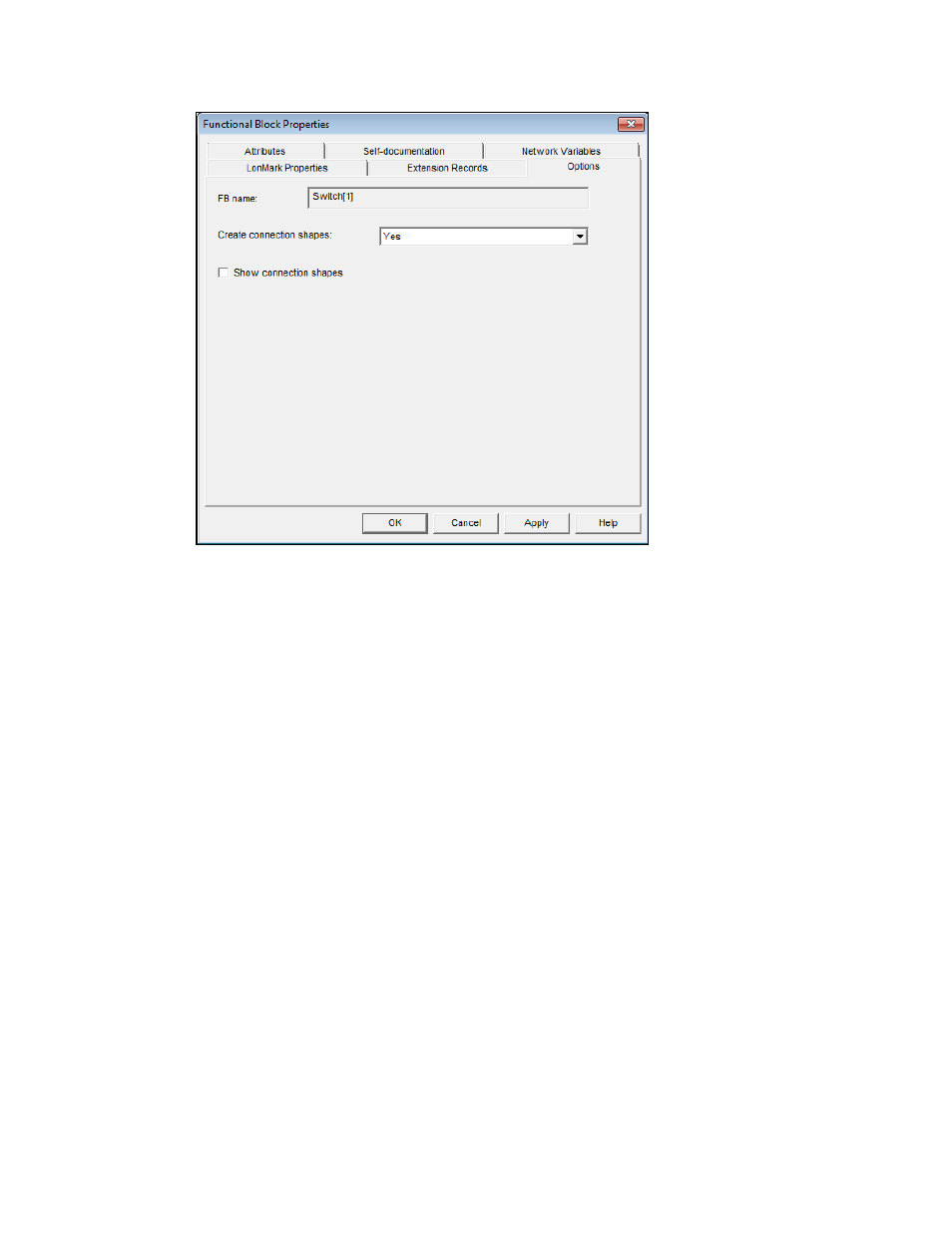
OpenLNS CT User’s Guide
127
2. Select the following options for creating and displaying connection SmartShapes for the selected
functional block or functional blocks.
Create Connection
Shapes
Select whether SmartShapes are created and displayed in the OpenLNS
CT drawing for connections with the selected functional block(s). You
have three choices:
• Yes. Creates and displays SmartShapes in the OpenLNS CT
drawing for connections with this functional block if Yes or If
Other FB has Connection Shapes is set in the functional block on
the other end of the connection. This is the default.
• No. Does not create or display SmartShapes in the OpenLNS CT
drawing for connections with this functional block, regardless of the
setting in the functional block on the other end of the connection. In
addition, automatically clears and disables the Show Connection
Shapes check box, which in turn hides all existing connections
attached to the selected functional block(s). Connections involving
this functional block will still be created in the network database, but
they will not be represented by a connection SmartShape.
• If Other FB has Connection Shapes. Creates and displays
SmartShapes in the OpenLNS CT drawing for connections with this
functional block only if Yes is set in the functional block on the
other end of the connection. A connection SmartShape is not
created if No or If Other FB has Connection Shapes is set on in
the functional block on the other end of the connection.
