Echelon OpenLNS Commissioning Tool User Manual
Page 132
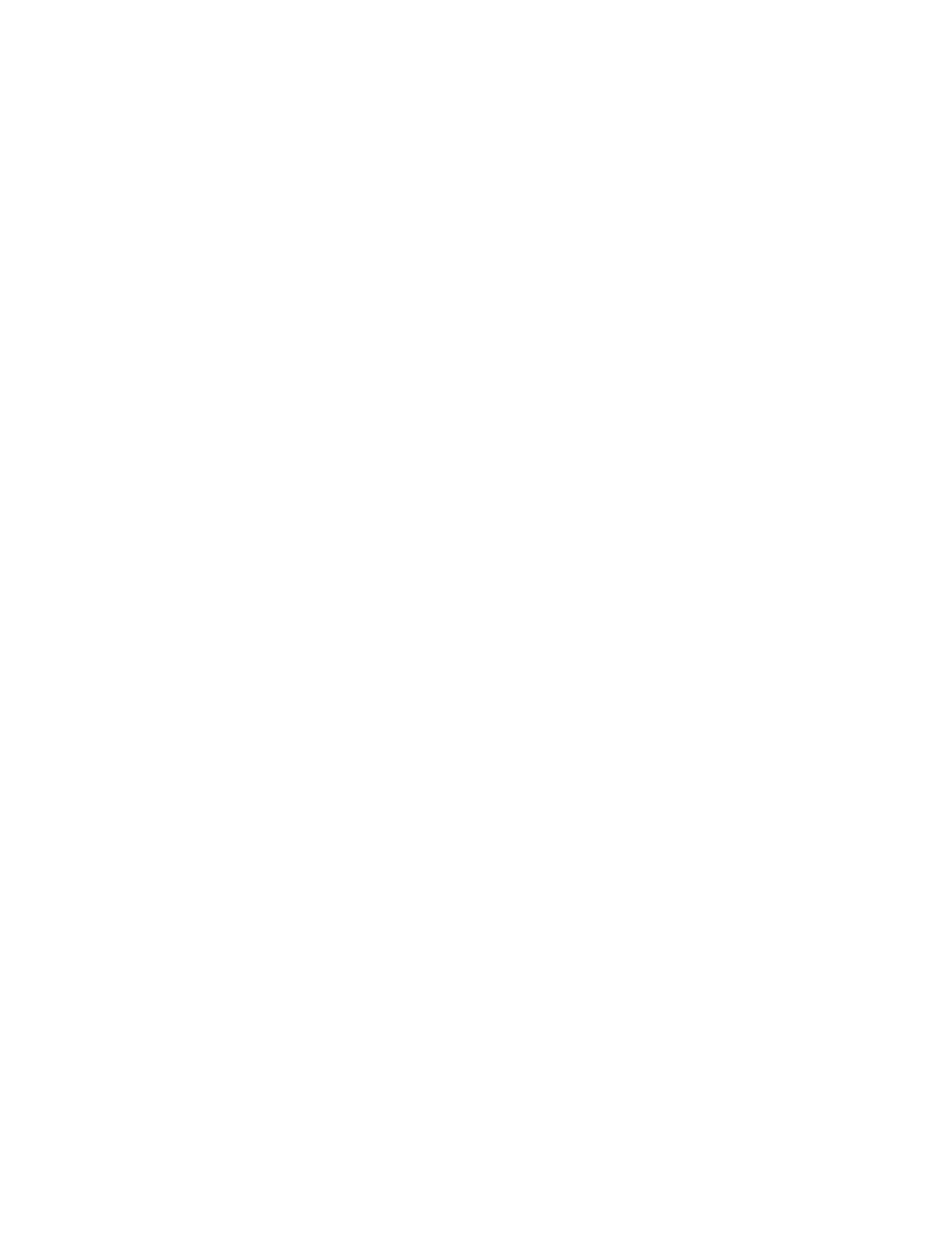
116
Designing Networks
• NV. Displays available or compatible network variables.
• MT. Displays available message tags. This option is only
available if you are connecting virtual functional blocks.
Add
Adds a connection with the currently selected network variable
target to the Connections pane.
Add All
Adds connections with all compatible network variable targets to the
Connection pane.
Add FB/SNs
Opens the Select Object dialog box, which you can use to add
functional blocks or supernodes to the hub and target tabs. This
includes functional blocks or supernodes in different subsystems and
those in the same subsystem that were not initially selected.
Right-click any object in this dialog and use the network navigator to
expand, select, and deselect functional blocks or supernodes. Click
OK when finished.
Graphics
Select the type of connector SmartShape to be used in the OpenLNS
CT drawing for the connection.
• Normal. A connection SmartShape will be used to represent
the new connection.
• Use References. A reference connection SmartShape will be
used to represent the new connection. This option will
automatically be selected if you are connecting functional
blocks or supernodes in different subsystems.
Show Connections
Select which connections are displayed in the Connections box. You
have four choices:
• Selected Connections. Displays the connections that you
selected in the OpenLNS CT drawing when you opened the
Network Variable Connections dialog box.
• Selected Connection Targets. Displays all connections to the
selected targets.
• Between Selected FB/SNs. Displays connections between any
of the selected functional blocks and supernodes and displays
connection between any pairs.
• From or To Selected FB/SNs. Displays all connections from
or to all selected functional blocks and supernodes.
4. Under the Hub tab, select the hub network variable for the connection. The icon for the selected
NV will be highlighted yellow. To connect a network variable on a functional block or supernode
not listed in the Hub tab, including those in a different subsystem, click Add FB/SNs and add the
desired functional block or supernode.
5. Click the Target tab. Select the desired target network variable for the connection. The icon for
the selected target network variable will be highlighted yellow. To connect a network variable on
a functional block or supernode that is not listed in the Target tab, including those in a different
subsystem, click Add FB/SNs to add the desired functional block or supernode.
6. Click Add. The connection will be added to the Connections box below. Repeat steps 3 and 4 to
create additional connections. Optionally, you can select one target network variable and then
Add All to create connections to the selected hub with all compatible target network variables
with the same name and type of the selected target network variable. This is useful for quickly
creating large fan-in or fan-out connections.
