Changing the channel for an openlns ct smartshape, Moving a device or router to a different channel – Echelon OpenLNS Commissioning Tool User Manual
Page 153
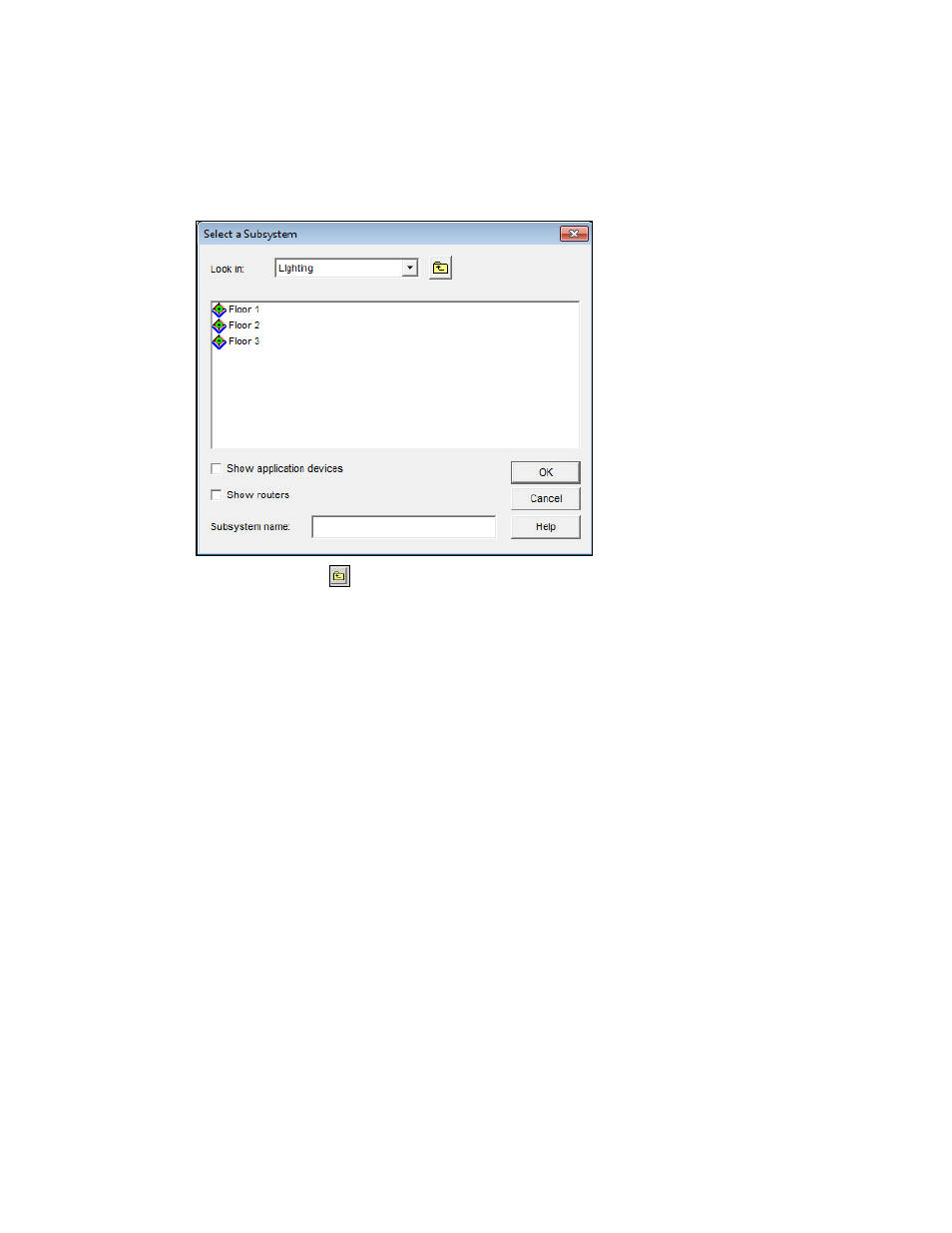
OpenLNS CT User’s Guide
137
2. Point to Move Device (for device, router, and subsystem SmartShapes) or Move FB (for
functional block SmartShapes) on the shortcut menu.
3. Click Change Subsystem (for device, router, and functional block SmartShapes) or Move (for
subsystem SmartShapes). The Select a Subsystem dialog box opens. This dialog lists any
subsystems nested within the current subsystem.
4. Click the Up button (
) to move up one level in the network hierarchy; double-click a subsystem
to move down one level. Select the new subsystem.
5. Click OK.
6. If you move a functional block with any connector SmartShapes, you will be prompted to have
OpenLNS CT convert the connector SmartShapes to reference connection SmartShapes. Click
OK.
Changing the Channel for an OpenLNS CT SmartShape
You can move a device, router, or OpenLNS computer onto a different channel. OpenLNS computers
include OpenLNS CT computers, the OpenLNS Server, and other OpenLNS clients.
Moving a Device or Router to a Different Channel
To change the channel on which devices and routers are located, follow these steps:
1. Right-click the device or router SmartShape, or a subsystem containing the device or router, point
to Move Device, and then click Change Channel on the shortcut menu.
You can move multiple device and router SmartShapes attached to the same channel by holding
down CTRL and clicking the SmartShapes, or clicking an empty space in the drawing page and
dragging a selection net around the SmartShapes. The Channel Select dialog box opens.
