Using the openlns database recovery wizard – Echelon OpenLNS Commissioning Tool User Manual
Page 241
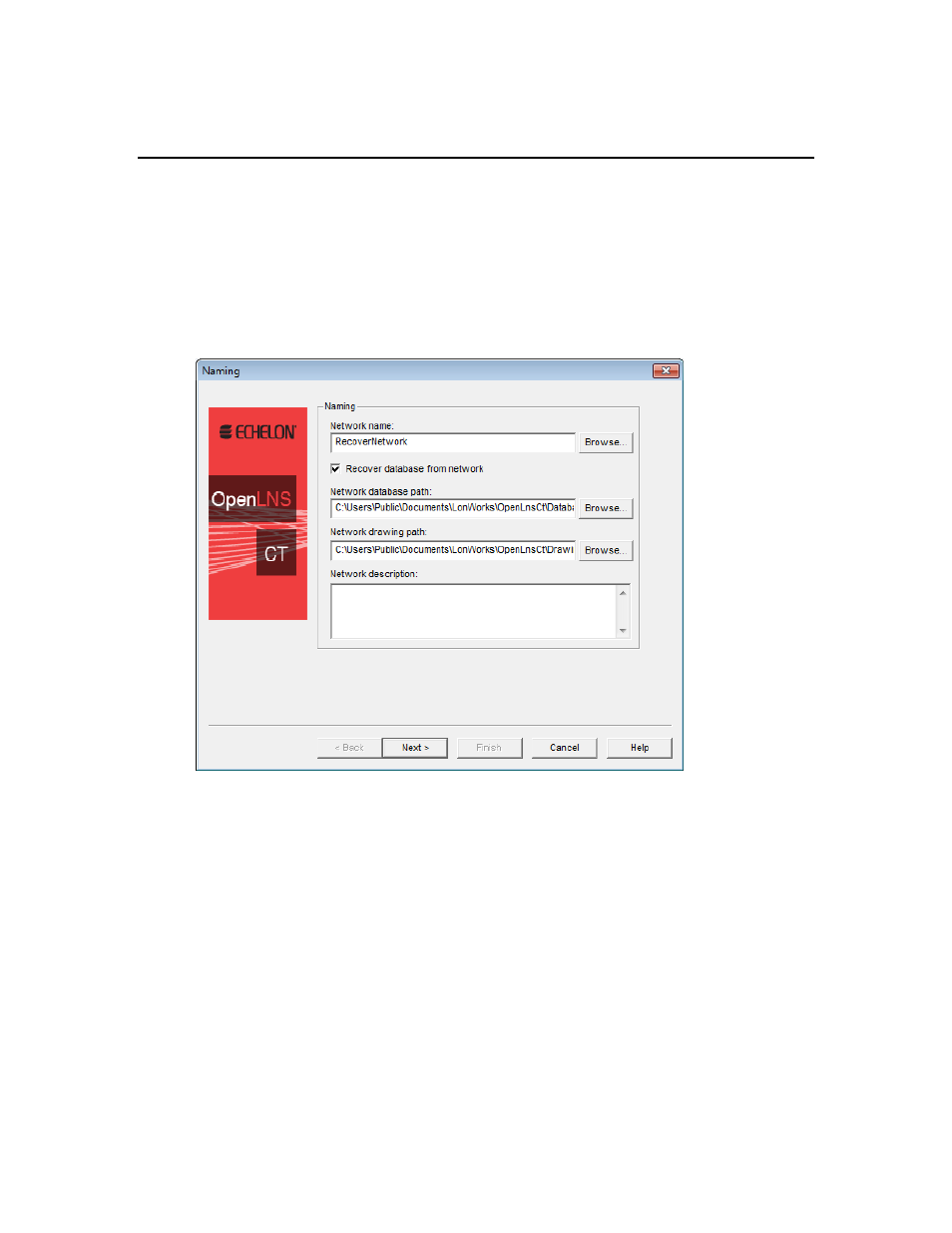
OpenLNS CT User’s Guide
225
OpenLNS CT then assigns the discovered devices the first subsystem ID value discovered.
OpenLNS CT resolves any conflict that occurs in this scenario.
Using the OpenLNS Database Recovery Wizard
To run the OpenLNS Database Recovery Wizard in order to recover a network, follow these steps:
1. Click Start on the taskbar, point to Programs, point to Echelon OpenLNS CT, and then select
OpenLNS CT. The General tab of the OpenLNS CT Design opens.
2. Under New Network, select the Show all Options check box and then click Create Network.
OpenLNS CT opens the new network, and the Naming dialog in the Network Wizard opens.
3. Enter a unique network name, and select the Recover Database from Network check box. Click
Next.
4. The Network Interface dialog opens. Select the network interface and then click Next
