Echelon OpenLNS Commissioning Tool User Manual
Page 136
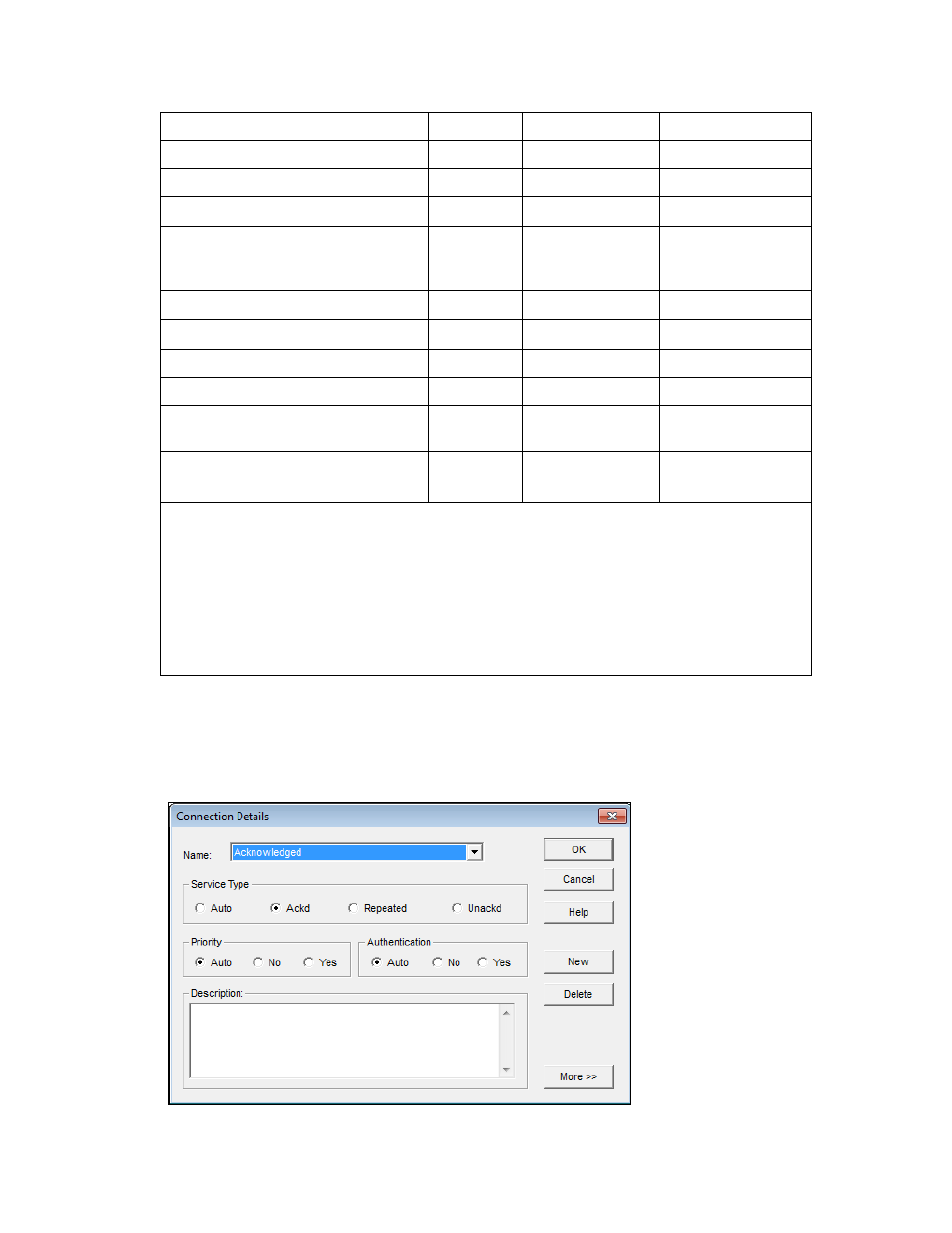
120
Designing Networks
Repeated with Alias Multicast
Repeated
Alias
Repeated with Broadcast Multicast
Repeated Broadcast
Repeated with Group Multicast
Repeated Group
SCD_Alias
●
Acknowledged Alias
SCD_Default
●
Repeated
Group (if available);
otherwise, domain
broadcast
SCD_SubnetBcast
●
Repeated Subnet
broadcast
SCD_Unicast
●
Acknowledged Group
Unacknowledged***
Unacknowledged
Group
Unacknowledged with Alias Multicast
Unacknowledged Alias
Unacknowledged with Broadcast
Multicast
Unacknowledged
Broadcast
Unacknowledged with Group Multicast
Unacknowledged**
Unacknowledged
Group
*
Smart Connection Descriptions (SCDs) are pre-defined connection descriptions that OpenLNS CT automatically assigns to
a connection being created or changed based on the number of target network variables, whether the target network variables
are located on the same or different subnet, and the availability of network variable aliases. See Using Automatic Connection
Description Selection for more information.
**
ConnectDescTemplate_0 is the default connection description. It enables OpenLNS CT to automatically select a smart
connection description that uses the most appropriate message service type and addressing mode for the connection. It cannot
be modified or deleted.
***
Repeated and Repeated with Group Multicast are identical, as are Unacknowledged and Unacknowledged with
Group Multicast. Repeated and Unacknowledged support connections using these connection descriptions in OpenLNS CT
networks that were created with previous releases of the LonMaker tool.
You can view the properties of these pre-defined connections and create new connection descriptions
in the Connection Details dialog box. You can also use this dialog to change the properties of a
pre-defined connection. To access this dialog box, right-click a connector SmartShape, select
Properties from the shortcut menu, and click Properties on the Network Variable Connection
dialog box. Optionally, you can click Add-ins, click OpenLNS CT, click OpenLNS CT Options,
select Smart Connection Descriptions from the options category list, and then click Details.
