New network options – Echelon OpenLNS Commissioning Tool User Manual
Page 50
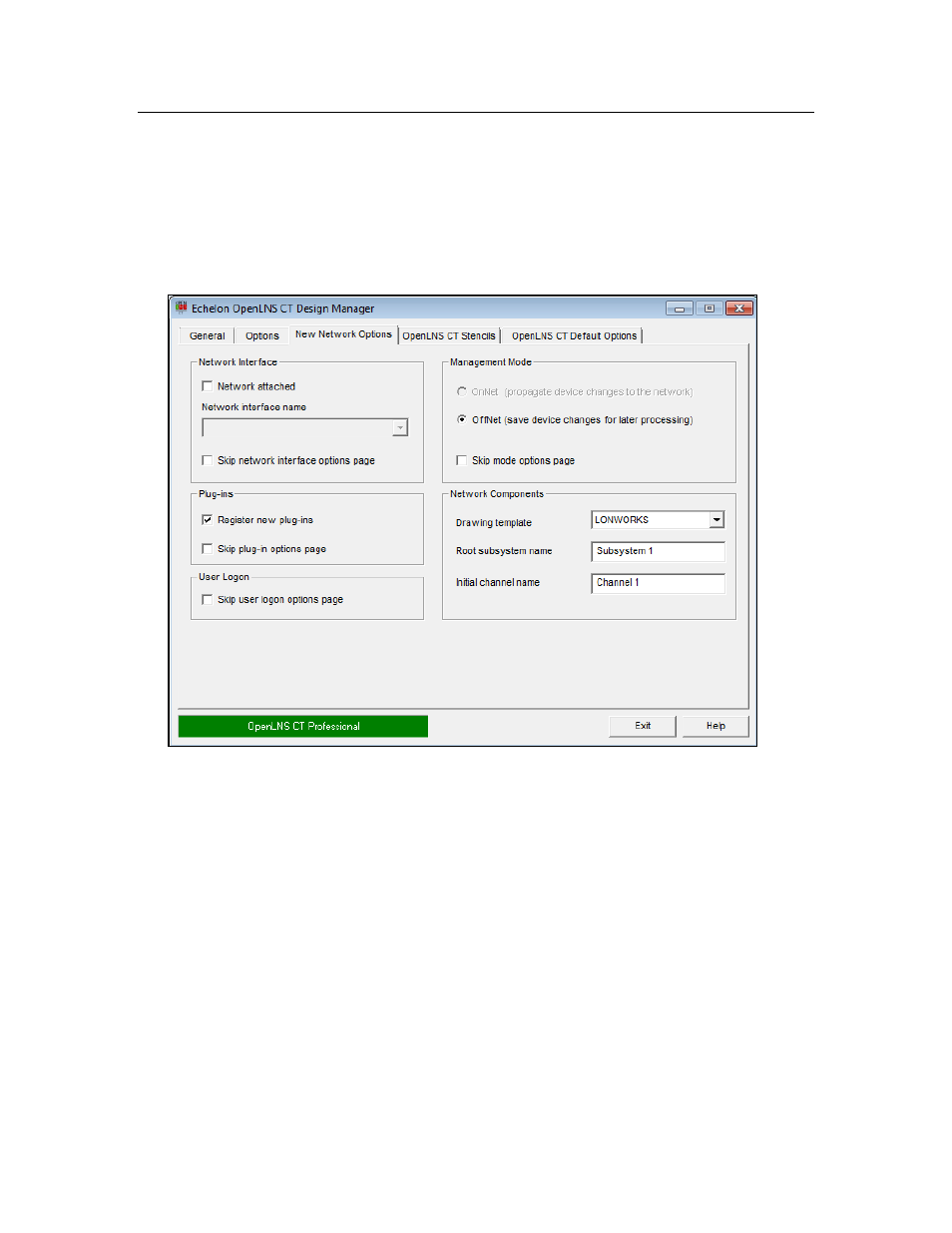
34
Getting Started
New Network Options
You can use the New Network Options tab to set the default network interface, automatically register
plug-ins, set the default network management mode, and set the default drawing template. The
properties you set are then applied to each new network you create.
You can also select options to have OpenLNS CT skip the pages in the Network Wizard when opening
a network. If you additionally clear the Show all Options check box under the New Network box in
the General tab, you can create new networks with one-click, skipping all the pages in the Network
Wizard.
The OpenLNS CT Design Manager’s New Network Options tab contains the following options:
Network Interface
Network Attached
Select this check box to specify that the OpenLNS CT computer will
be attached to the physical network so that OpenLNS CT can
communicate with the physical devices.
Clear this check box if you the OpenLNS CT computer will not be
attached to the network. This check box is cleared by default.
Network Interface
Name
Select the OpenLNS network interface to be used for communication
between the OpenLNS CT computer and the physical network. This
option is only available if you selected the Network Attached check
box.
Skip Network Interface
Options Page
Skips the network interface page in the Network Wizard when you
create a new OpenLNS CT network.
Plug-Ins
Register Plug-Ins
Select this check box to register all enabled plug-ins when you create
a new OpenLNS CT network.
