Echelon OpenLNS Commissioning Tool User Manual
Page 147
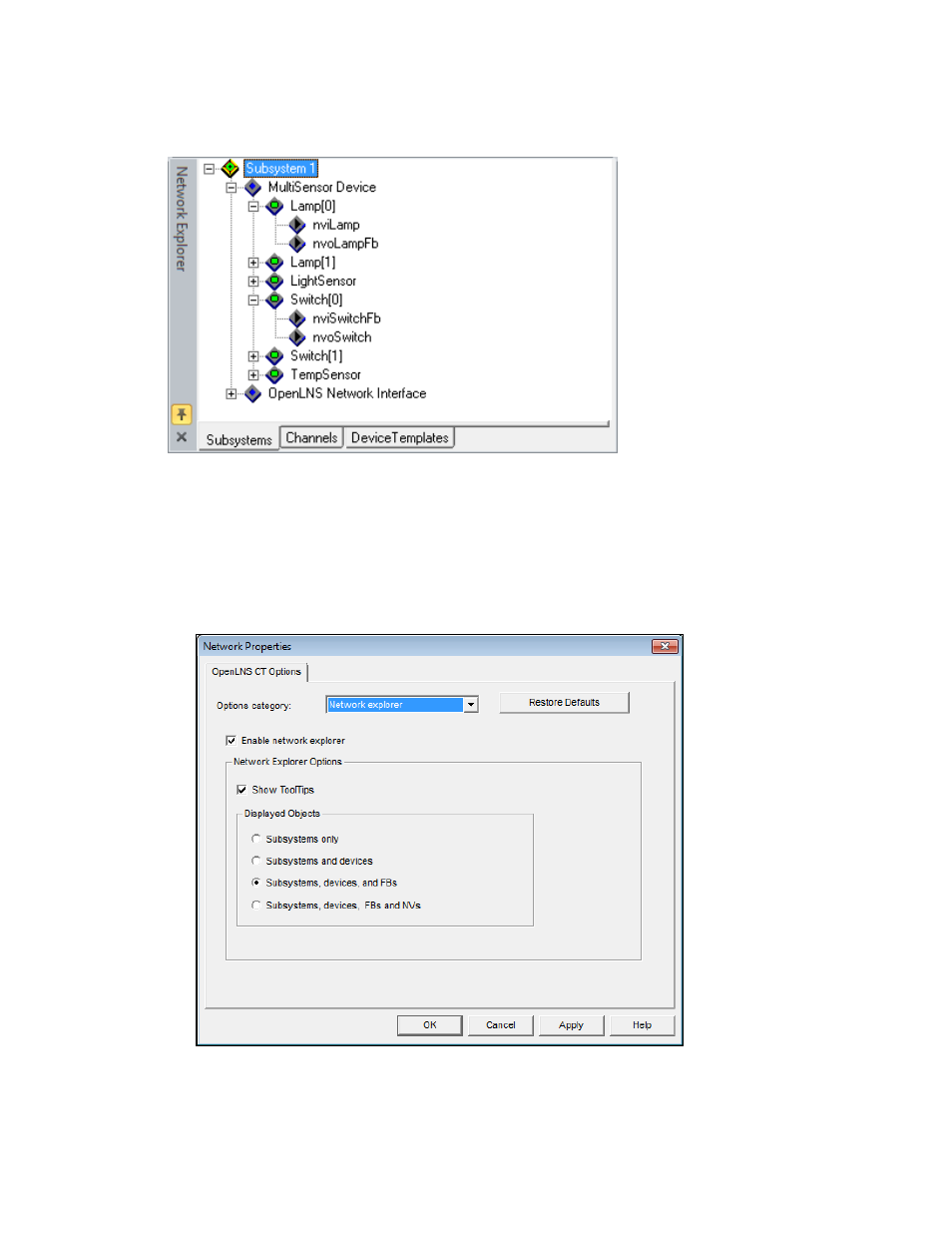
OpenLNS CT User’s Guide
131
Network Explorer options category. By default subsystems, devices, and functional blocks are
displayed.
To expand or reduce the scope of the objects displayed in the Network Explorer, follow these steps:
1. In the OpenLNS CT drawing, click Add-ins, point to OpenLNS CT, and then select OpenLNS
CT Options. The Network Properties dialog box opens.
2. Select Network Explorer from the Options Category list.
3. Select the desired scope under the Displayed Objects box. See Network Explorer Options in
Appendix A for more information.
4. Click OK.
The Network Explorer provides separate subsystem, channel, and device template views, each on its
own tab. To change views, click the appropriate tab.
