Automated product activation, Annual product maintenance, Increased device compatibility – Echelon OpenLNS Commissioning Tool User Manual
Page 19: Longer database directory paths, Improved windows compatibility, Additional openlns events, New openlns ct menus, Improved microsoft windows, Compatibility
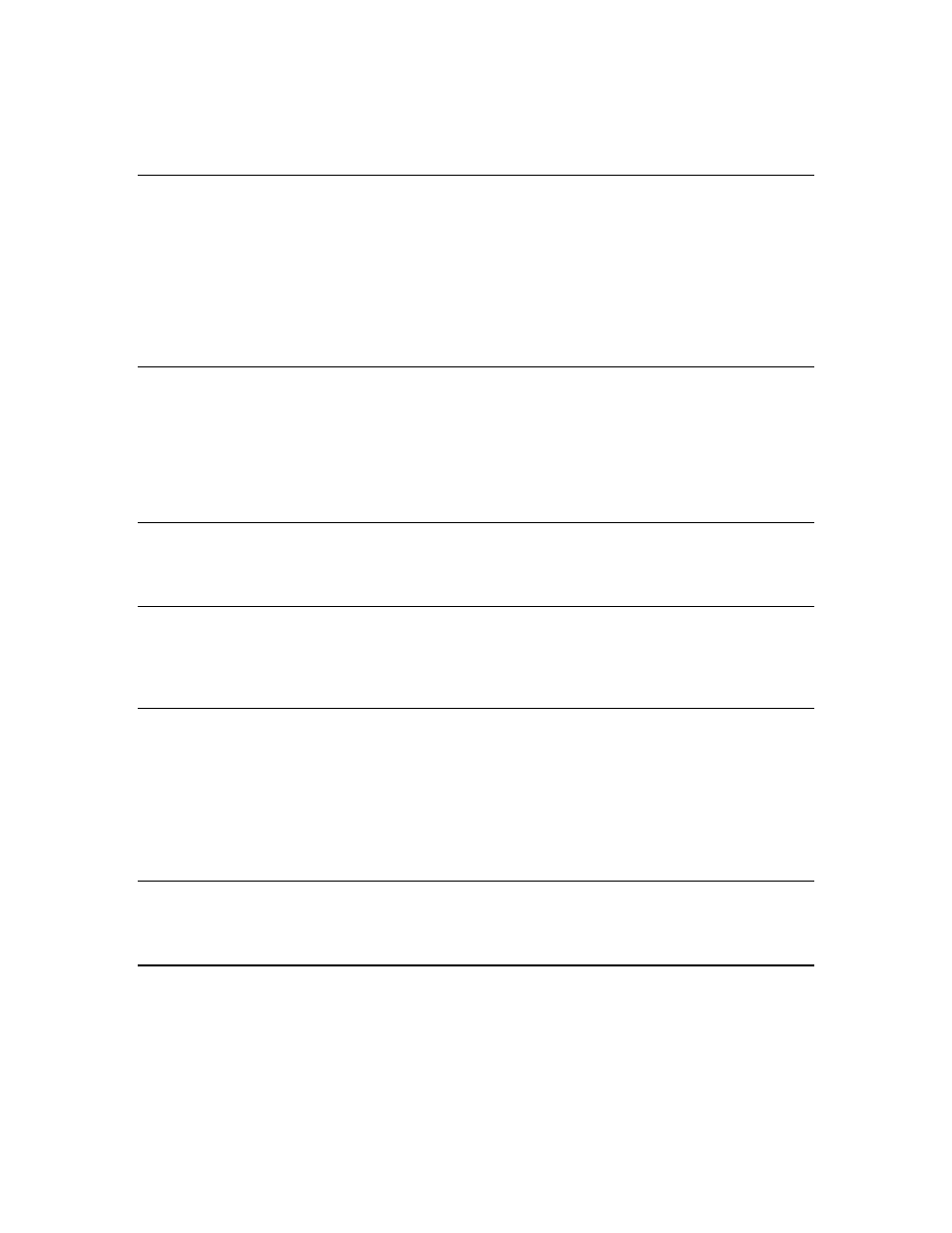
OpenLNS CT User’s Guide
3
3170/3150/3120 Smart Transceiver, and also includes devices based on third-party ISO/IEC 14908-1
protocol processors. This reduces network installation costs, makes installation and maintenance costs
more predictable, and simplifies the installation process.
Automated Product Activation
You can quickly install and activate the OpenLNS CT software. When you install the OpenLNS CT
software on an Internet-connected computer, the installer automatically connects to the Echelon
License Server, the License Server issues activation licenses for OpenLNS Server and OpenLNS CT,
and the licenses are installed on your computer. If your computer does not have access to the Internet,
you can manually activate your software via e-mail or phone using the Echelon License Wizard, which
provides easy-to-follow instructions for activating Echelon software products. See Chapter 2,
Installing and Activating OpenLNS CT, for more information on installing and activating OpenLNS
CT.
Annual Product Maintenance
The OpenLNS CT software products each include one-year maintenance during which you can
download and install OpenLNS CT software updates and upgrades for free. You can renew your
annual maintenance anytime before it expires. Renewing your maintenance enables you to continue
installing software updates. If you do not renew the product's maintenance, you can still use the
product; however, you will not be able to install any updates or upgrades released after the expiration
of your maintenance period.
Increased Device Compatibility
OpenLNS supports network variables with up to 225 bytes. This expands OpenLNS compatibility to
include devices with network variables longer than 31 bytes.
Longer Database Directory Paths
OpenLNS CT supports network database paths up to 230 characters (the previous limit in the LNS
Turbo Server was 23 characters). This means that OpenLNS data can now be stored in any user data
directory on your computer.
Improved Windows Compatibility
The OpenLNS Server and OpenLNS CT are now installed in the C:\Program Files\LonWorks
directory by default, which is a more compatible location with Windows conventions for program file
installation. Windows has become increasingly more restrictive about default access permissions on
the computer’s root directory. These restrictions caused compatibility issues with LNS Turbo and
LonMaker Turbo Editions, which were installed in the C:\LonWorks directory by default. If you
have previously installed the LonMaker tool or other LNS application on your computer and you
already have a L
ON
W
ORKS
directory, OpenLNS CT will continue to use your existing directory.
Additional OpenLNS Events
To improve synchronization between OpenLNS CT and other OpenLNS apps, the OpenLNS Server
includes new events for when device templates and extensions are updated.
New OpenLNS CT Menus
If you are using OpenLNS CT with Visio 2010, you now click Add-ins to access the options
previously available in the LonMaker menu (for example, network options, network properties,
synchronization, and documents [backup/restore, XML export/import]). This manual assumes you are
using Visio 2010—if you are using Visio 2003, open the LonMaker menu when this document
instructs you to click Add-ins and then select the desired option.
