Backup/restore options, See backup/restore options, Backup/restore options i – Echelon OpenLNS Commissioning Tool User Manual
Page 335
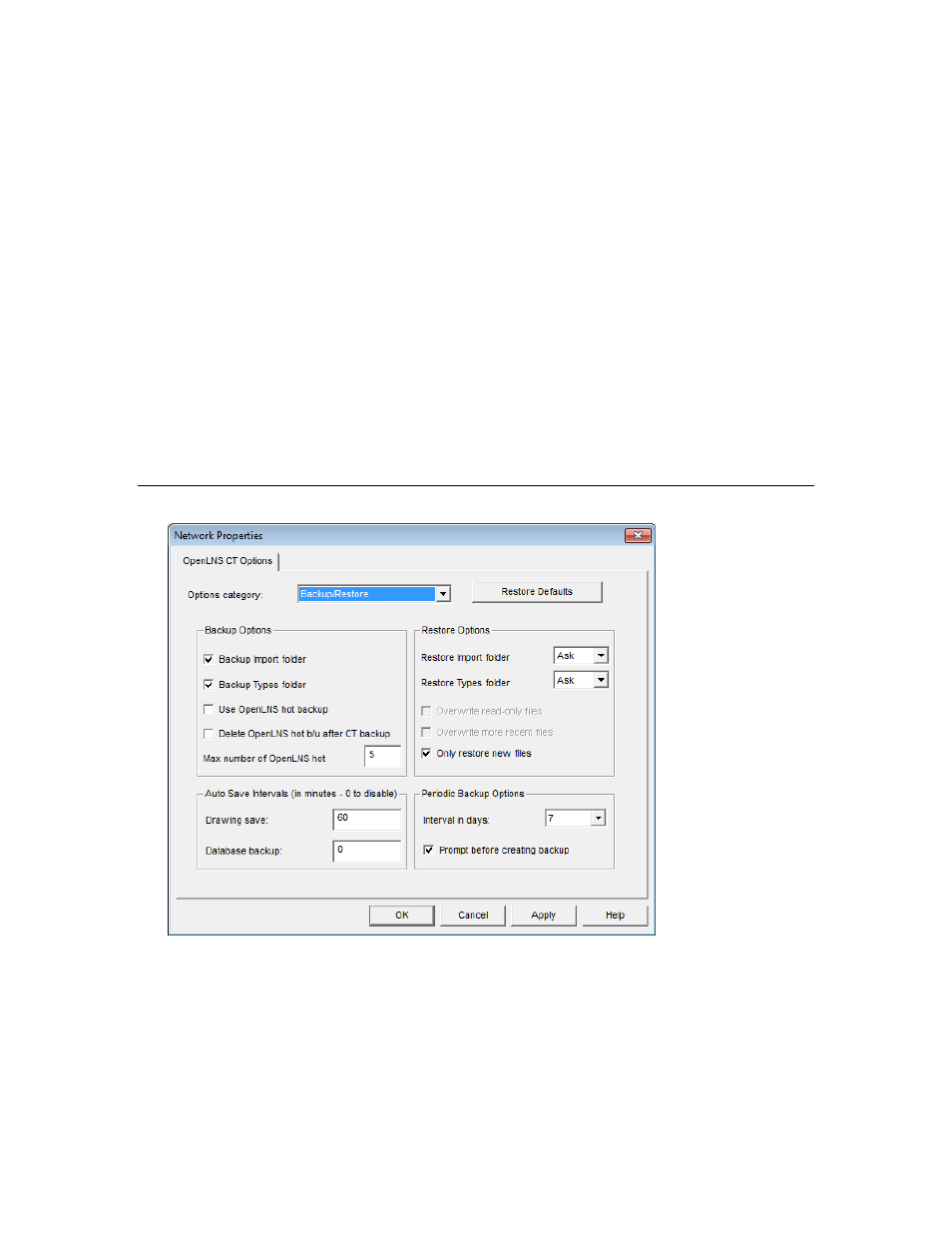
OpenLNS CT User’s Guide
319
You can click Restore Defaults to reset all the options and values in the currently displayed options
category to their defaults.
Every default OpenLNS CT option has one of the following three scopes that determine which
networks and OpenLNS CT computers are updated when you change the value of an option:
• Current network, current OpenLNS CT computer. Value is updated in the network on the
OpenLNS CT computer in which the change was made.
• Current network, all OpenLNS CT computers. Value is updated in the network for all OpenLNS
CT computers accessing the network database
• All networks, current OpenLNS CT computer. Value is updated in all networks, and to the
OpenLNS CT Design Manager, on the OpenLNS CT computer in which the change was made.
When you change OpenLNS CT options that have the “All Networks” scope from the OpenLNS CT
Design Manager, the new values are updated in all existing networks when you re-open them. When
you change these types of options in an OpenLNS CT drawing, the new values are updated
immediately in that network and all other existing networks on your computer, and they are updated in
the OpenLNS CT Design Manager when you re-open it.
The following sections describe the OpenLNS CT default options you can set for each options
category. The scope for each OpenLNS CT default option is listed at the end of its description.
Backup/Restore Options
The Backup/Restore category contains the following options. The changes you make in the
Backup/Restore options category are applied to all OpenLNS CT network designs on your computer.
Backup Options
Backup Import Folder
Includes application files, device interface (XIF) files, and all other
files in the L
ON
W
ORKS
Import folder when creating an OpenLNS
CT backup file. This option is selected by default.
If selected, a new Import folder will be inserted in the network
database directory, and all the files in the L
ON
W
ORKS
Import folder
