Echelon OpenLNS Commissioning Tool User Manual
Page 6
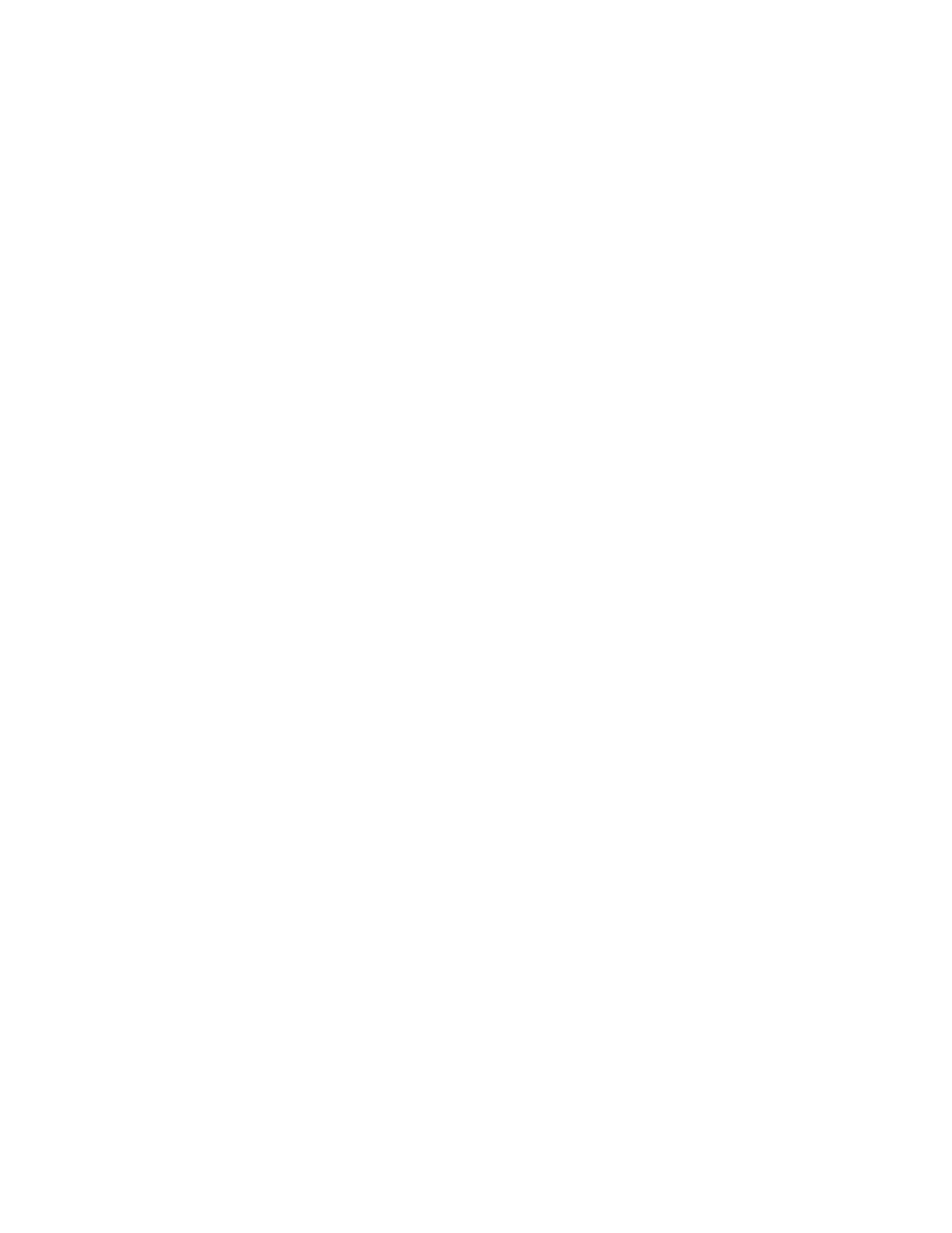
vi
Preface
Managing a Network with the Network Explorer ............................ 132
Managing Device Templates ................................................... 132
Editing Device Template Properties......................................... 133
Working with OpenLNS CT Layers ............................................................. 135
Working with OpenLNS CT SmartShapes .................................................. 136
Viewing and Setting OpenLNS CT SmartShape Properties ................. 136
Moving an OpenLNS CT SmartShape.................................................. 136
Repositioning an OpenLNS CT SmartShape ................................. 136
Changing the Subsystem for an OpenLNS CT SmartShape ......... 136
Changing the Channel for an OpenLNS CT SmartShape.............. 137
Moving a Device or Router to a Different Channel .................. 137
Moving an OpenLNS Computer to a Different Channel........... 139
Copying an OpenLNS CT SmartShape ................................................ 140
Deleting an OpenLNS CT SmartShape ................................................ 140
Using OpenLNS CT SmartShape Menus ............................................. 141
Importing an AutoCAD Drawing............................................................ 142
Exporting an AutoCAD Drawing............................................................ 143
Installing Networks ....................................................................... 145
Selecting Devices for Commissioning................................................... 147
Loading a Device Application Image..................................................... 148
Setting the Initial Router State........................................................ 153
Selecting the Device Identification Method .................................... 154
Using the Service Pin Method ........................................................ 155
Using the Manual Entry Method ..................................................... 157
Entering a Neuron ID Manually................................................ 157
Entering a Neuron ID Using a Bar Code Scanner ................... 157
Commissioning an IP-852 Router ............................................................... 158
Commissioning Using Device Discovery..................................................... 158
Monitoring and Controlling Networks ......................................... 165
Monitoring and Controlling Overview .......................................................... 166
Displaying a Network Variable Value.................................................... 167
Using the OpenLNS CT Browser ................................................................ 168
Starting the OpenLNS CT Browser....................................................... 168
The OpenLNS CT Browser Toolbar...................................................... 170
Customizing the Browser ...................................................................... 170
Customizing Browser Columns ...................................................... 171
Hiding or Changing the Order of Browser Columns ................ 171
Adjusting the Width of Browser Columns ................................ 171
Customizing Browser Rows............................................................ 171
Selecting Browser Rows to be Displayed ................................ 171
Hiding Browser Rows............................................................... 172
