Echelon OpenLNS Commissioning Tool User Manual
Page 222
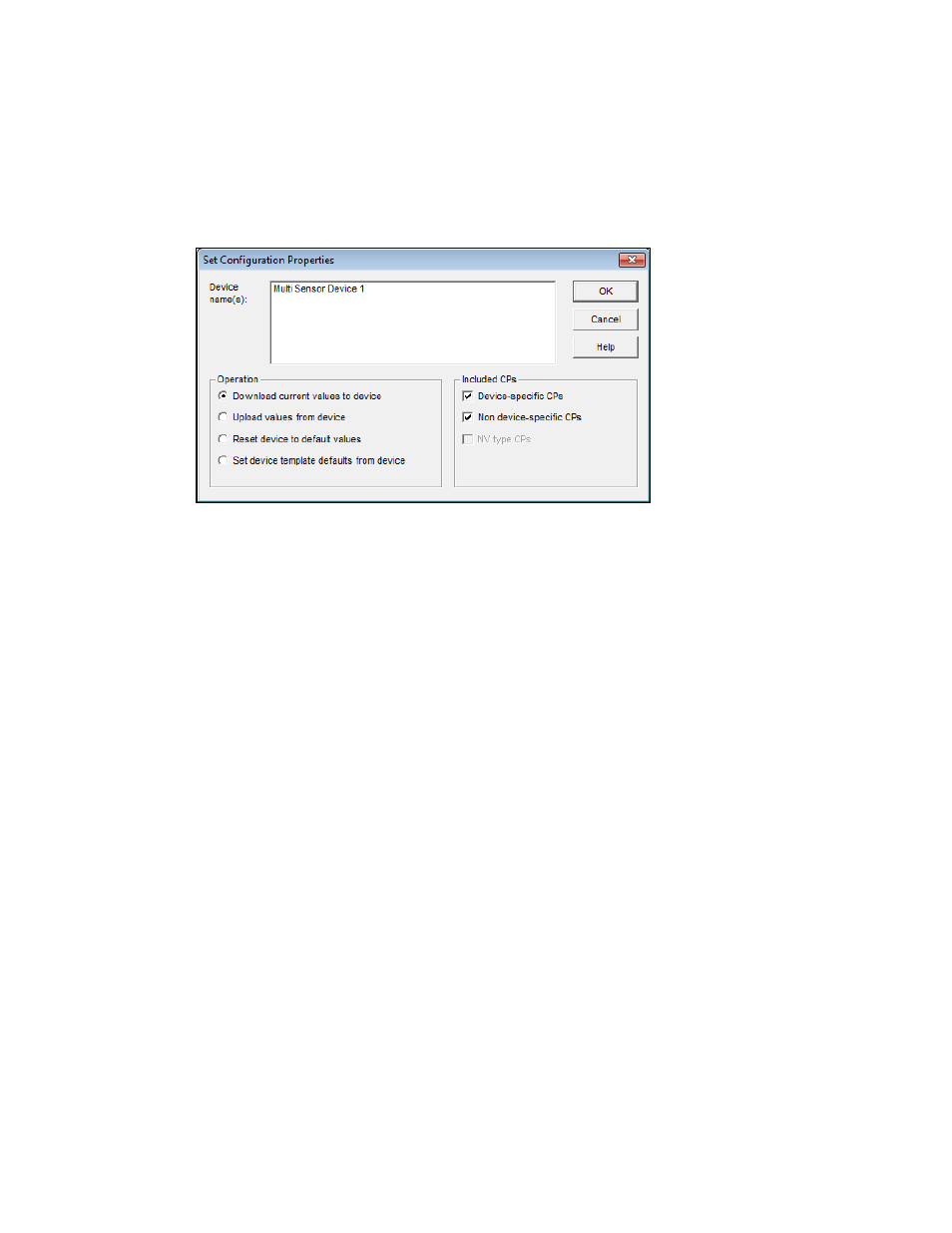
206 Maintaining
Networks
network tool not based on OpenLNS is used to update the physical devices, or if the devices
themselves update their own configuration properties.
To resynchronize the configuration properties for a device, follow these steps:
1. Right-click the device, or select multiple devices and right-click one of them, point to
Commissioning, and then click Resync CPs on the shortcut menu. The Set Configuration
Properties dialog opens.
2. Select a synchronization operation and which types of configuration properties to synchronize.
Operation
Select a synchronization operation. You have four choices:
• Download Current Values to Device. Writes the configuration
property values stored in the OpenLNS network database to the
physical device. This is the default.
• Upload Values from Device. Writes the current configuration
property values in the physical device to the OpenLNS network
database.
• Reset Device to Default Values. Writes the default values
defined in the device template to the device and the OpenLNS
network database.
• Set Device Template Defaults from Device. Sets the default
configuration property values in the device template to the current
values in the physical device, and writes the configuration
property values to the OpenLNS network database.
Included CPs
Select which configuration properties are resynchronized. You can
include the following configuration properties:
• Device-Specific CPs. Updates device-specific configuration
properties. This check box is selected by default.
• Non Device-Specific CPs. Updates non–device-specific
configuration properties. This check box is selected by default.
• NV Type CPs. Updates configuration properties which specify
the network variable type (SCPTnvType). This check box is
only available if Reset Device to Default Values is selected in
the Operation box. If any of the affected network variables are
connected (with a different NV type), the resynchronization
operation will fail.
