Manual network resynchronization – Echelon OpenLNS Commissioning Tool User Manual
Page 255
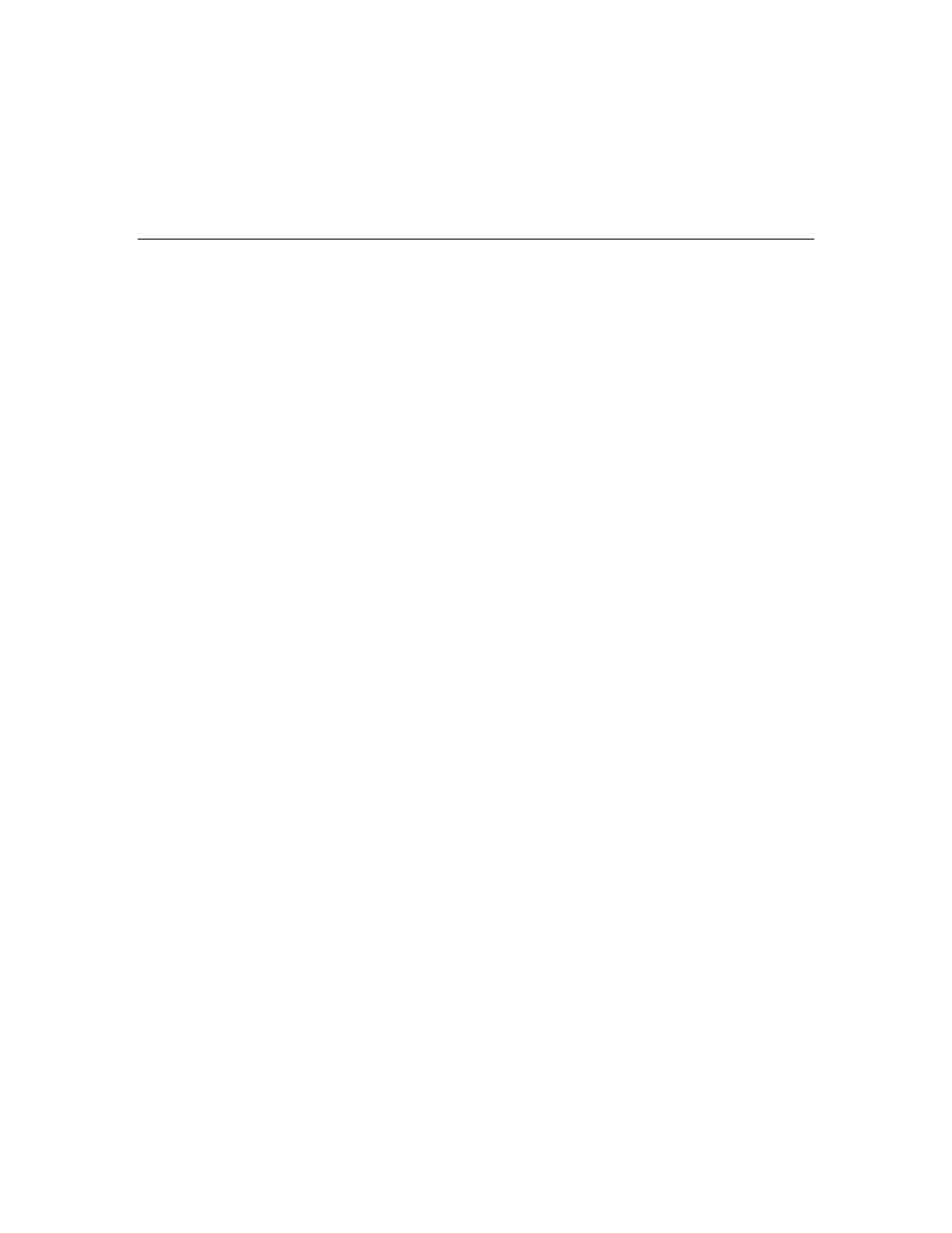
OpenLNS CT User’s Guide
239
blocks.
NvHandle
The index of the network variable in the device. This field only applies to
events related to network variables.
Mthandle
The index of the message tag in the device. This field only applies to events
related to message tags.
Manual Network Resynchronization
You may need to manually resynchronize the OpenLNS network database, the network, or the
OpenLNS CT drawing if automatic resynchronization fails or if one the following scenarios occur:
• An OpenLNS application other than OpenLNS CT makes changes to the OpenLNS network
database that are not tracked by OpenLNS events.
• An OpenLNS CT drawing is saved improperly.
• Log entries are deleted from the OpenLNS CT event log before they are applied to an OpenLNS
CT drawing
• Changes are made to an OpenLNS CT drawing in between creating and restoring a hot backup of
the network database.
• An OpenLNS CT backup file containing an OpenLNS network database and OpenLNS CT
drawing files is restored and devices need to be recommissioned.
• An OpenLNS CT network design is created using network recovery.
To manually resynchronize an OpenLNS CT network, follow these steps:
1. Back up the OpenLNS CT network following the steps in
Backing up an OpenLNS CT Network
Design in this chapter. This enables you to restore the OpenLNS CT network design in the event a
serious resynchronization error occurs.
2. In the OpenLNS CT drawing, click Add-ins, point to Synchronization, and then click
Resynchronize. The Synchronize OpenLNS CT Drawing dialog opens.
If you did not back up the network and changes have been made since the last backup, a message
opens recommending that you back up the network before proceeding. If this occurs, you should
click No, close the drawing, and back up the network.
