Echelon OpenLNS Commissioning Tool User Manual
Page 225
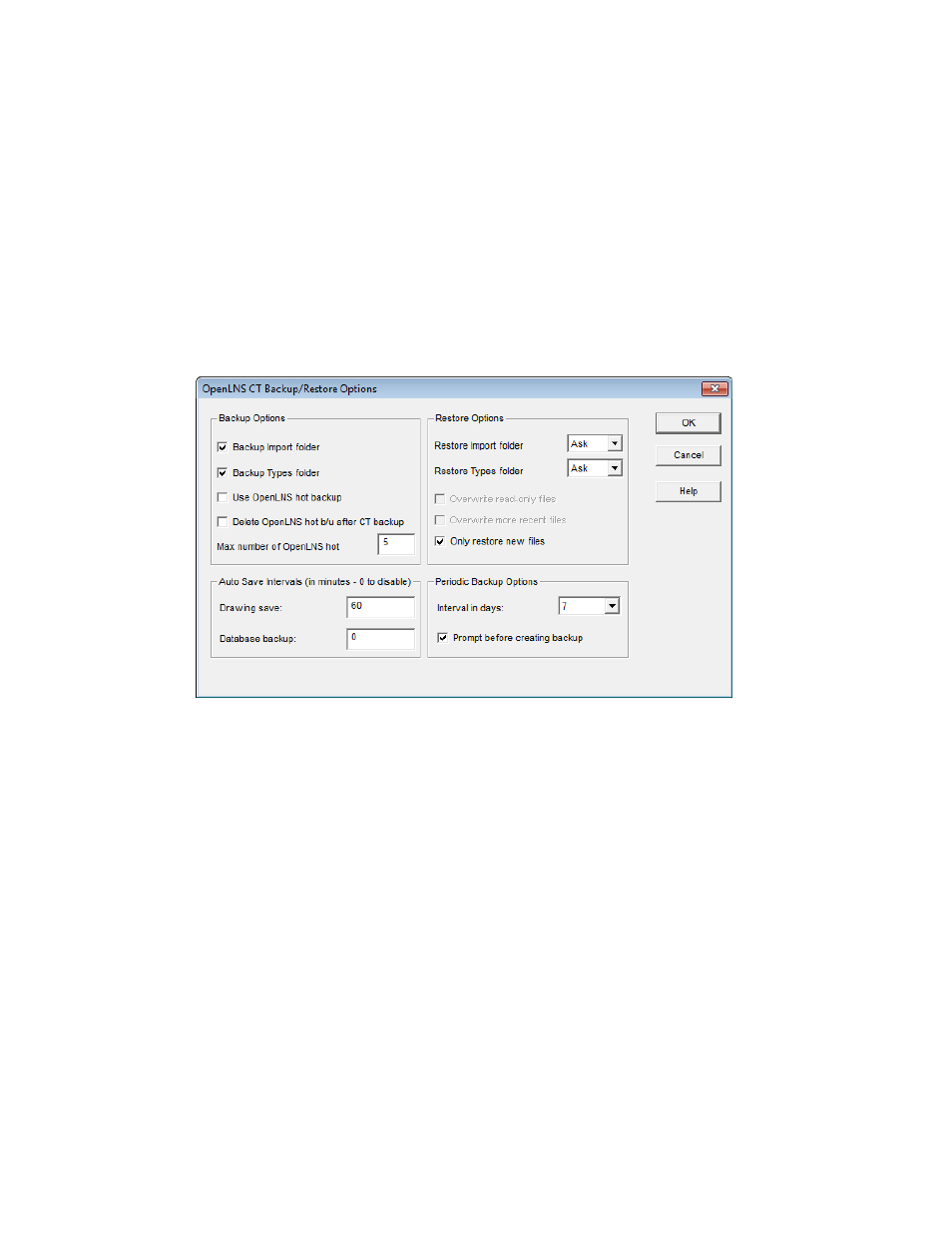
OpenLNS CT User’s Guide
209
• Select the Backup NodeBuilder Project check box to back up the NodeBuilder project
associated with the OpenLNS CT network, if there is one. This option is only available if you
are using the NodeBuilder Development Tool.
3. If you are backing up the OpenLNS CT drawing, select which drawing files to back up under the
Drawing Files to Backup box.
• Select Backup Visio (*.vs*) Files only to back up only the Visio files in the drawing
directory.
• Select Backup all Files in the Drawing Directory to backup all the files in the drawing
directory. This may include HMI projects and documentation. You can also include the
plug-ins used by the network by copying them to the drawing directory.
4. To create a hot backup, or to include or exclude the Import and Types folders in the backup file,
click Options. The OpenLNS CT Backup/Restore Options dialog opens.
a. To enable hot backups, select the Use OpenLNS Hot Backup check box under Backup
Options. If you select this check box, OpenLNS CT creates a hot backup of the network
database if an application is accessing the OpenLNS network database when you attempt to
back up the network. Creating a hot backup prevents remote clients or other OpenLNS
applications accessing the network database from being disrupted. If you clear this check
box, you can still create a hot backup (see step 6 for more information)
b. Select or clear the Backup Import Folder check box to include or exclude the Import folder
(includes XIF and .APB files) in the backup file, and select or clear the Backup Types
Folder check box to include or exclude the Types folder (includes L
ON
M
ARK
resource files).
Tip: You can set whether the options for using OpenLNS hot backups and backing up the Import
and Types folders are enabled by default in the Network Properties: Backup/Restore options
category (see Appendix A for more information on setting these options).
5. To change the default backup file name, click Browse and navigate to a different directory and
enter the file name, or enter the file name in the Backup File field. The default backup directory
is C:\Users\Public\Documents\LonWorks\OpenLnsCt\Backup\<OpenLNS CT network>. The
default backup file depends on the which components you included in the backup file:
• If the backup file includes the drawing and database, the default backup file is <OpenLNS CT
network>[_index].zip.
• If the backup file includes only the drawing, the default backup file is <OpenLNS CT
network>Dwg[_index].zip.
