Openlns ct functional block styles – Echelon OpenLNS Commissioning Tool User Manual
Page 277
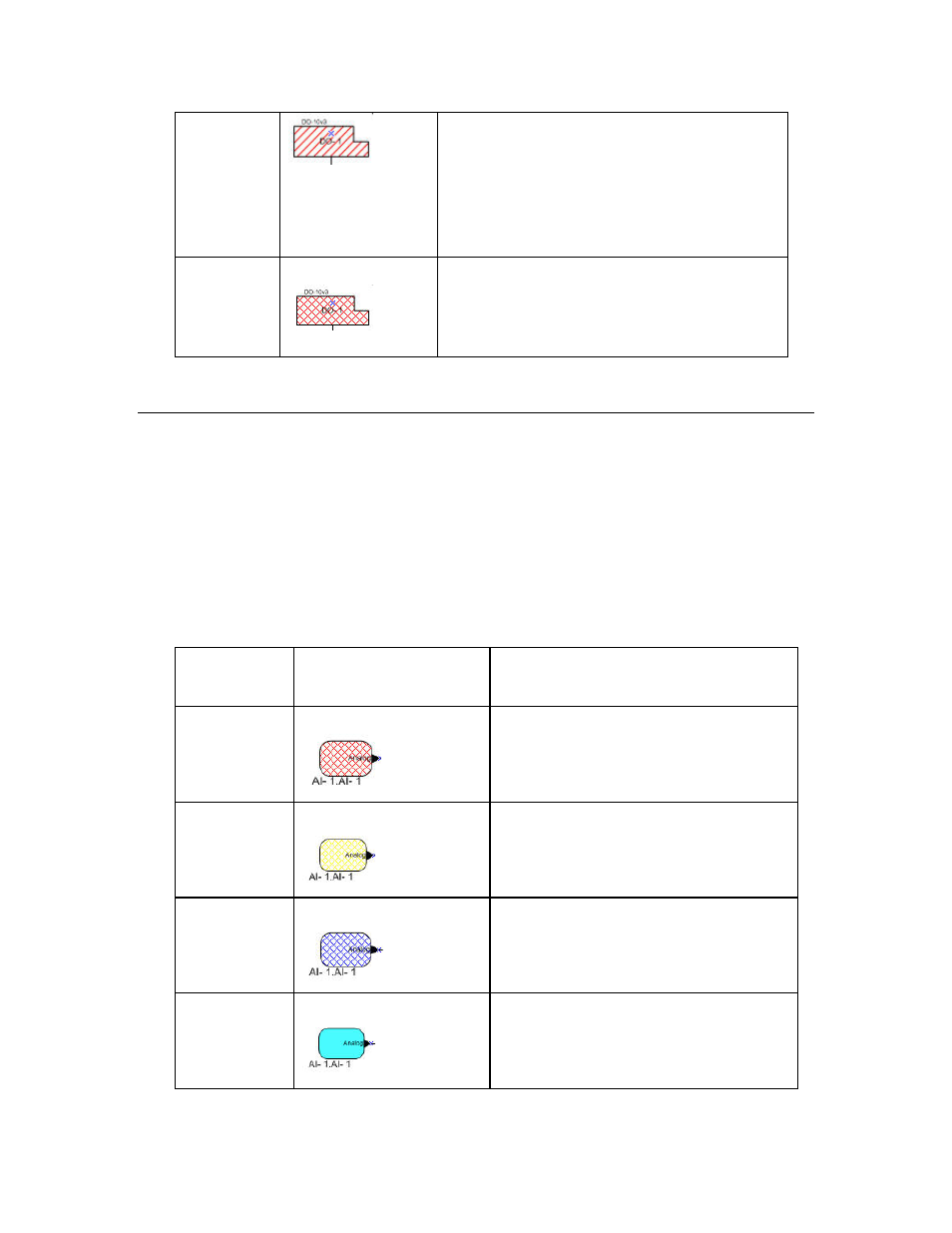
OpenLNS CT User’s Guide
261
device may not be responding properly, a router or
channel between the OpenLNS Server and the device
may have failed, or a physical connection may be faulty.
If OpenLNS CT is OnNet, the OpenLNS Server
periodically tries to update the device. Once the
device has been updated to match the network
database, the device style changes to Normal.
Detached Red
crosshatching
The OpenLNS Server has detected that the device is
not attached or is otherwise unable to communicate
with the network. If a router becomes detached, the
devices on the other side of the router will not show
up as detached on the drawing.
Note: Devices that have a Ping Interval of Never are not monitored; therefore, the device SmartShapes
may not indicate the correct detached or failure states.
OpenLNS CT Functional Block Styles
OpenLNS CT reflects the last known state of functional blocks. You may update that information in
two ways:
• From the OpenLNS CT menu, select Status Summary (see Generating a Device Status Summary
Report in this chapter for more information about this feature).
• Select one or more functional blocks, right-click one of the selected functional blocks, ands then
click Manage on the shortcut menu. The Functional Block tab of the OpenLNS CT Device
Manager opens. Click Test (see
5
Managing Functional Blocks in this chapter for more
information.)
The OpenLNS CT drawing indicates the current functional block states using the following styles:
Functional
Block State
Default Style
Description
Self-Test Fail
Red crosshatching
The functional block has reported a self-test
failure.
Disabled Yellow
crosshatching.
The functional block has been disabled.
Override
Dark blue crosshatching.
The functional block has been placed in
override mode.
Normal
Solid cyan.
The functional block is in a normal state and
none of the states listed above are active.
