Changing a router channel, Creating a channel – Echelon OpenLNS Commissioning Tool User Manual
Page 122
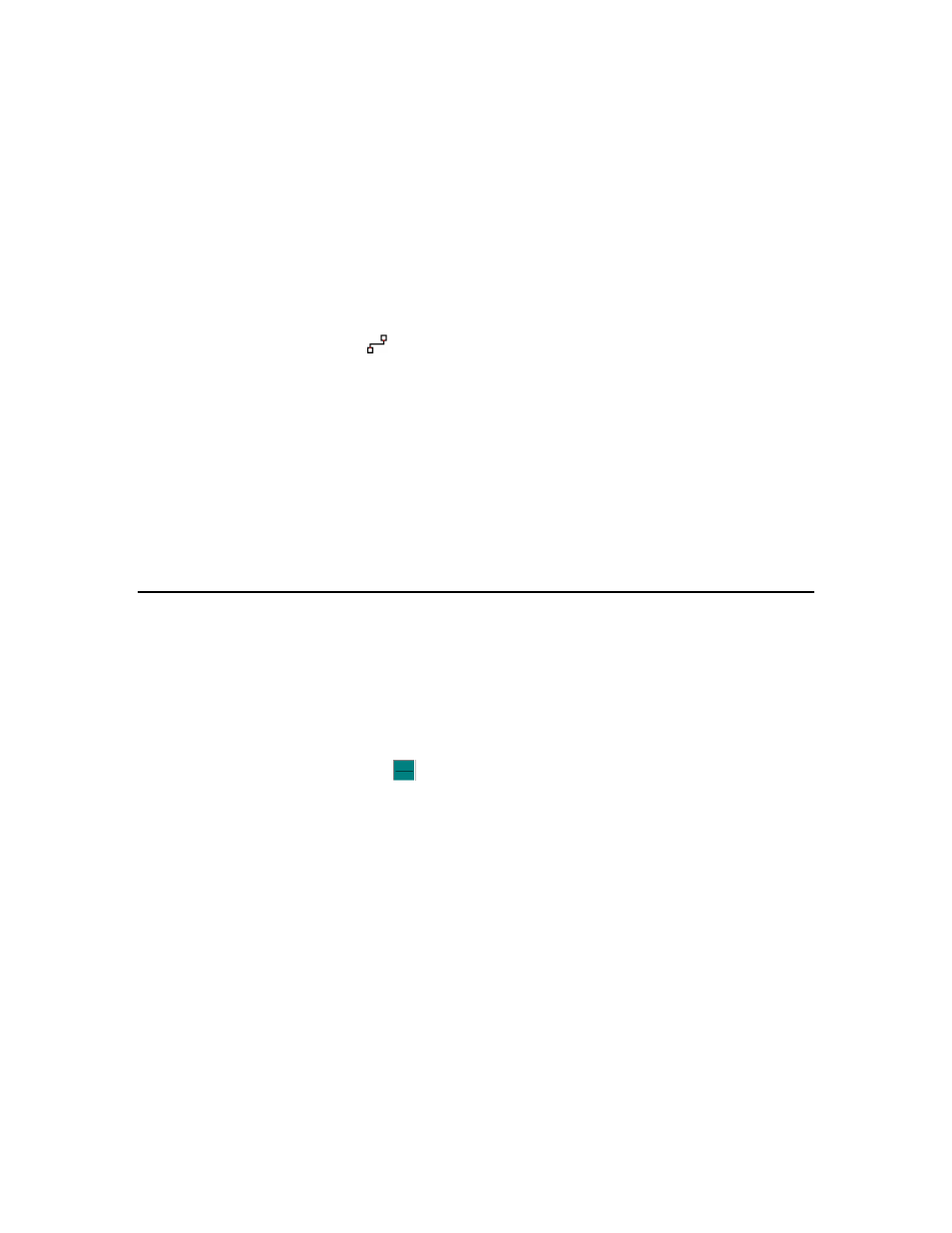
106
Designing Networks
Changing a Router Channel
You can change one or both of the channels assigned to a router SmartShape. You can do this to
assign a router to a channel different from the one that was automatically selected by OpenLNS CT, or
to physically move a router to a different compatible channel. To move a router to a different channel,
you can either right-click the router and then click Move Device on the shortcut menu, or you can use
the Connector tool on the Visio Standard toolbar to graphically move the router.
To use the Move Device command, right-click the router SmartShape and click Move Device on the
shortcut menu. See Moving OpenLNS CT SmartShapes in this chapter for moving a device using the
Move Device command.
To use the Visio Connector tool to move the device, follow these steps:
1. Select the Connector tool (
) on the Visio Standard toolbar.
2. Position the Connector tool over the “x” connection point of the router so that a red box opens
over the “x”.
3. Click and hold the mouse button.
4. Drag the Connector tool to the center of the SmartShape of the desired channel so that a red box
opens around the channel SmartShape.
5. Release the mouse button.
6. Select a different tool on the Visio Standard toolbar if you will not be making additional
connections or reassignments (if you continue to use the Connector tool to add new devices,
routers, or functional blocks SmartShapes to your drawing, Visio will attempt to connect the
SmartShapes, which may not be the desired action or could be an action that generate errors).
Creating a Channel
A channel is the physical media upon which devices communicate between each other. When you
initially create an OpenLNS CT drawing, it contains one channel named Channel 1 by default. You
can add additional channels to your OpenLNS CT drawing. Doing so allows you to use different
media within the same network, isolate network traffic for performance, isolate devices for reliability,
and increase the number of devices beyond the limit of a specific transceiver.
To add a channel to an OpenLNS CT drawing, follow these steps:
1. Drag the Channel SmartShape (
) from the OpenLNS CT Basic Shapes stencil to your
OpenLNS CT drawing. The Channel Definition dialog box opens.
