Echelon OpenLNS Commissioning Tool User Manual
Page 77
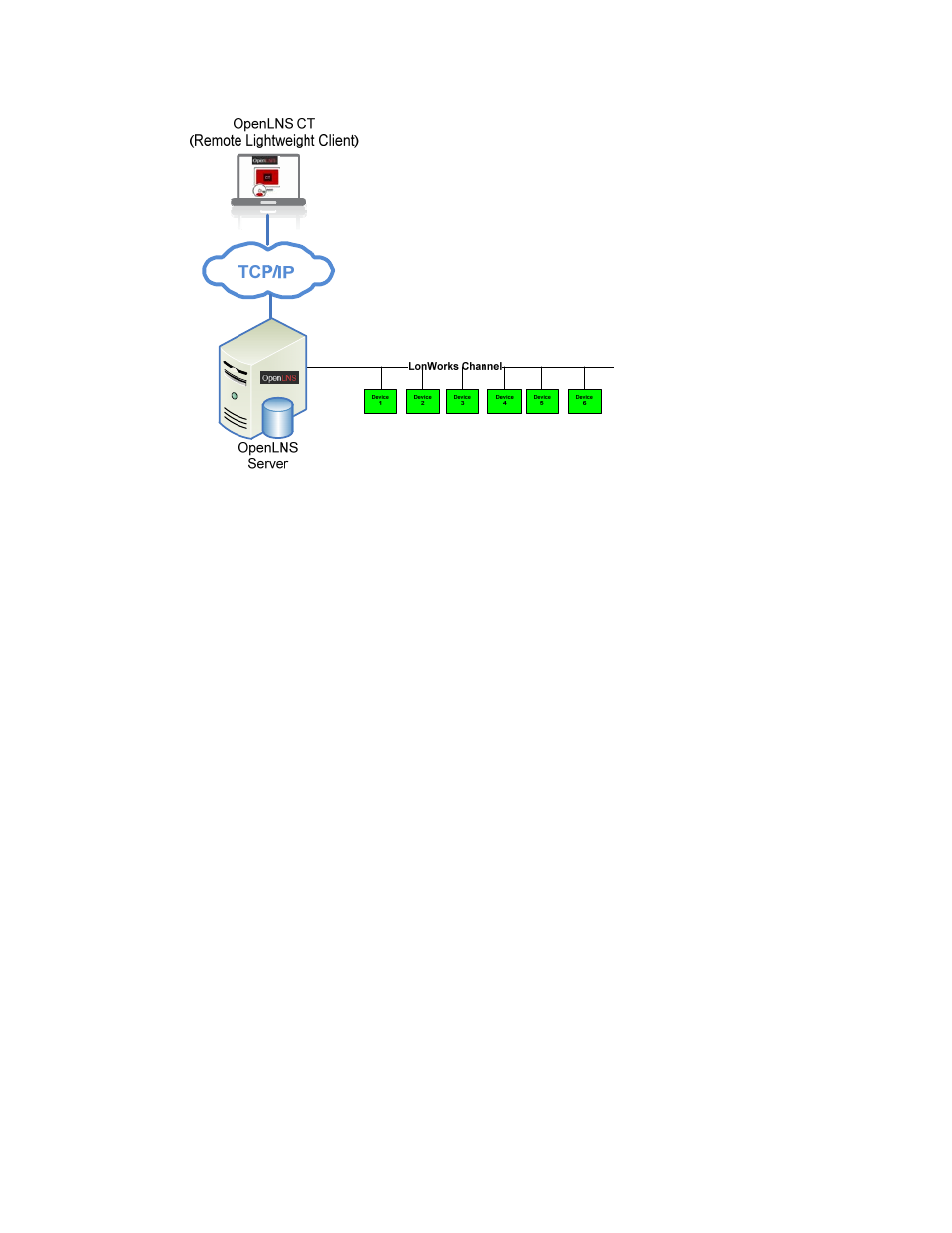
OpenLNS CT User’s Guide
61
To use OpenLNS CT on a remote lightweight client follow these steps:
1. Prepare for Remote Operations.
a. Copy any custom stencils that you will need to the OpenLNS CT drawing folder on the
OpenLNS Server computer.
b. Back up the OpenLNS CT drawing for the network you will be using and all other files in the
drawing directory. See Backing Up an OpenLNS CT Network Design in Chapter 7,
Maintaining Networks, for instructions.
c. Save the OpenLNS CT backup file to a shared network folder. If you do not have a shared
network folder, save the backup file to a CD, DVD, floppy disk, or other storage media.
2. Start the OpenLNS Server application.
a. Ensure that the OpenLNS Server computer is not set up to go into standby mode. Standby
mode will prevent communication with remote clients.
b. Click Start on the taskbar, point to Programs, point to Echelon OpenLNS CT, and then
select OpenLNS CT. The OpenLNS CT Design Manager opens.
c. Choose the OpenLNS network database you want to open from the Database Name list and
click Start OpenLNS Server. The Network Interfaces dialog box opens.
d. Select the OpenLNS Network Interface or an IP-852 Network Interface you want to use to
connect to the L
ON
W
ORKS
channel. Click OK. The OpenLNS Server dialog opens.
3. Copy the OpenLNS CT backup file that you created in step 1 to the remote lightweight client.
4. Start OpenLNS CT on the remote lightweight client. Click Start on the taskbar, point to
Programs, point to Echelon OpenLNS CT, and then select OpenLNS CT. The OpenLNS CT
Design Manager opens.
5. Restore the OpenLNS CT drawings from the backup you created in step 1. See Restoring an
OpenLNS CT Network in Chapter 7, Maintaining Networks, for instructions. After restoring the
drawing files, a prompt opens asking whether you want to open the network drawing. Click Yes
to open the network drawing. The Network Wizard opens with the Server Location dialog.
