Echelon OpenLNS Commissioning Tool User Manual
Page 106
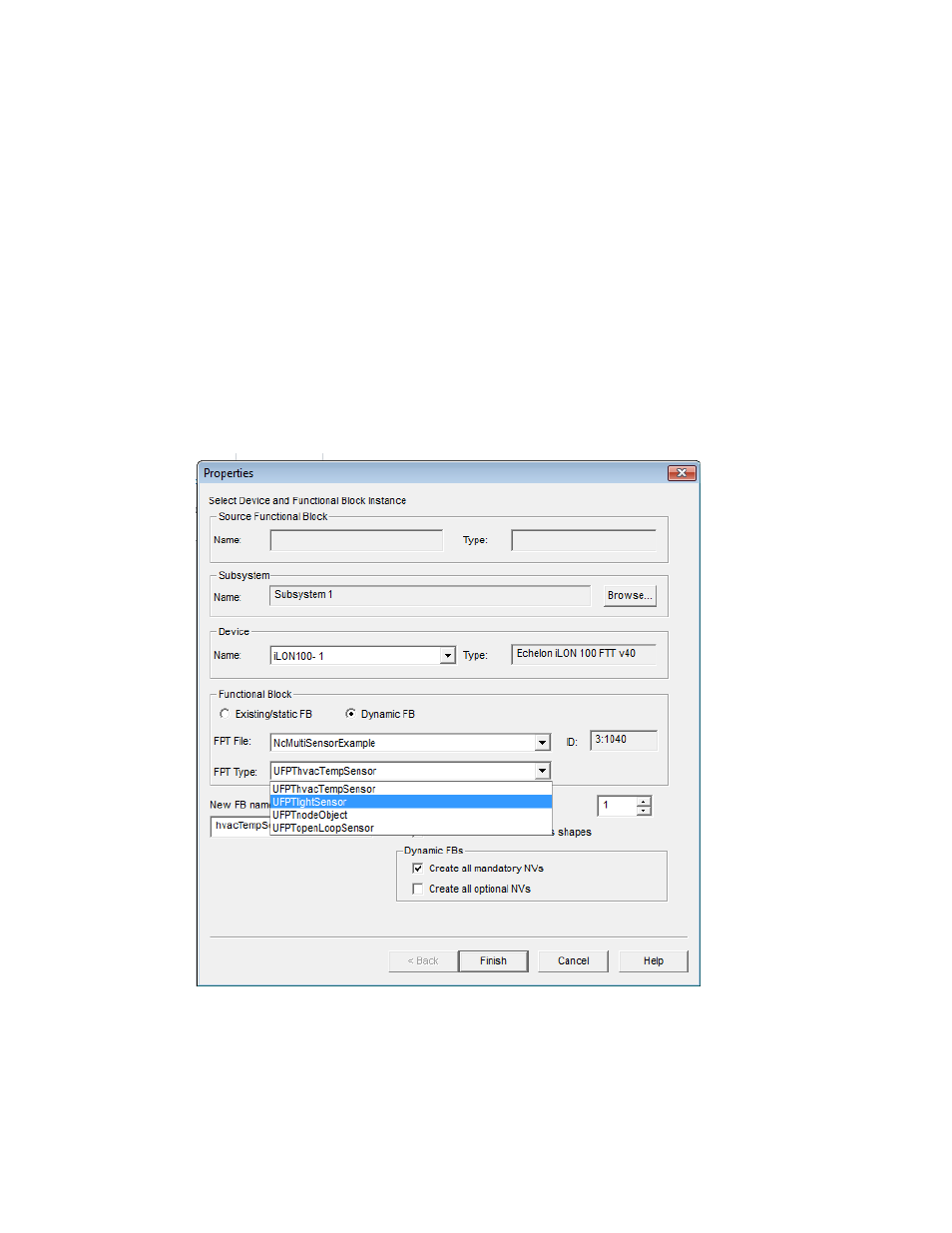
90
Designing Networks
Dynamic functional blocks are typically used by controllers that do not have a static interface. These
controllers typically require the integrator to run a plug-in or other configuration software that defines
the control algorithm and configures the controller. The controller manufacturer can use dynamic
functional blocks to enable an OpenLNS CT user to add functional blocks to the controller using
OpenLNS CT.
Dynamic functional blocks are created in the same manner as static functional blocks. To
create a dynamic functional block, follow these steps:
1. Drag a functional block SmartShape from a stencil to the OpenLNS CT drawing, or copy an
existing functional block SmartShape. The functional block SmartShape you drag or copy can be
either the generic functional block SmartShape, or a custom functional block master SmartShape
that specifies the device types and functional profiles for which it is valid. The New Functional
Block Wizard opens.
2. When the New Functional Block Wizard opens, the Type and Instance boxes change to FPT File
and FPT Type if the device supports dynamic functional blocks. Select the functional profile type
file from the FPT File list, and then select the standard functional profile template (SFPT) or
user-defined functional profile template (UFPT) to be assigned to this dynamic functional block
from the FPT Type list.
3. Enter the name of the dynamic functional block in the New FB Name box. If the source
functional block was the generic functional block SmartShape, the default name will be the name
of the selected functional profile template minus its SFPT or UFPT pre-fix.
4. If you want the network variables defined in the dynamic functional block to be represented with
SmartShapes, select the
Create all Network Variables Shapes
check box.
