Using a macro to write values – Echelon OpenLNS Commissioning Tool User Manual
Page 207
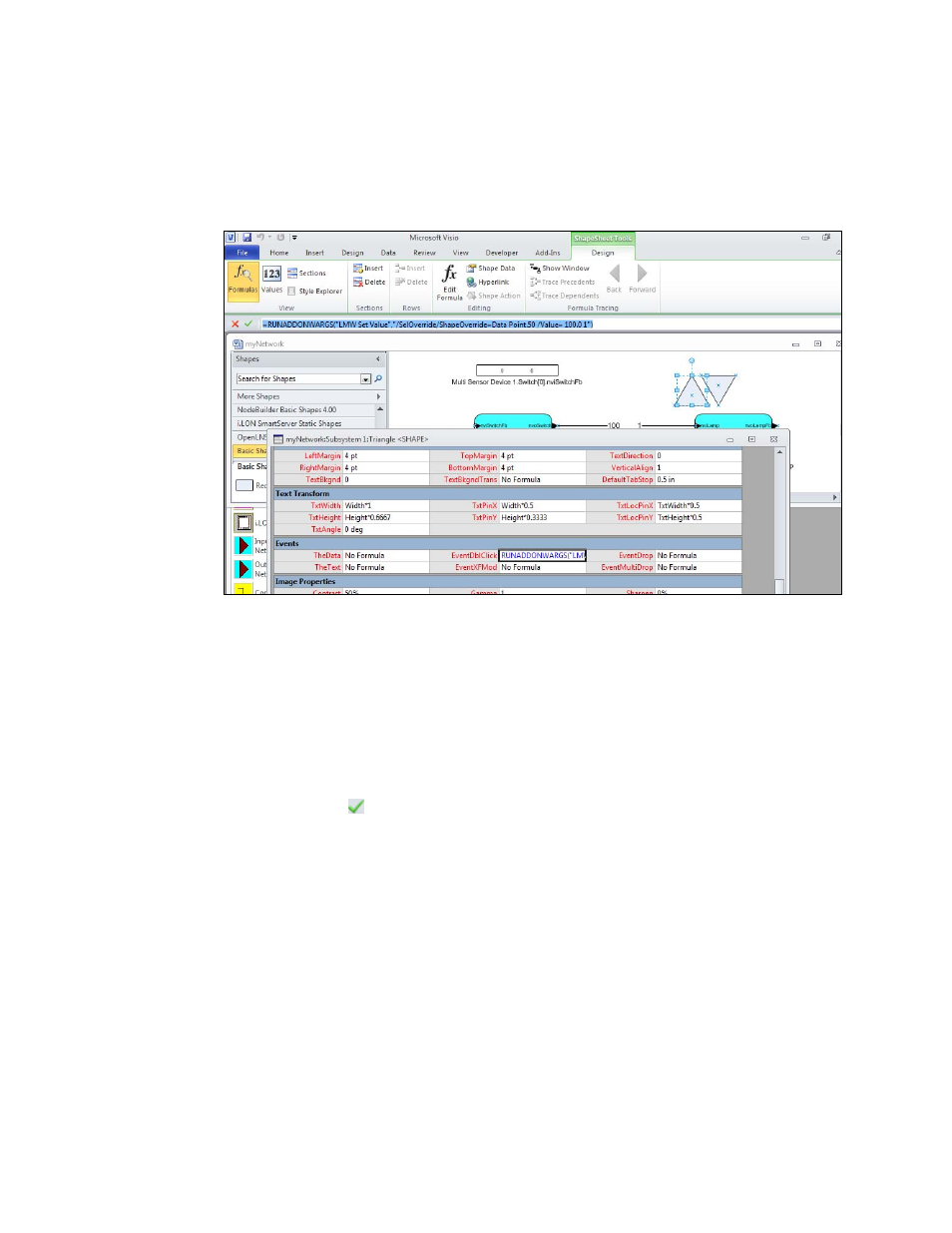
OpenLNS CT User’s Guide
191
• Example
The following example demonstrates a function that writes an “ON” value to a SNVT_swtich
data point:
RUNADDONWARGS("LMW Set Value","/SelOverride/ShapeOverride=DataPoint.50
/Value= 100.0 1")
• Data Point Field Formula Syntax
RUNADDONWARGS("LMW Set Field Value","/SelOverride/ShapeOverride=<Data
Point SmartShape ID> /Value= <n>")
• Example
The following example demonstrates a function that writes to the state field of a
SNVT_swtich data point:
=RUNADDONWARGS("LMW Set Field
Value","/SelOverride/ShapeOverride=DataPoint.50 /Value= 0")
5. Click the accept button (
) in the Formulas box.
6. To have some logic performed on the data point value instead of specifying a value, replace n with
&Scratch.X. The function is as follows: RUNADDONWARGS("LMW Set [Field] Value",
"/SelOverride /ShapeOverride=<Data Point SmartShape ID> /Value=" &Scratch.X). You can
use this type of formula to incrementally change the value of a data point when you double-click
the Visio shape.
In the X cell of the Scratch section, enter a formula. For example, to create a formula that
brightens a lamp when you double-click the Visio shape, enter the following:
=FORMAT(MODULUS("<Data Point SmartShape ID>!User.MonValue"+10,110), "0").
Using a Macro to Write Values
To write to a value to a Data Point SmartShape using a Macro, follow these steps:
1. Click the Developer tab, and then click Macros. The Macros dialog box opens.
