Working with openlns ct layers – Echelon OpenLNS Commissioning Tool User Manual
Page 151
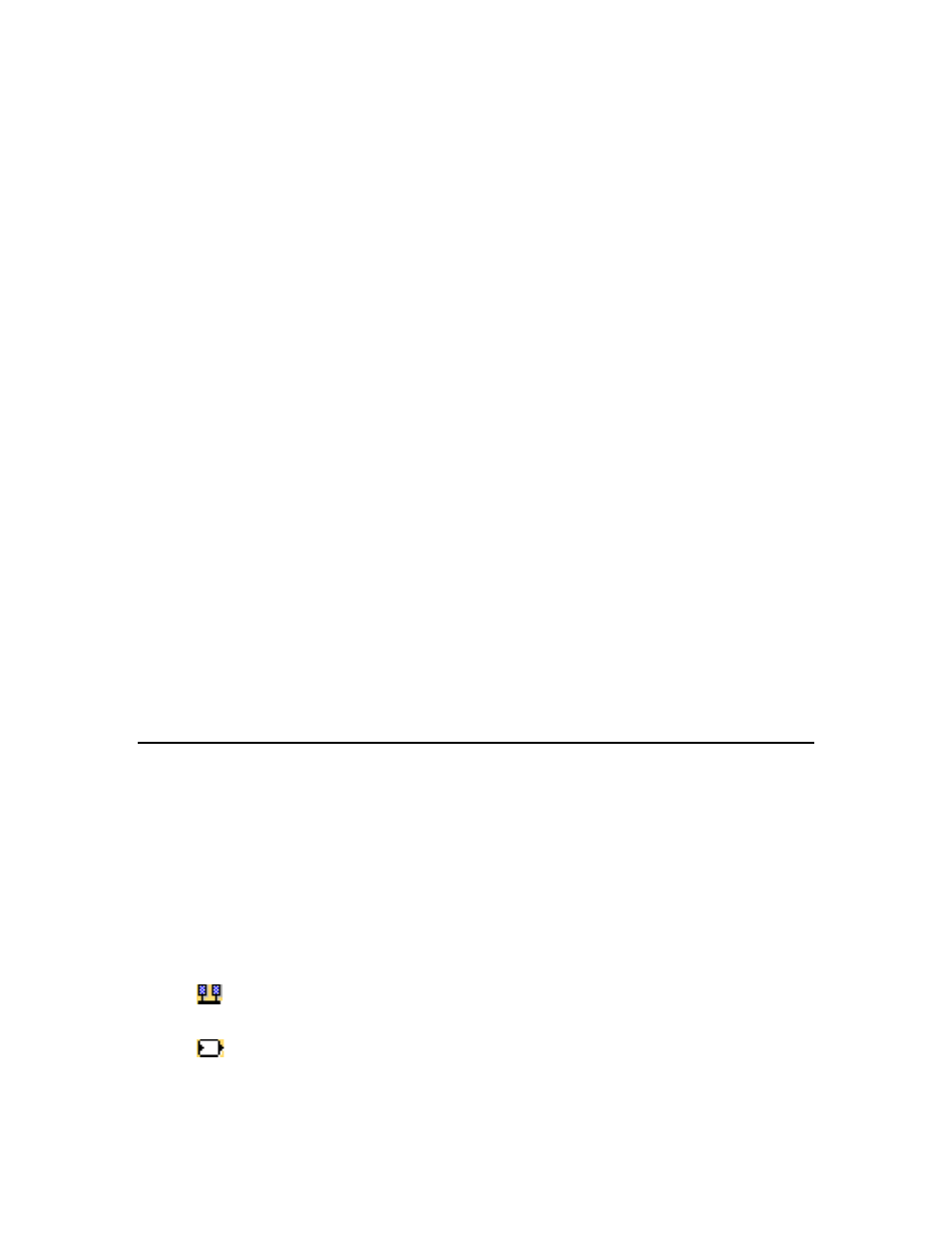
OpenLNS CT User’s Guide
135
will validate that the physical device is on the correct assigned
Channel and that the device template has the same Program ID and
Program Interface (XIF) defined in the network database.
Clearing these check boxes may reduce the time required to
commission a device. This may be useful when you are
commissioning a large number of devices on a slow channel such as
power line, or when commissioning time is very expensive such as a
remote OpenLNS Server communicating over a dial-up connection.
If you clear the check boxes, make sure that all devices using the
selected device template contain the correct program information
and are installed on the correct channel before commissioning them.
Doing so will help prevent the devices from being improperly
configured or having communication problems.
Self-doc Consistency Selects the required level of consistency for the self-documentation
data (strings and format) of the devices using the selected device
template.
Choose from three levels of consistency (listed from least to most
flexible): Identical on All Devices, Strings may Differ Between
Devices, or Strings and Format may Differ.
You can use the Strings may Differ Between Devices or Strings
and Format may Differ options to install devices from a device
manufacturer that have the same program ID but slightly different
self-documentation strings. This typically happens when a device
manufacturer makes changes to the descriptive part of a device’s
self-documentation data.
You can use the Strings and Format may Differ option to install
devices from a device manufacturer that have the same program ID
but use a different format for the self-documentation data. For
example, if the manufacturer changed from the version 1 to version 2
format. Note: This option will not work for some devices. See the
OpenLNS CT ReadMe file for more information.
Working with OpenLNS CT Layers
You can use OpenLNS CT layers to hide and show parts of your drawing. OpenLNS CT layers are
separate views for the physical, logical, and data components of your OpenLNS CT network. The
physical layer includes the devices, routers, channels; the logical layer contains the functional blocks,
network variables, and unmonitored connections; and the data layer consists of monitored connections.
Subsystems and supernodes belong to both the physical and logical layers. To hide subsystems and
supernodes, hide both the physical and logical layers. Hiding only the logical layer hides the
supernode network variables.
You can show or hide an OpenLNS CT layer using either of the following two methods:
• Click the icon of the corresponding layer in OpenLNS CTbar.
Physical Layer
Shows/hides all supernodes, subsystems, devices, routers, and
channels.
Logical Layer
Shows/hides all supernodes, subsystems, functional blocks, message
tags, network variables, and unmonitored connections.
