Exporting the openlns ct event log – Echelon OpenLNS Commissioning Tool User Manual
Page 253
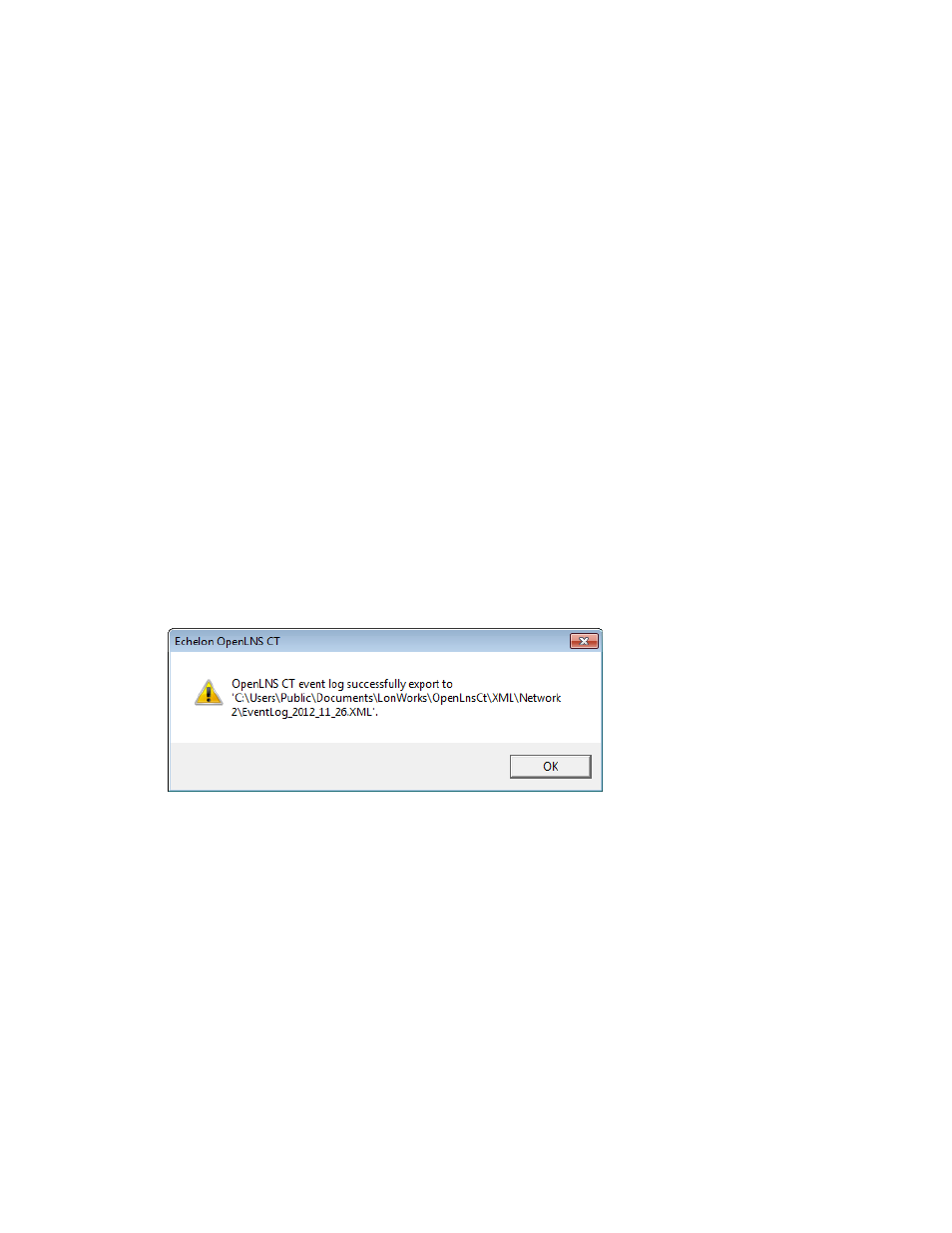
OpenLNS CT User’s Guide
237
You can sort the OpenLNS CT event log by any of the column headers. To sort by a column header,
click the header. Click the header again to toggle the order in which the data in that column is listed
(ascending or descending). The columns contain the following data:
Date/Time
The date and time the event occurred. By default, the OpenLNS CT Event
Log lists the changes by date/time in ascending order.
Document
The name of the document in which the change occurred.
Sequence #
The sequence number of the event. Each OpenLNS CT drawing has its own
sequence numbers.
Event
The type of event that occurred.
User Name
The user name, or if not specified, the application instance (in square
brackets).
Object Type
The type of the object affected by the event.
Subsystem
The subsystem in which the event occurred.
Object Name
The name of the object affected by the change. If the object is no longer
defined in the OpenLNS database, its handle will be listed.
Exporting the OpenLNS CT Event Log
You can export the OpenLNS CT event log to an XML file to work with the log information in another
application. To export the OpenLNS CT event log to an XML file, click Add-ins, point to
Synchronization, and then click Export Event Log. A message opens stating that the OpenLNS CT
event log has been successfully exported, and displaying the full path of the XML file. The XML file
will be exported to C:\Users\Public\Documents\LonWorks\OpenLnsCt\XML\<network
name>\EventLog_year_month_date_[version].
To view the exported OpenLNS CT event log, find the XML file in
C:\Users\Public\Documents\LonWorks\OpenLnsCt\XML\network name and double-click it. The
file opens in your default XML viewing application, which is Internet Explorer unless you change it.
You can also open the XML file from a text or XML editor or report generator.
