Echelon OpenLNS Commissioning Tool User Manual
Page 75
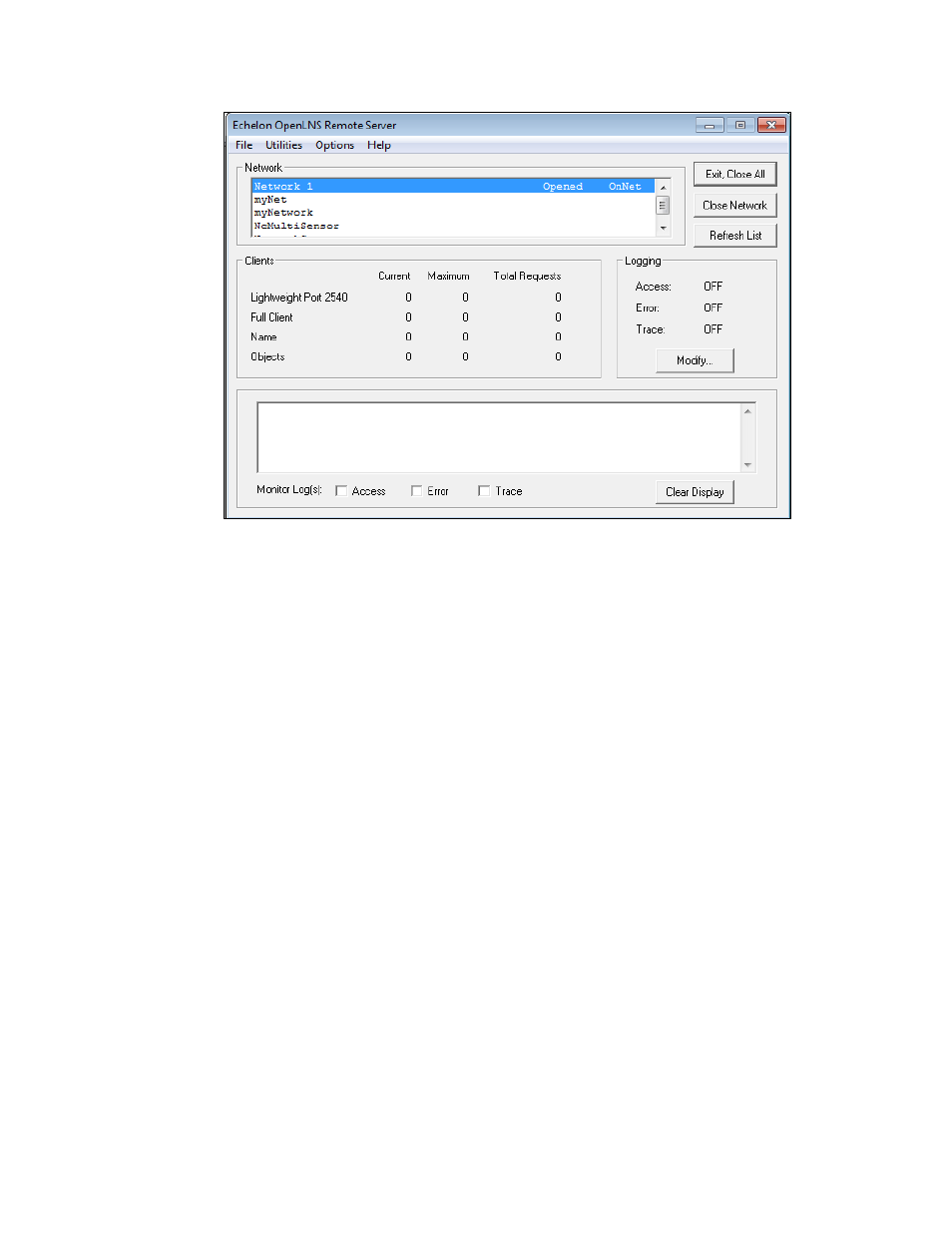
OpenLNS CT User’s Guide
59
f.
To open an additional network, click Start OpenLNS Server on the OpenLNS CT Design
Manager. The OpenLNS Server window opens. Highlight the next network to open. Click
Open Network. The Network Interface page opens. Select the network interface. Click OK.
Repeat this process for each additional network you want to open.
3. Copy the OpenLNS CT backup file that you created in step 1 to the remote client.
4. Start OpenLNS CT on the remote full client. Click Start on the taskbar, point to Programs, point
to Echelon OpenLNS CT, and then select OpenLNS CT. The OpenLNS CT Design Manager
opens.
5. Restore the OpenLNS CT drawings from the backup you created in step 1. See
OpenLNS CT Network in Chapter 7, Maintaining Networks, for instructions. After restoring the
drawing files, a prompt opens asking whether you want to open the network drawing. Click Yes
to open the network drawing. The Network Wizard opens with the Server Location dialog.
