Openlns ct default options – Echelon OpenLNS Commissioning Tool User Manual
Page 53
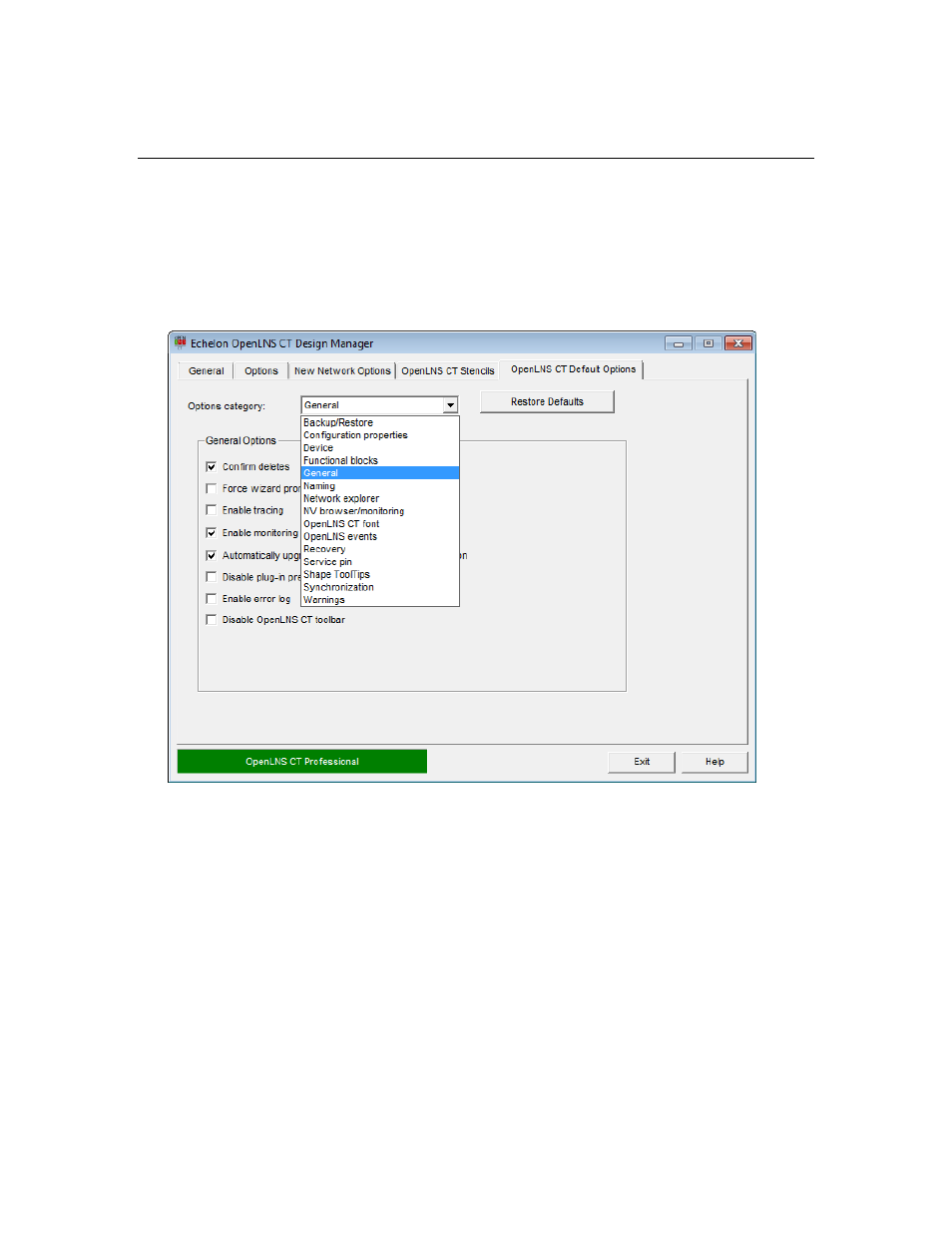
OpenLNS CT User’s Guide
37
the list and then click Delete (the stencil file is not deleted).
OpenLNS CT Default Options
You can use the OpenLNS CT Default Options tab to set the OpenLNS CT default properties for the
new networks you create. This tab contains a list of OpenLNS CT options categories such as options
for configuration properties, devices, functional blocks and for backing up and synchronizing the
OpenLNS CT network database. The default options you set will be applied to each new OpenLNS
CT network you create. Once you create a new network, you can change any of the default options in
the OpenLNS CT drawing by clicking Add-ins, clicking OpenLNS CT, and then clicking OpenLNS
CT Options.
Click Restore Defaults to reset the options and values in the currently displayed options category to
their defaults.
You can set the default options for new networks in the following options categories:
• Backup/Restore
• Configuration Properties
• Device
• Functional Blocks
• General
• Naming Options
• Network Explorer
• NV Browser/Monitoring
• OpenLNS Events
• OpenLNS CT Font
• Recovery
• Service Pin
• SmartShape ToolTips
