Echelon OpenLNS Commissioning Tool User Manual
Page 229
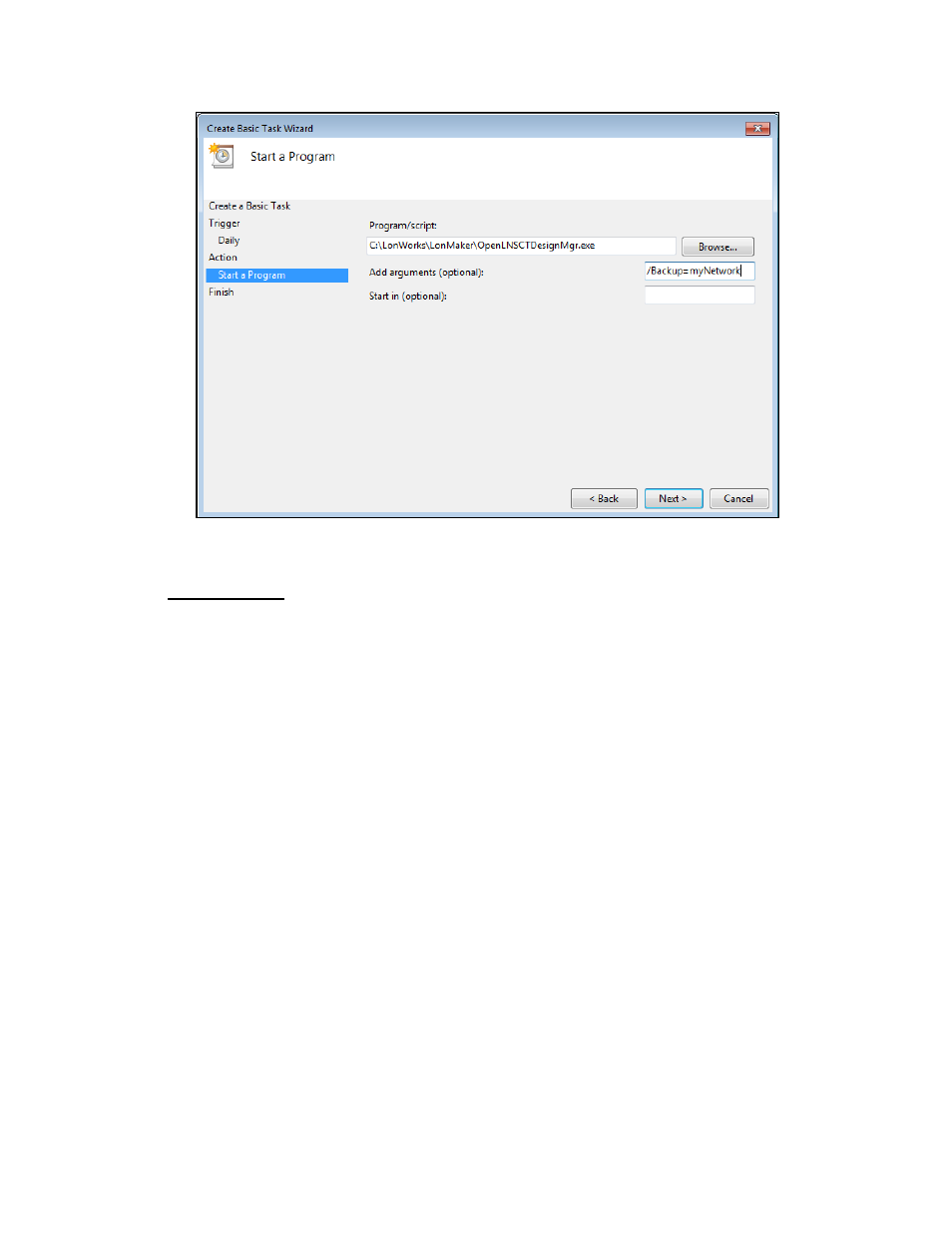
OpenLNS CT User’s Guide
213
7. Click Next.
8. Click Finish.
Windows XP SP3
To create a scheduled task in Windows XP3, follow these steps:
1. Open the Windows Task manager. Click Start on the taskbar, click Run, and the enter
C:\Windows\tasks. The Windows Task dialog opens.
2. Double-click Add Scheduled Task. The Scheduled Task Wizard opens.
3. Click Next.
4. Under the Application column, locate and then click LonMaker. Click Next.
5. Modify the task name, if desired, and select how often you want the backup performed. Click
Next.
6. Select the time, frequency, and date you want to begin running the backup task.
7. Optionally, you can enter a user name and password.
8. Select the Open Advanced Properties check box and then click Finish. The Task Scheduler
dialog opens.
9. In the Run field, append the following to the command line: /Backup=<network name>[/Quiet]
[/DB||/Drawing]. The following are explanations for the command line options.
• /Quiet. Specifies that the network is to be backed up without any prompts.
• /DB. Specifies that only the LNS network database is to be backed up (the default is to
backup both the LNS network database and the drawing).
• /Drawing. Specifies that only the LonMaker drawing is to be backed up.
