Deleting dynamic fbs, Creating a virtual functional block – Echelon OpenLNS Commissioning Tool User Manual
Page 107
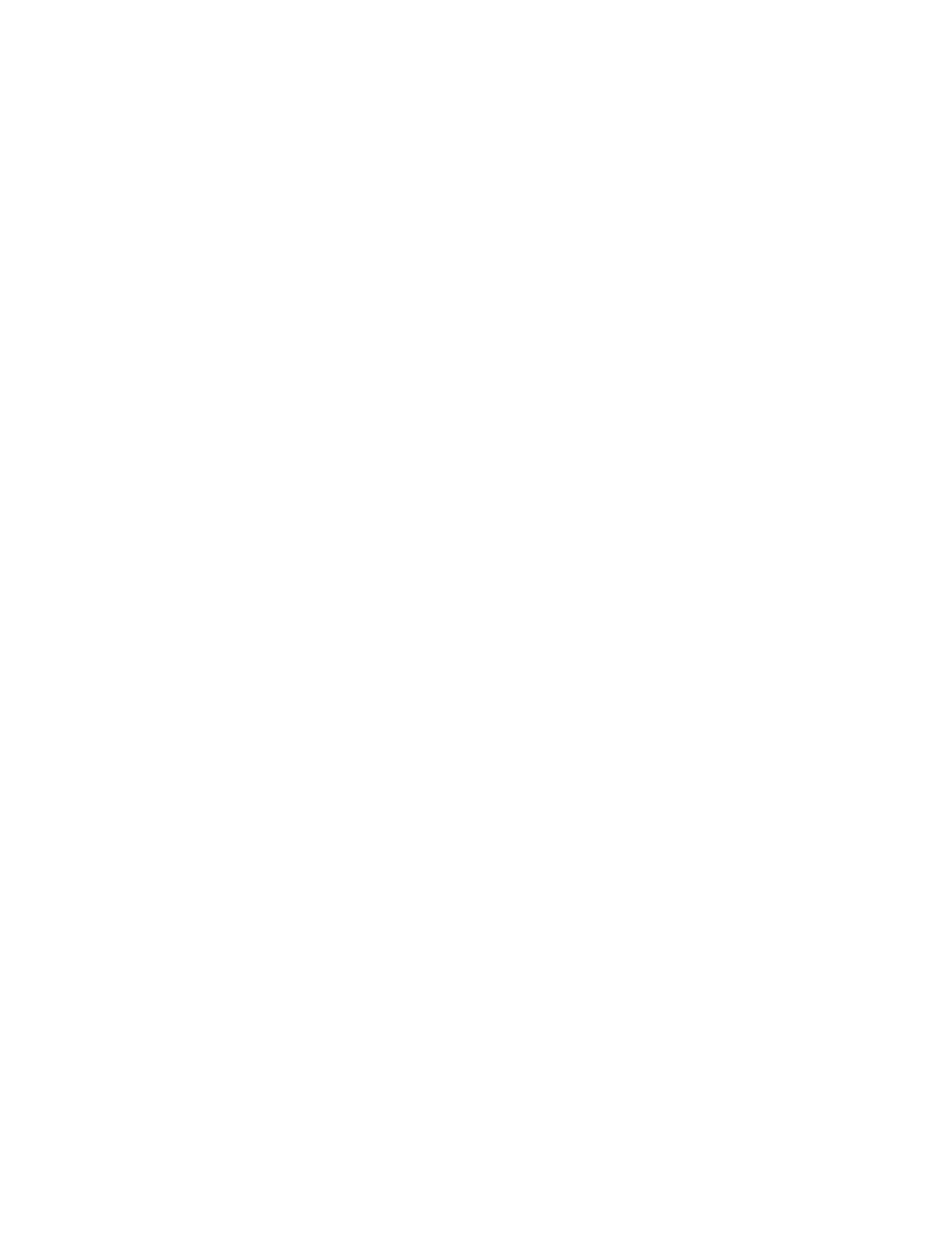
OpenLNS CT User’s Guide
91
5. If the selected functional profile defines mandatory and/or optional network variables, the
corresponding check boxes under Dynamic FBs for creating those network variables in the
dynamic functional block will be enabled. By default, the Create all Mandatory NVs check box
will be selected and the Create all Optional NVs check box will be cleared. Select the check
boxes for the types of network variables for which you want OpenLNS CT to create.
You can still add or remove network variables after the dynamic functional block has been
created.
6. Click Finish to add the dynamic functional block SmartShape to the OpenLNS CT drawing.
You cannot change the functional profile for a dynamic functional block after you create the functional
block SmartShape. Instead, you need to delete the dynamic functional block and then create a new
dynamic functional block that implements the desired functional profile.
Deleting Dynamic FBs
You can only remove a dynamic functional block from a device when you delete the dynamic
functional block SmartShape from the OpenLNS CT drawing. When you attempt to delete a dynamic
functional block SmartShape from the OpenLNS CT drawing, the effect on the dynamic functional
block on the device depends on the settings in the Delete Dynamic FBs when FB Shape is Deleted
check box in the Network Properties: Functional Blocks options category.
• If Yes is set, the dynamic functional block will be removed from the device when its SmartShape
is deleted.
• If No is set, the dynamic functional block will remain on the device. To delete the dynamic
functional block, drag a SmartShape for that functional block to your OpenLNS CT drawing and
then delete it. This is the same process to use if you want to delete a dynamic functional block
created with an OpenLNS application other than OpenLNS CT.
• If Ask is set, you will be prompted to select whether you want to delete the dynamic functional
block. Select Yes.
To access the Network Properties: Functional Blocks options category, click Add-ins, click
OpenLNS CT, click OpenLNS CT Options, and then select Functional Blocks from the Options
Category list.
Creating Dynamic Functional Block Master SmartShapes
You can create master SmartShapes for dynamic functional blocks in the same manner as static
functional blocks. The dynamic functional block master SmartShape will contain user cells indicating
that the functional block is dynamic, the functional profile used to create the dynamic functional block,
and whether to create mandatory and optional network variables (see
User-Defined Cells in Chapter 12, Creating and Using Custom OpenLNS CT SmartShapes and Stencils
for more information). When you drag the dynamic functional block master SmartShape to your
OpenLNS CT drawing, the values set in the user-defined cells will be the defaults. The values will
also determine whether the New Functional Block Wizard opens when you drag the SmartShape to
your OpenLNS CT drawing.
Dynamic network variables included on the functional block master SmartShape will be created
regardless of the settings in the check boxes under Dynamic FBs.
Creating a Virtual Functional Block
A virtual functional block is a static functional block that that contains the network inputs and outputs
for a device that are not part of other functional blocks on the device. Network inputs and outputs
consist of network variables, configuration properties, and message tags.
To add a virtual functional block to your OpenLNS CT drawing, follow these steps:
1. Drag a functional block SmartShape from the OpenLNS CT Basic Shapes stencil to your
OpenLNS CT drawing. The Functional Block Wizard opens.
