Openlns ct font options, Openlns ct font op t ions – Echelon OpenLNS Commissioning Tool User Manual
Page 353
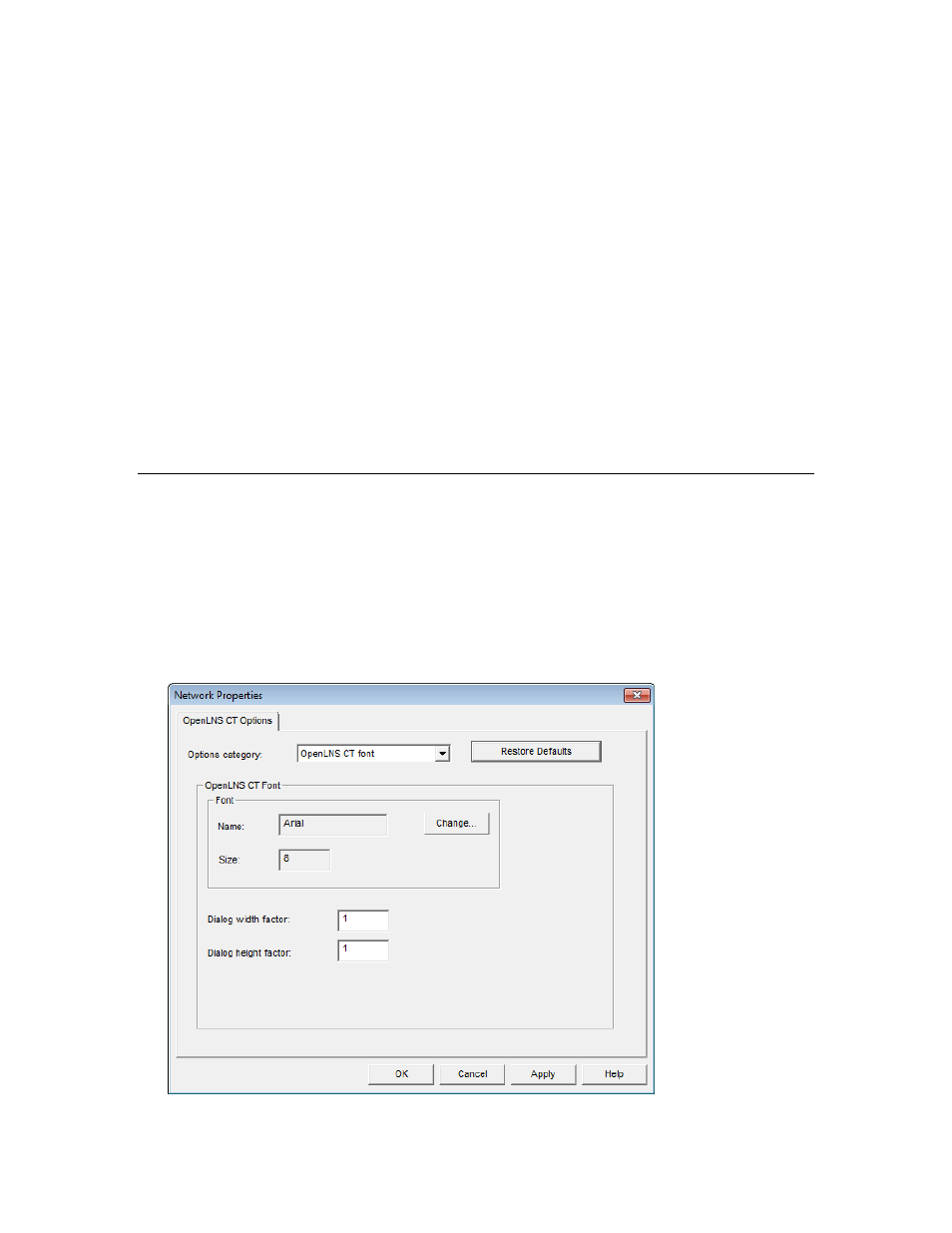
OpenLNS CT User’s Guide
337
client. To remove the monitor sets, use the Remove Monitor
Sets command from the Network Service Devices command
on the OpenLNS CT menu.
Scope: All networks, current OpenLNS CT computer
Disable ActiveX Control
Design Mode Warning
Disables the warning that opens when you drag an ActiveX
control to your OpenLNS CT drawing. Dragging an ActiveX
control to your OpenLNS CT drawing puts OpenLNS CT in
design mode, which affects the behavior of all ActiveX
controls. This check box is cleared by default.
Scope: Current network, current OpenLNS CT computer
Put Monitored Connections
in OpenLNS CT’s Data
Layer
Automatically displays monitored connections in the OpenLNS
CT Data Layer, in addition to displaying them in the OpenLNS
CT Logical Layer. If cleared, monitored connections will only
be displayed in the OpenLNS CT Logical Layer. This check
box is selected by default.
Scope: All networks, current OpenLNS CT computer
OpenLNS CT Font Options
The OpenLNS CT Font options category lets you adjust the font and the size of the OpenLNS CT
Design Manager and the dialogs in the OpenLNS CT drawing. This is useful in the event you need to
re-size dialogs that have become truncated, which may occur if you are using an Asian version of
Windows. Otherwise, you will not likely need to change the settings in this options category.
To apply changes in the OpenLNS CT Font options category to the OpenLNS CT Design Manager,
exit and then re-open the OpenLNS CT Design Manager.
The changes you make in the OpenLNS CT Font options category are applied to all networks on your
computer.
