Managing devices – Echelon OpenLNS Commissioning Tool User Manual
Page 271
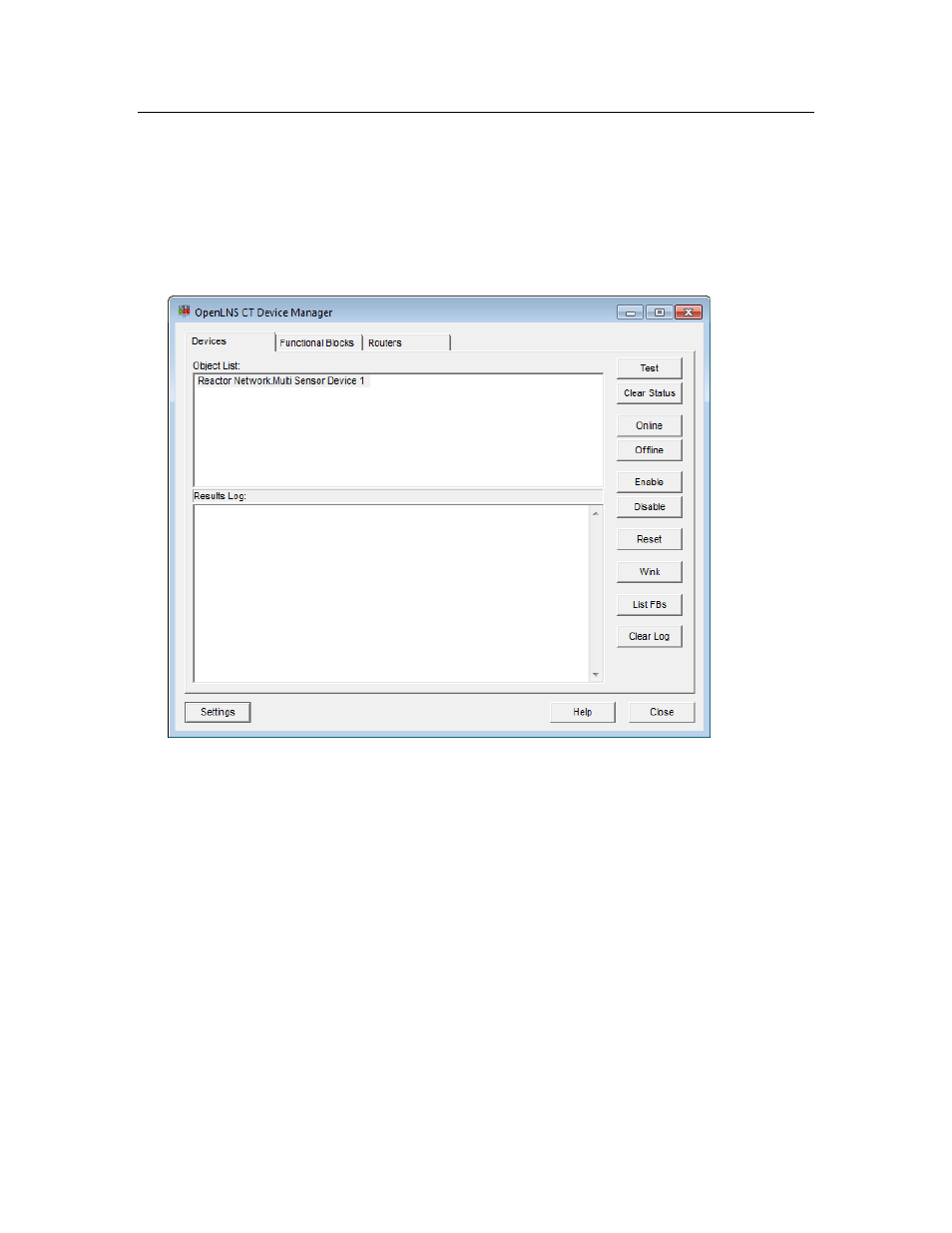
OpenLNS CT User’s Guide
255
Managing Devices
To manage a device, right-click a device (or select multiple objects including at least one application
device or functional block and right-click one of them), and then select Manage on the shortcut menu.
You can also select the Devices tab after you have opened one of the other tabs with one or more
application devices or functional blocks selected. The Devices tab of the OpenLNS CT Device
Manager opens.
You can use this tab to manage the selected application devices. The tab contains an Object List that
displays the selected devices, and a Results Log that lists the results of any commands or tests.
Click one or more devices listed in the Object List and then click any of the following buttons:
Test
Tests the device to ensure that it is operating and configured
correctly. The tests run are determined by the options set in the
Device Manager Settings dialog, which you can open by clicking
Settings. The test results are displayed in the Results Log.
Clear Status
Clears the network error statistics for the device and the error log,
which are displayed after you click Test.
Online
Places the device in the online state.
The behavior in the online
state depends on the device. A Neuron-hosted device, for
example, will run its application.
If the device was previously
online, the device state does not change.
Offline
Places the device in the offline state.
The behavior in the offline
state depends on the device. A Neuron-hosted device, for
example, will stop running its application
.
When a device is in the offline state, it still responds to Online,
Wink, and Test commands and receives network variable updates.
The device application, though, will not process the updated
