Renaming and deleting a supernode network variable, Copying a subsystem or supernode – Echelon OpenLNS Commissioning Tool User Manual
Page 127
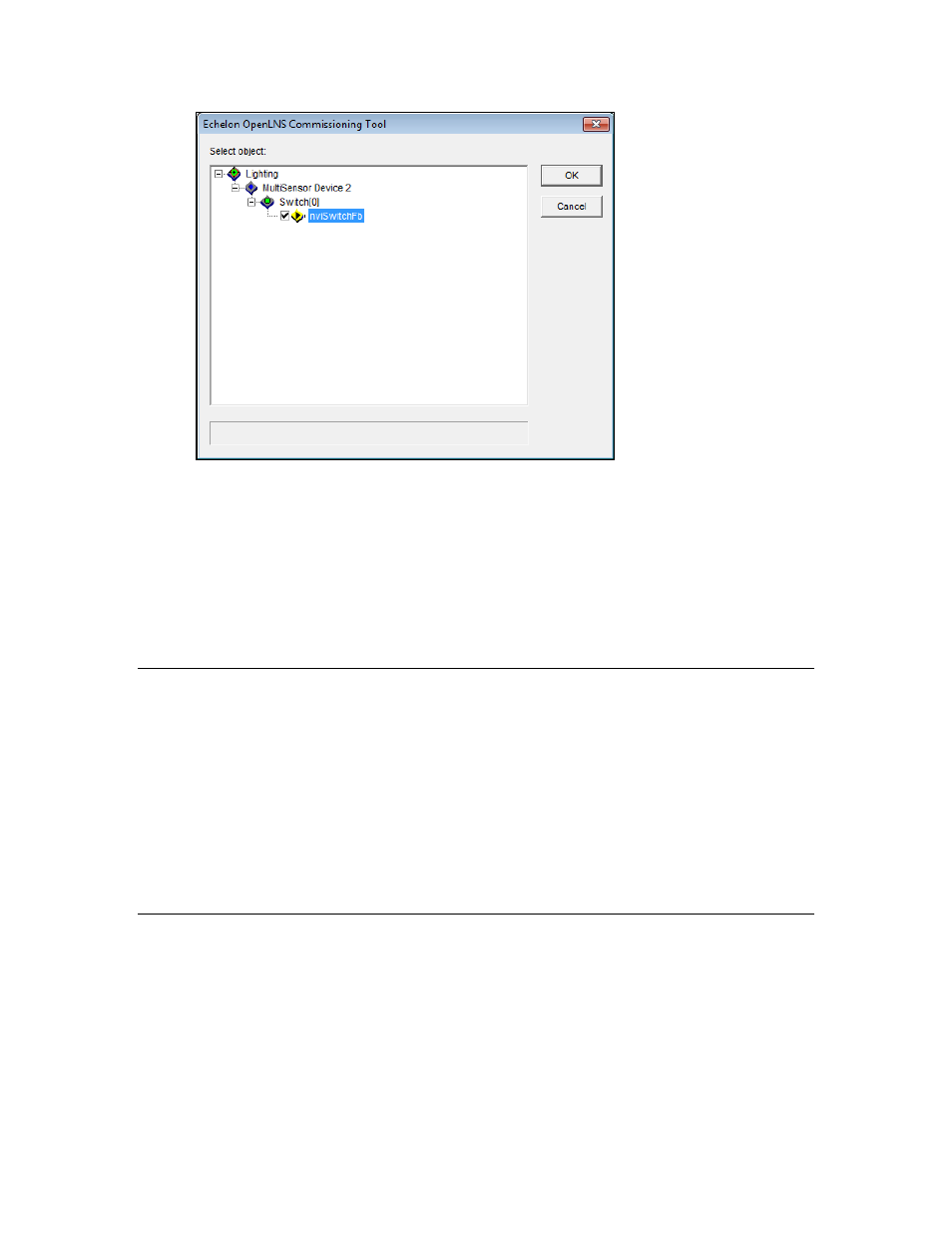
OpenLNS CT User’s Guide
111
4. Right-click the subsystem and click Expand from the network navigator. All devices, functional
blocks, and available network variables in the network hierarchy will be displayed. Select one or
more network variables to be supernodes. To select all the available network variables, click
Select All from the network navigator.
5. Click OK. SmartShapes for the selected network variables appear on the subsystem SmartShape.
Tips: You can connect supernodes just as you would use network variables on a functional block. See
Creating Connections in this chapter for more information on connecting network variables.
For optimal performance, limit the number of network variables on a single supernode to 30. More
than 30 network variables on a single supernode will degrade your network’s performance.
Renaming and Deleting a Supernode Network Variable
You can change the name or delete an unconnected supernode network variable SmartShape.
Changing the name of or deleting a supernode network variable SmartShape will not affect the naming
or presence of the source network variable.
To change the name of a supernode network variable, click the subsystem SmartShape and click the
network variable SmartShape you want to rename. Right-click the selected network variable
SmartShape, select Properties from the shortcut menu, and enter a new name in Exported Name box
in the Network Variables Properties dialog box.
To delete a network variable from a supernode, click the subsystem SmartShape and click the network
variable SmartShape you want to delete. Right-click the selected network variable SmartShape and
select Delete from the shortcut menu.
Copying a Subsystem or Supernode
You can copy a subsystem or supernode to create a new subsystem or supernode with the same
devices, functional blocks, connections, and configuration as the original, including any nested
subsystems and supernodes.
To copy a subsystem or supernode, follow these steps:
1. Right-click the subsystem or supernode SmartShape to be copied and click Copy on the shortcut
menu.
