Creating a new user profile – Echelon OpenLNS Commissioning Tool User Manual
Page 83
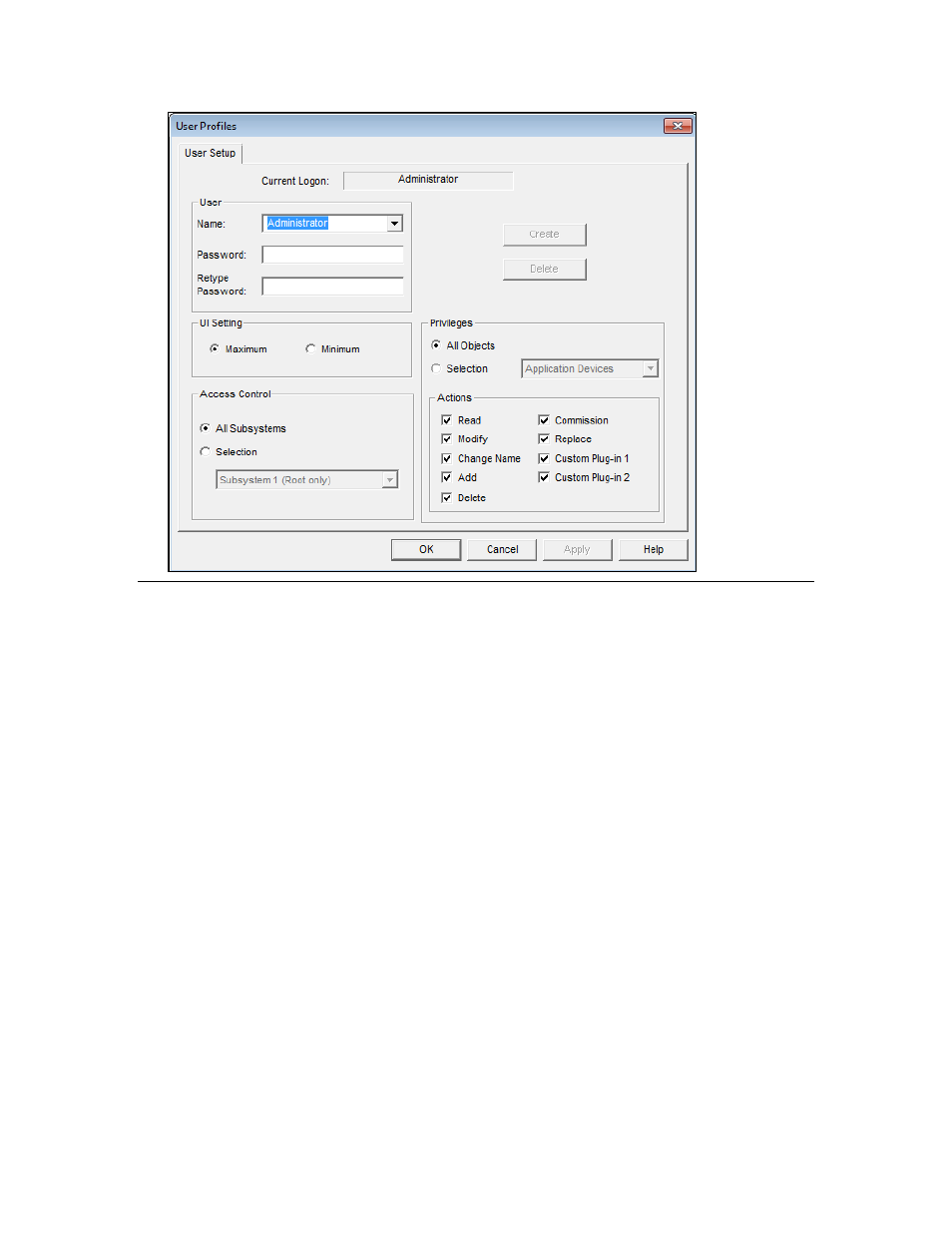
OpenLNS CT User’s Guide
67
Creating a New User Profile
To create a new user profile, follow these steps:
1. In the OpenLNS CT drawing, click Add-ins, point to OpenLNS CT, and then select User
Profiles. The User Profiles dialog box opens.
2. Enter the name of the new user name in the Name box, and the password in the Password and
Retype Password boxes. Both the user name and password are case sensitive.
See also other documents in the category Echelon Software:
- ISI (159 pages)
- IzoT BACnet Developes (32 pages)
- IzoT Commissioning Tool (395 pages)
- IzoT FT 6000 EVK (6 pages)
- IzoT NodeBuilder (291 pages)
- IzoT Plug-in for WireShark (7 pages)
- IzoT Resource Editos (90 pages)
- FT 3120 Smart Transceiver (157 pages)
- Neuron C (268 pages)
- Neuron C (267 pages)
- OpenLNS (1081 pages)
- OpenLNS Server License (24 pages)
- LonTal Stack (247 pages)
- LonWorks Network XML (74 pages)
- Neuron Field Compiler (27 pages)
- OpenLDV (194 pages)
- LonScanner FX Protocol Analyzer (75 pages)
- LNS Plug-in (69 pages)
- LonBridg Server (67 pages)
- FT 5000 EVB (36 pages)
- Mini FX (139 pages)
- Mini FX/PL Examples (23 pages)
- NodeBuilder FX (300 pages)
- NodeBuilder FX/PL Examples (43 pages)
- NodeBuilder Resource Editor (90 pages)
- LonMaker (423 pages)
- Mini EVK PL-20C (2 pages)
- Mini EVK (98 pages)
- Mini EVK FT (2 pages)
- LNS (368 pages)
- NodeBuilder Resource Report Generator (52 pages)
- LNS DDE Server (160 pages)
- DM-20 Device Manager (106 pages)
