Medialinx mla101 source tab – ClearOne NetStreams DigiLinX Dealer User Manual
Page 92
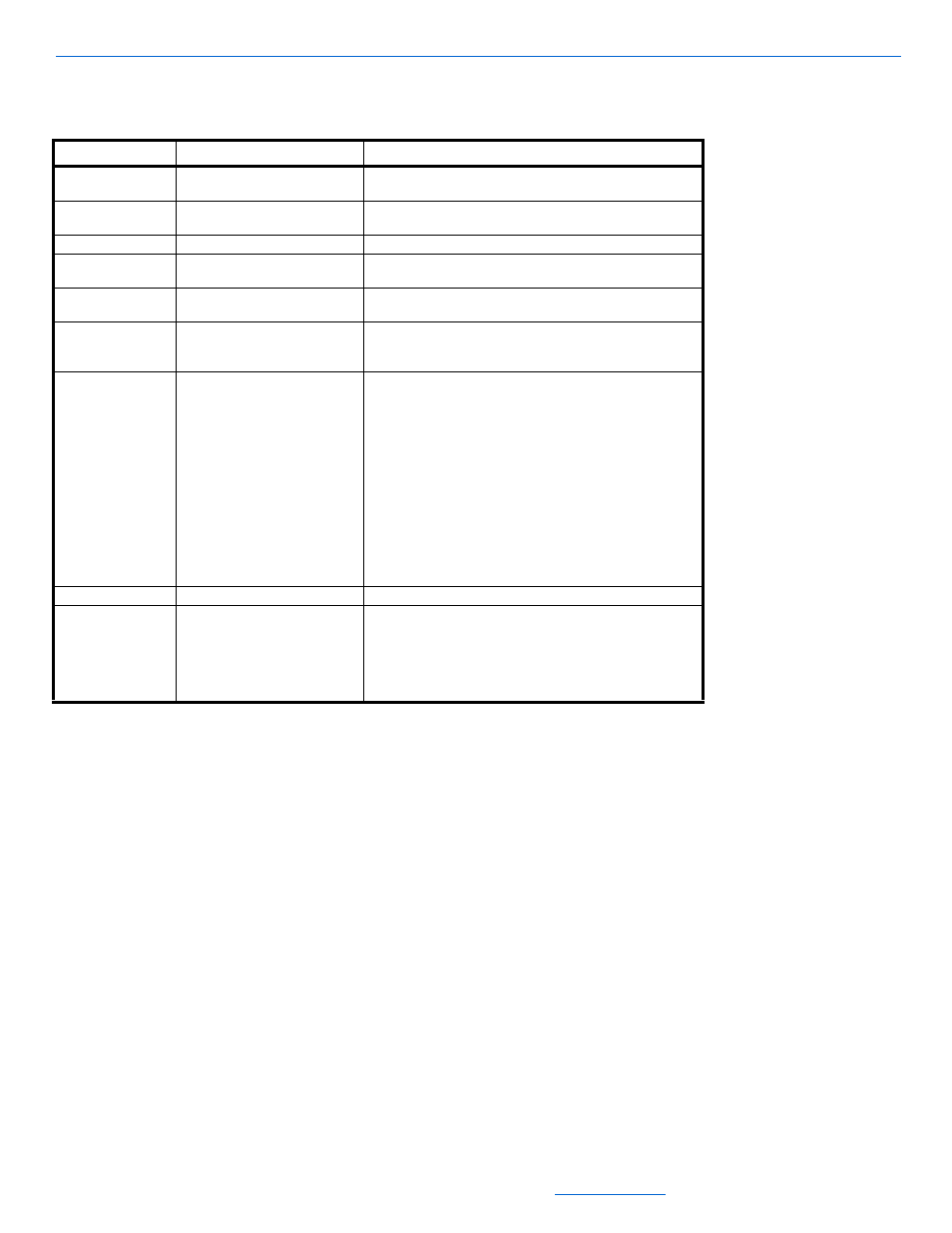
DigiLinX Dealer Setup Version 2.35.00
5-22
All specifications subject to change without notification. All rights reserved. Copyright © 2008 NetStreams
Main +1 512.977-9393 / fax +1 512.977.9398 / Toll Free Technical Support +1 866-353-3496
3600 W. Parmer Lane, Suite 100; Austin, TX 7872
* Additional fields may appear on this screen depending on the source selected.
4.
After adjusting information on the Source page, select Apply.
5.
Select the Stream tab.
Stream tab information displays (see Figure 5-20).
Table 5-12
MediaLinX MLA101 Source Tab
Tab
Selection Description
Source*
Source Name
This name appears as a selection on all user interfaces and
identifies the source.
Browse Screen
If you are using a custom driver, checking this box turns on
the Browse screen in the graphical user interface.
Driver File
The new driver file.
Source Type
The type of source (tuner, CD player, etc.) connected to the
MediaLinX.
Input Select
Allows you to select what kind of input the MediaLinX should
expect. Either Analog or S/PDIF.
Input Level
Allows you to compensate for audio signal levels that are too
weak or strong. This ensures a consistent volume level
when switching sources.
Power Sensor
Power Sensing is the ability to tell whether a source
component is powered on or off. The MediaLinX can use one
of three power sensing methods:
None. This method uses no power sensing.
Level. This method senses the source component’s
signal output level to determine if it is powered on or off.
LED. This method senses whether the LED on the source
component’s front panel is on or off to determine the
power state. An optional LED power sensor is sold
separately (NS-PS301LS).
Video Sync. This method senses video output from a
source component such as a DVD player, TV, or VCR.
Enable Service
Enables or disables functionality.
Show Presets Macro
If you have selected Tuner as the Source Type, you can
attach a macro to any one of the Tuner Presets. Refer to IR
Tools on page 7-1.
This button is grayed out for XM Tuner and the Parasound
ZTuner because no macros are required in RS232
connections.
