On the network, On the smm100, On digilinx – ClearOne NetStreams DigiLinX Dealer User Manual
Page 313: Troubleshooting, Troubleshooting -15
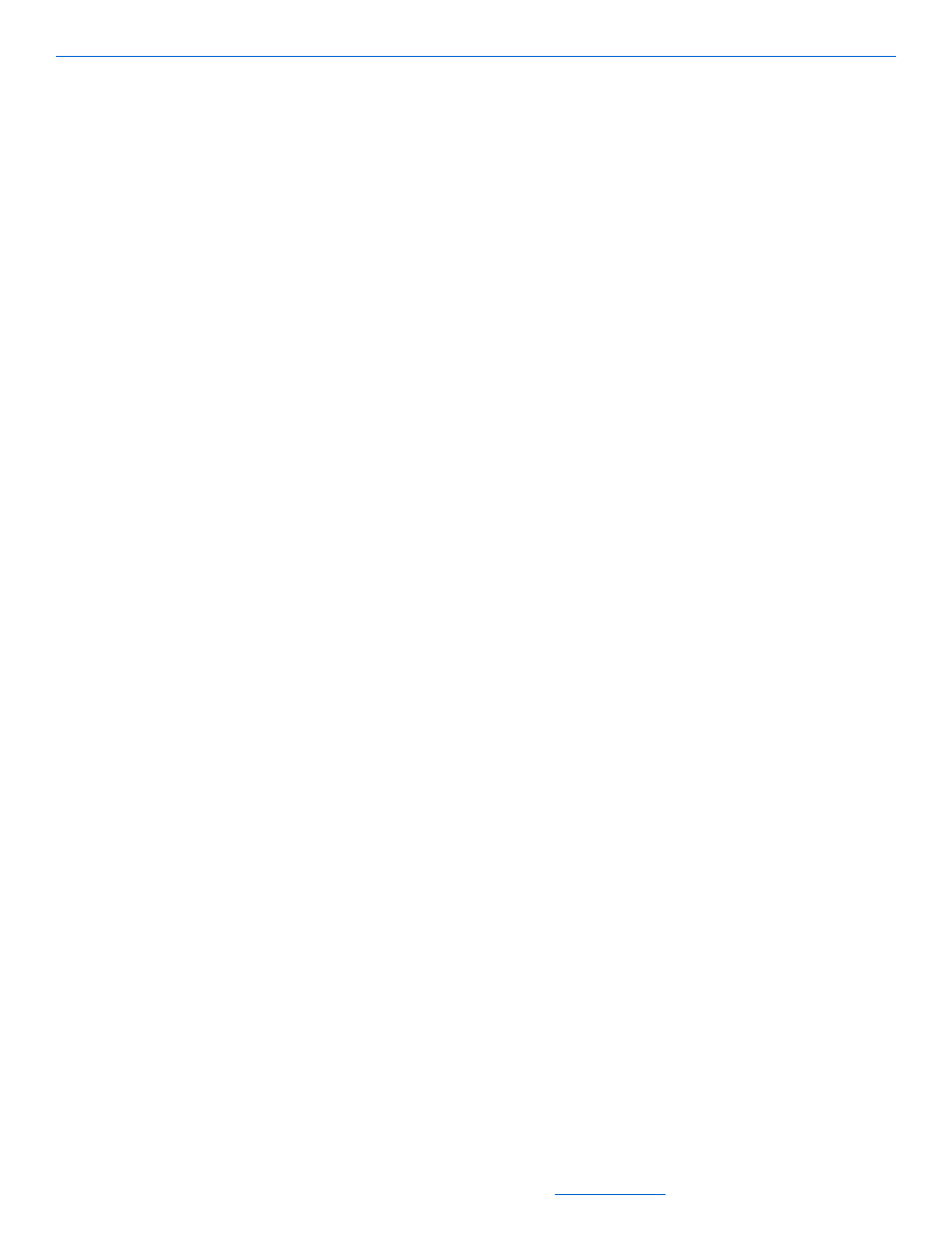
DigiLinX Streaming Music Manager
15-15
All specifications subject to change without notification. All rights reserved. Copyright © 2008 NetStreams
Main +1 512.977-9393 / fax +1 512.977.9398 / Toll Free Technical Support +1 866-353-3496
3600 W. Parmer Lane, Suite 100; Austin, TX 7872
Set the music folder to “shared.”
Verify that there are no software firewalls blocking the SMM100 such as
Windows firewall, and Norton or McAfee.
On the Network:
Verify there are no hardware firewalls blocking SMM100.
Verify that the IP addressing scheme for the home network and DigiLinX are
compatible.
On the SMM100:
Verify the services started.
Verify that all TCP/IP settings ae correct including:
IP address
Subnet mask
Gateway
DNS
On DigiLinX:
The rest of the DigiLinX system works.
Streams are enabled.
Troubleshooting
Follow these steps to troubleshoot the SMM100:
1.
Check to make sure that your streams are set up properly under the Streams tab of
the SMM100.
2.
Check to make sure that the following settings are correct and compatible:
IP address (make sure you are using the same addressing scheme across
DigiLinX devices, the home network, and static devices)
DNS and gateway IP address for the home network mask is the same on all
DigiLinX and home devices.
Subnet mask (make sure all subnet addresses are set to a Class C device
255.255.255.0.
3.
Browse to your C drive>Program Files>DigiLinX Dealer Setup>Tools>PC
Client>Connect History.xml. Right click on ConnectHistory.xml and select
Open with>WordPad. Edit the address as necessary to ensure the default host is
set to the current address of your Streaming Music Manager as shown in Figure 15-
15.
Save the file after editing it.
Select the PC Client folder. Click on DigiFi. Desktop.UI. This will open the
software.
Under Music libary, check to ensure that your music files can be seen by the
Music Manager
