Installing and running digilinx dealer setup, Installing digilinx dealer setup version 2.3, Chapter 2 – ClearOne NetStreams DigiLinX Dealer User Manual
Page 17: Installing and running digilinx dealer setup -1, Installing digilinx dealer setup version 2.3 -1
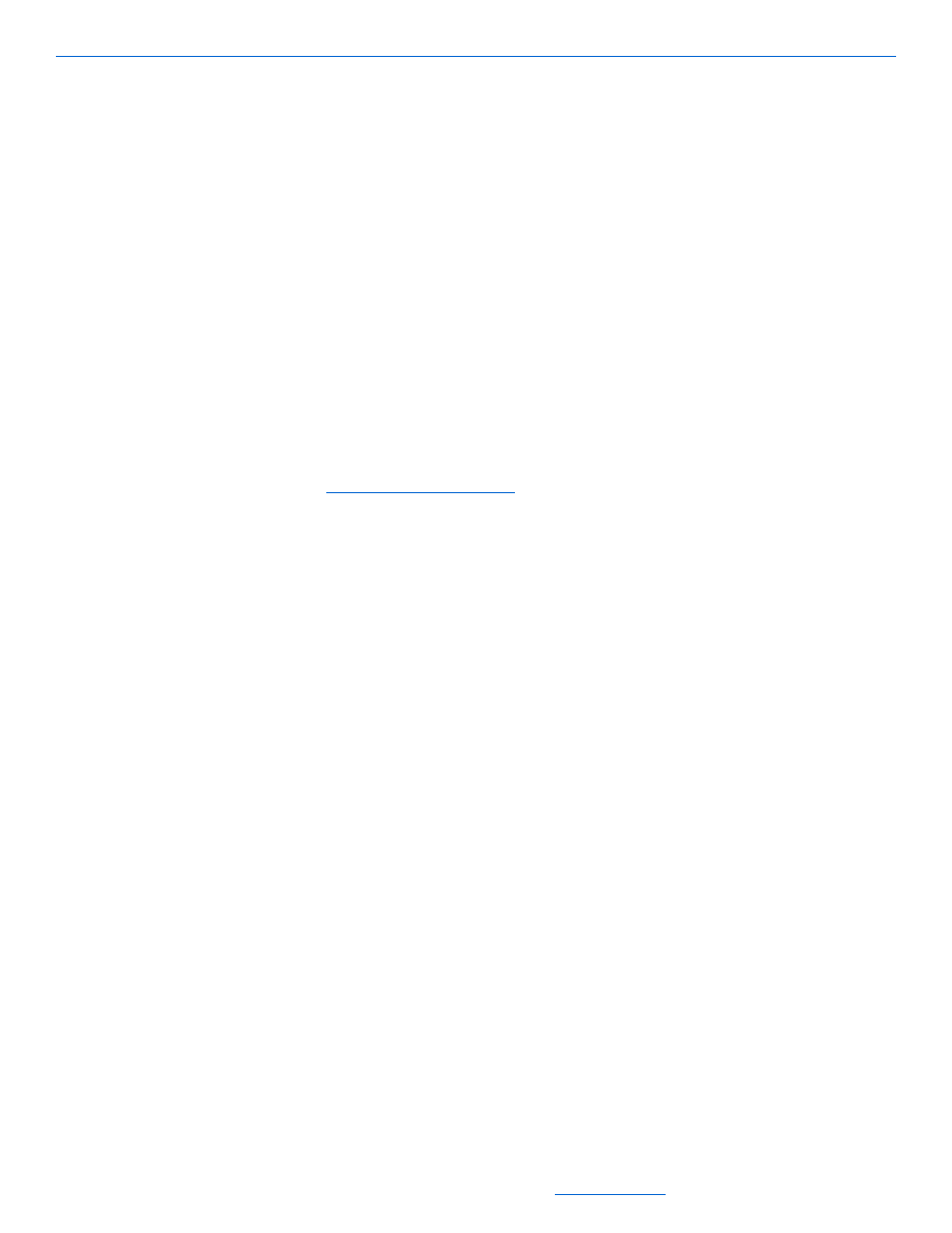
Installing and Running DigiLinX Dealer Setup
2-1
All specifications subject to change without notification. All rights reserved. Copyright © 2008 NetStreams
Main +1 512.977-9393 / fax +1 512.977.9398 / Toll Free Technical Support +1 866-353-3496
3600 W. Parmer Lane, Suite 100; Austin, TX 7872
Chapter
2
Installing and Running DigiLinX Dealer Setup
Installing DigiLinX Dealer Setup Version 2.3
Before you can run the DigiLinX Dealer Setup program, you must install and
configure the software.
1.
Close any open applications.
2.
From your PC, open Internet Explorer.
3.
4.
From the Dealer Login area in the lower left-hand corner of the screen, enter your
username and password and select Login.
A Dealer information page appears.
5.
Select Dealer Documents.
A list of NetStreams documents and application categories appears.
6.
Scroll to the DigiLinX Tools section.
7.
Click the + (plus) sign next to DigiLinX Tools and a list of tools will appear.
8.
Click the DigiLinX Dealer Setup Program Version 2.3.
You are asked if you want to run or save the DigiLinX Dealer Setup program (see
Figure 2-1).
