Troubleshooting phase 2, Digilinx dealer setup design rules check function, Troubleshooting phase 2 -2 – ClearOne NetStreams DigiLinX Dealer User Manual
Page 336
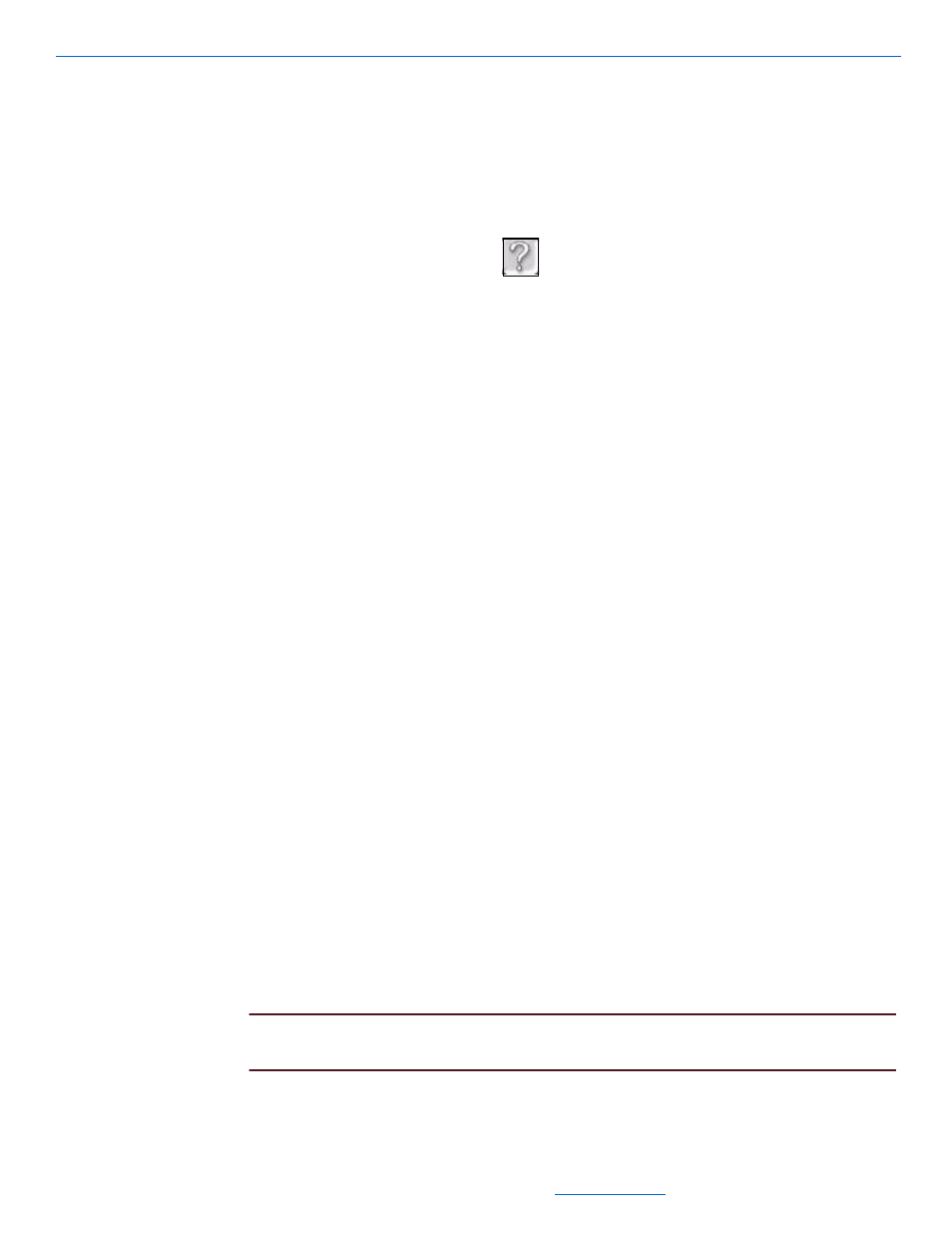
DigiLinX Dealer Setup Version 2.35.00
19-2
All specifications subject to change without notification. All rights reserved. Copyright © 2007 NetStreams
Main +1 512.977-9393 / fax +1 512.977.9398 / Toll Free Technical Support +1 866-353-3496
3600 W. Parmer Lane, Suite 100; Austin, TX 7872
Let the Stop Load commands fill the page. Wait two to five minutes for the device
to completely reboot.
2.
Select Cancel from the Stop Load process window.
3.
Close the Stop Load process window.
4.
To test whether the device was successfully re-initiated with Stop Load:
Highlight the device in the DigiLinX Dealer Setup Program.
Select the About Device (
) button.
A Test and Load window displays. In the data returned, you should see a line
that shows:
programName=TestAndLoad
Close the Test and Load window.
5.
Send the configuration.
6.
If the issue is resolved, stop here. If not, continue to Troubleshooting Phase 2.
Troubleshooting Phase 2
1.
Remove the device from the project.
2.
Save the project.
3.
Send the configuration.
4.
Add the device back to the project.
A new configuration is built for the device.
5.
Send the configuration.
DigiLinX Dealer Setup Design Rules Check Function
The new DigiLinX Dealer Setup Design Rules Check is a diagnostic tool that checks
your DigiLinX project file for problems before sending the configuration files to all
DigiLinX devices in the system.
The Design Rules Check is available with DigiLinX Dealer Setup version 1.42 and
later versions. More diagnostic tools will be added in future releases.
The following are some potential issues that Design Rules checks:
Invalid Characters or Strings - includes characters (such as ~, #, $, \, %) or strings
(such as “Amp”, “C”, “Q”). These characters are reserved for programming code.
Duplicate Service Names - checks for one or more devices that have the same
name.
Camera Information - checks for duplicate or improper IP configuration.
IP conflicts - checks for wrong IP addressing scheme or invalid subnet mask.
NOTE:
Other checks are performed in addition to these, but this list includes the most
common issues found in DigiLinX project files.
