General guidelines for ripping music, Windows media player example, Itunes example – ClearOne NetStreams DigiLinX Dealer User Manual
Page 316
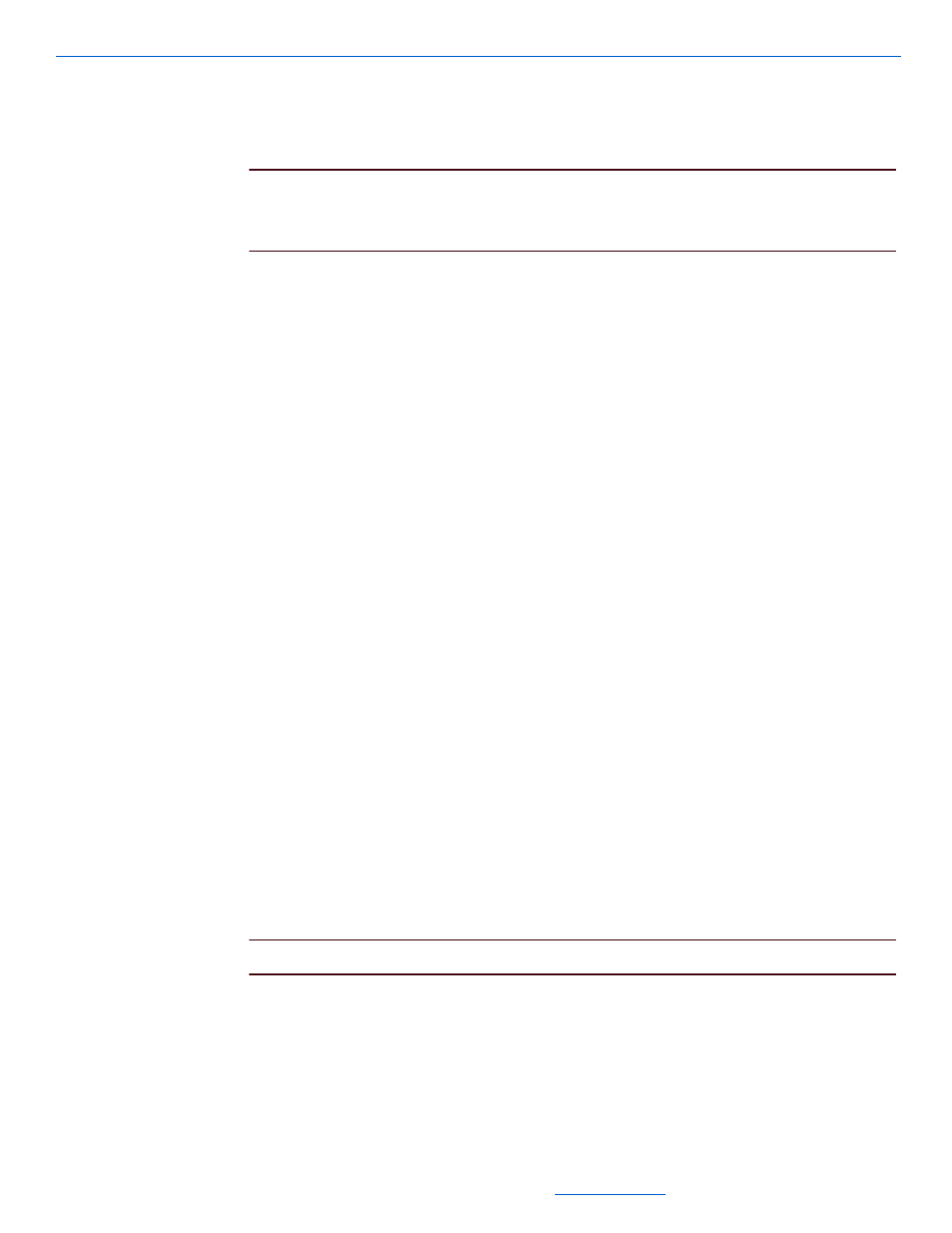
DigiLinX Dealer Setup Version 2.35.00
15-18
All specifications subject to change without notification. All rights reserved. Copyright © 2008 NetStreams
Main +1 512.977-9393 / fax +1 512.977.9398 / Toll Free Technical Support +1 866-353-3496
3600 W. Parmer Lane, Suite 100; Austin, TX 7872
iTunes.
Any ripping software that will convert the songs into WAV or MP3 format should
work.
NOTE:
Digital Rights Management (DRM) protected music, such as music purchased
from the iTunes
™
music store, is not readable by the Streaming Music
Manager.
Every tool has different options for naming the ripped tracks. Do not store the Artist
name in the song title. The resulting filename is too long to be properly displayed on
the TouchLinX.
General Guidelines for Ripping Music
The following are a few general tips on ripping music:
Select the highest recording quality available.
Store music using the artist/album folder hierarchy (Figure 15-13 displays this
hierarchy).
Configure your ripping software to include only the Track name in the filename.
This makes it easier to display the song title on the TouchLinX.
Windows Media Player Example
1.
Open Windows Media Player.
2.
Select Tools>Options.
3.
Select the Rip Music tab.
4.
Set the recording format to MP3.
5.
Select the File Name button.
6.
Ensure that only Track Name is selected in the options section.
7.
Select OK twice to exit.
iTunes Example
1.
Open iTunes.
2.
Select Edit>Preferences.
3.
Select the Advanced tab.
4.
Ensure that “Import Using” is set to MP3 Encoder or WAV Encoder.
NOTE:
If MP3 Encoder is selected, do not use the VBR (variable bit rate) option.
