Areas of the interface screen, Areas of the interface screen -6 – ClearOne NetStreams DigiLinX Dealer User Manual
Page 14
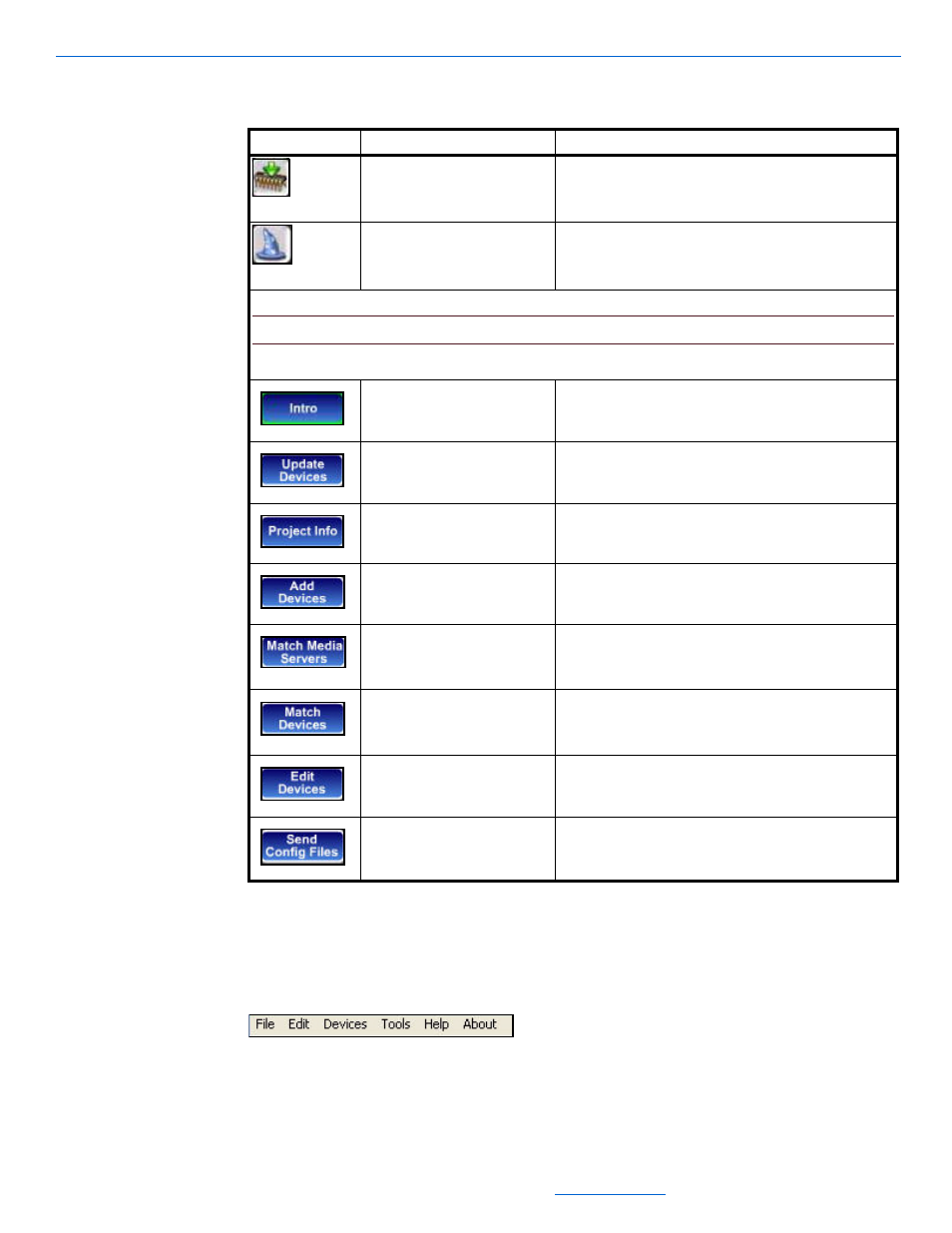
DigiLinX Dealer Setup Version 2.35.00
1-6
All specifications subject to change without notification. All rights reserved. Copyright © 2008 NetStreams
Main +1 512.977-9393 / fax +1 512.977.9398 / Toll Free Technical Support +1 866-353-3496
3600 W. Parmer Lane, Suite 100; Austin, TX 7872
Areas of the Interface Screen
There are four areas of the interface screen. These include:
Menu Bar. The menu bar allows you to select operations from the File, Edit,
Devices, Tools, Help, or About menus (see Figure 1-2)
Figure 1-2
Menu Bar
Project area - displays project hardware as you create it (see Figure 1-3)
Update Devices
Shows you a current listing of all devices connected to the
system and their current firmware version.
Setup Wizard
Returns you to the DigiLinX Dealer Setup Wizard.
NOTE:The following buttons are only available when the DigiLinX Dealer Setup Wizard is running.
Intro
Introduction to the DigiLinX system.
Update Devices
Shows you a current listing of all devices connected to the
system and their current firmware version.
Project Info
Lets you enter unique network-specific information for this
project.
Add Devices
Lets you add another device to the current project.
Match Media Servers
Lets you match a media server created in the project to the
physical device. This is done to ensure that the IP address of
the media server matches the IP address configured in the
project.
Match Devices
Lets you associate a device (such as MediaLinX,
SpeakerLinX, and so on) in a project with the physical device.
This is how Dealer Setup knows which configuration to send
to which device.
Edit Devices
Lets you edit the configuration information in various ways
depending on the device selected.
Send Config Files
Takes all the information you’ve defined up to this point and
uploads it to the system.
Table 1-1
Buttons
Button
Means
Function
