Disable the wireless nic, Disable the wireless nic -8 – ClearOne NetStreams DigiLinX Dealer User Manual
Page 24
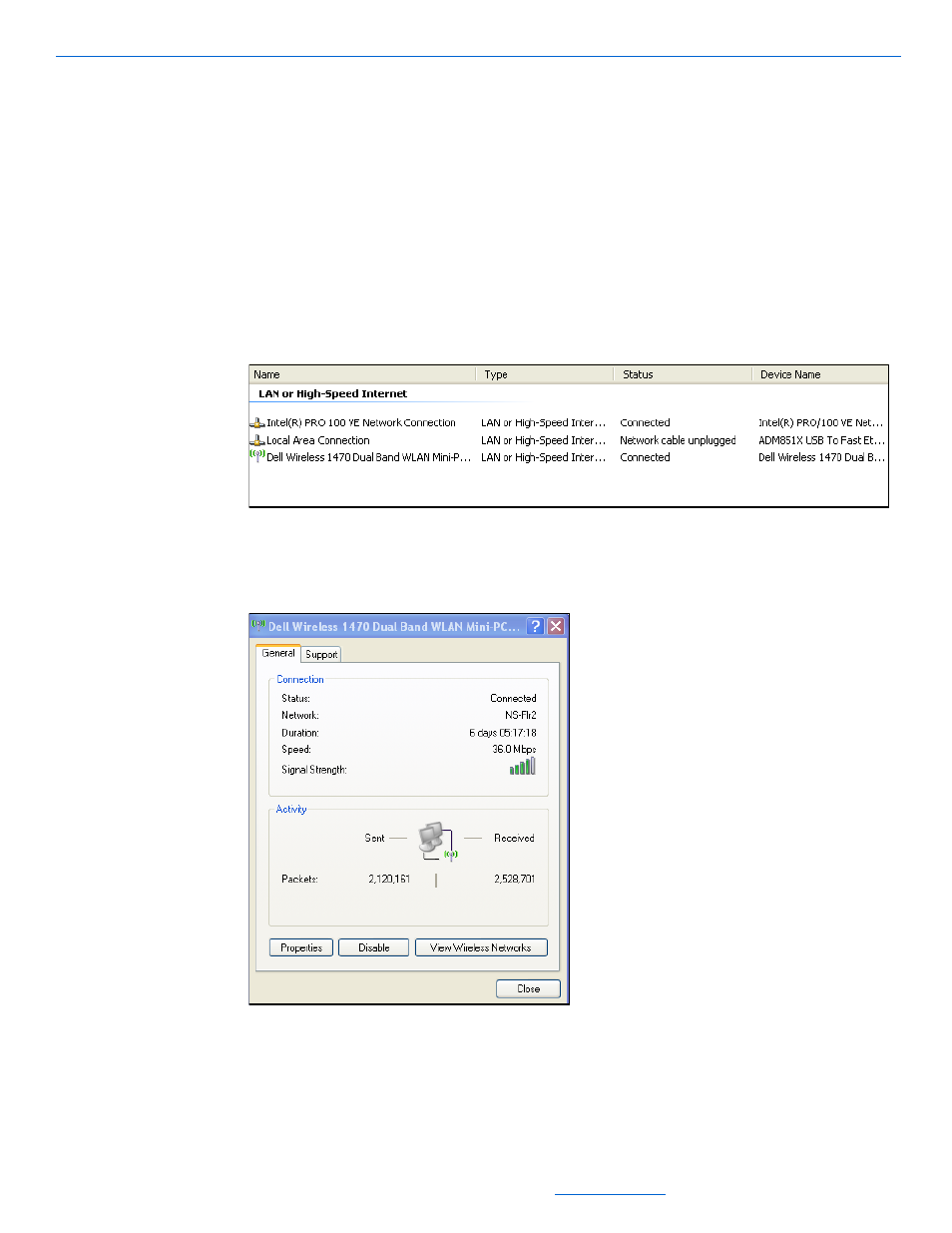
DigiLinX Dealer Setup Version 2.35.00
2-8
All specifications subject to change without notification. All rights reserved. Copyright © 2008 NetStreams
Main +1 512.977-9393 / fax +1 512.977.9398 / Toll Free Technical Support +1 866-353-3496
3600 W. Parmer Lane, Suite 100; Austin, TX 7872
Configuring the Network Interface Card (NIC) in
Windows
Dealer Setup requires a wired connection to the switch to configure a system. To
prevent Dealer Setup from inadvertently using a wireless connection, you must
temporarily disable the wireless NIC. To set this configuration, complete steps in the
following section.
Disable the Wireless NIC
1.
From your Windows Start menu, select Start>Settings>Control Panel>Network
Connections.
The Network Connections screen displays (see Figure 2-12).
Figure 2-12
Network Connections screen
2.
Double-click on the wireless NIC (if any are present).
A Properties window displays (see Figure 2-14).
Figure 2-13
Properties window
