Entering speakerlinx information, Entering speakerlinx information -11 – ClearOne NetStreams DigiLinX Dealer User Manual
Page 47
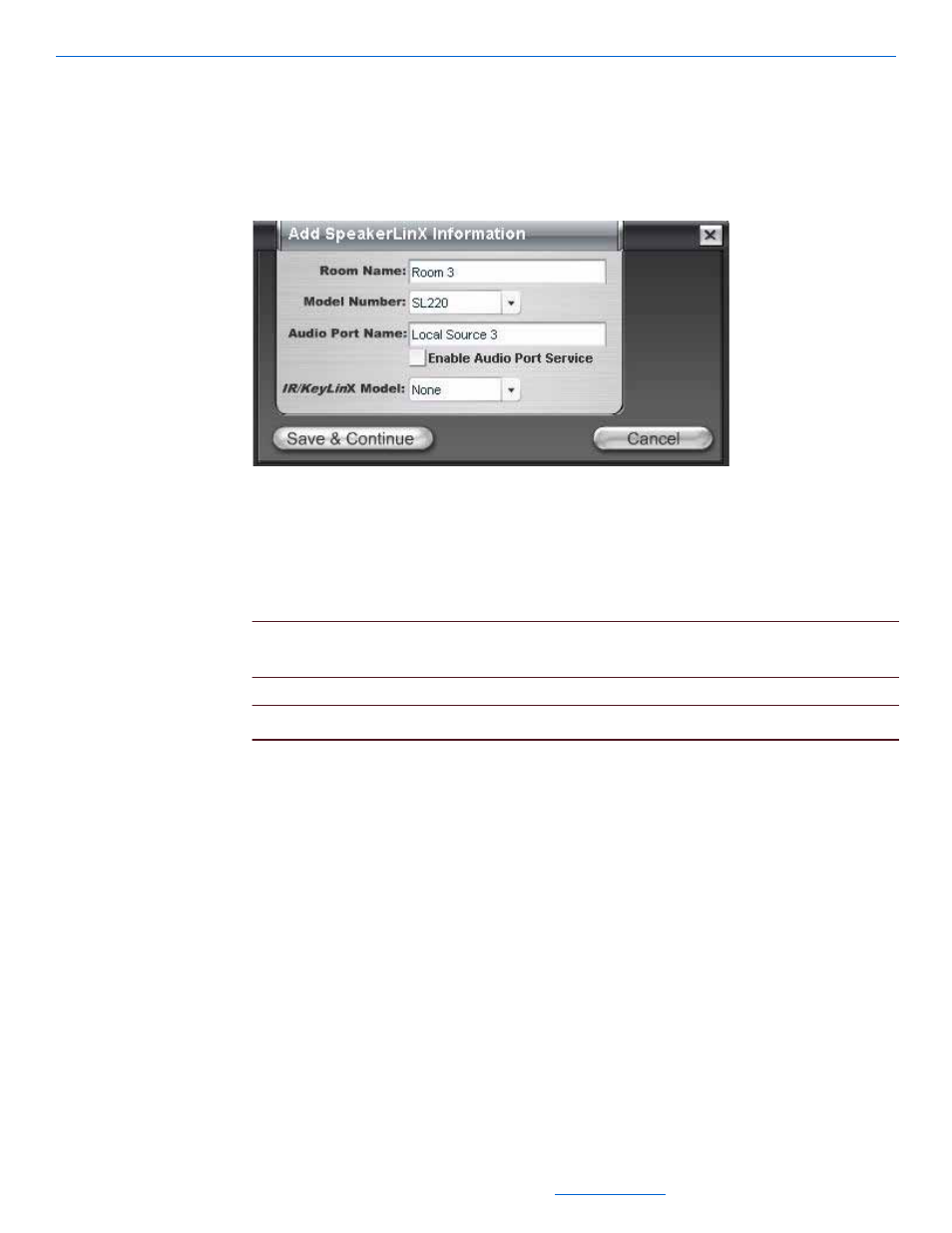
Creating and Saving Projects
3-11
All specifications subject to change without notification. All rights reserved. Copyright © 2008 NetStreams
Main +1 512.977-9393 / fax +1 512.977.9398 / Toll Free Technical Support +1 866-353-3496
3600 W. Parmer Lane, Suite 100; Austin, TX 7872
Lutron Radio RA, Aprilaire, Lutron Homeworks, Panorama, GE Concord,
Vantage, Generic Lighting, or Secant.
4.
Complete the information for each MediaLinX in your project.
5.
Select Save & Continue.
The SpeakerLinX device information window displays (see Figure 3-11).
Figure 3-11
SpeakerLinX device information window
Entering SpeakerLinX Information
1.
Enter the following information:
Room Name. A name that describes the location where this SpeakerLinX will
be placed.
NOTE:
The name of the room entered here will appear on the graphical user interface
for the system, so the default is not recommended.
NOTE:
The room name for the ViewLinX and SpeakerLinX are the same.
Model Number. Select from the dropdown list (using the down arrow key) to
select the correct model number for this device.
Audio Port Name. If you are installing an Audio Port in that room, you can
name the source input connected to that Audio Port (such as MP3 Player).
Enable Audio Port Service. Enable the Audio Port service only if you intend to
install an Audio Port in that room. The Audio Port connects to the RJ45 jack
labeled EIM on the SpeakerLinX.
IR/KeyLinX
™
. This dropdown menu lets you select from two models of
KeyLinX (KL10X and KL20X), one model of IRLinX (IRL1), and two
combination models (for chaining an IRLinX off a KeyLinX) (IRL1 & KL10X,
and IRL1 & KL20X). The KL20X offer a microphone and a TALK button for
the IP intercom feature. The KL10X and KL20X provide an IRLinX port on the
back panel. KeyLinX or IRLinX connects to the Expansion Interface Module
(EIM) port on a SpeakerLinX.
