Editing skins, The color pallet, Editing skins -5 – ClearOne NetStreams DigiLinX Dealer User Manual
Page 293: The color pallet -5
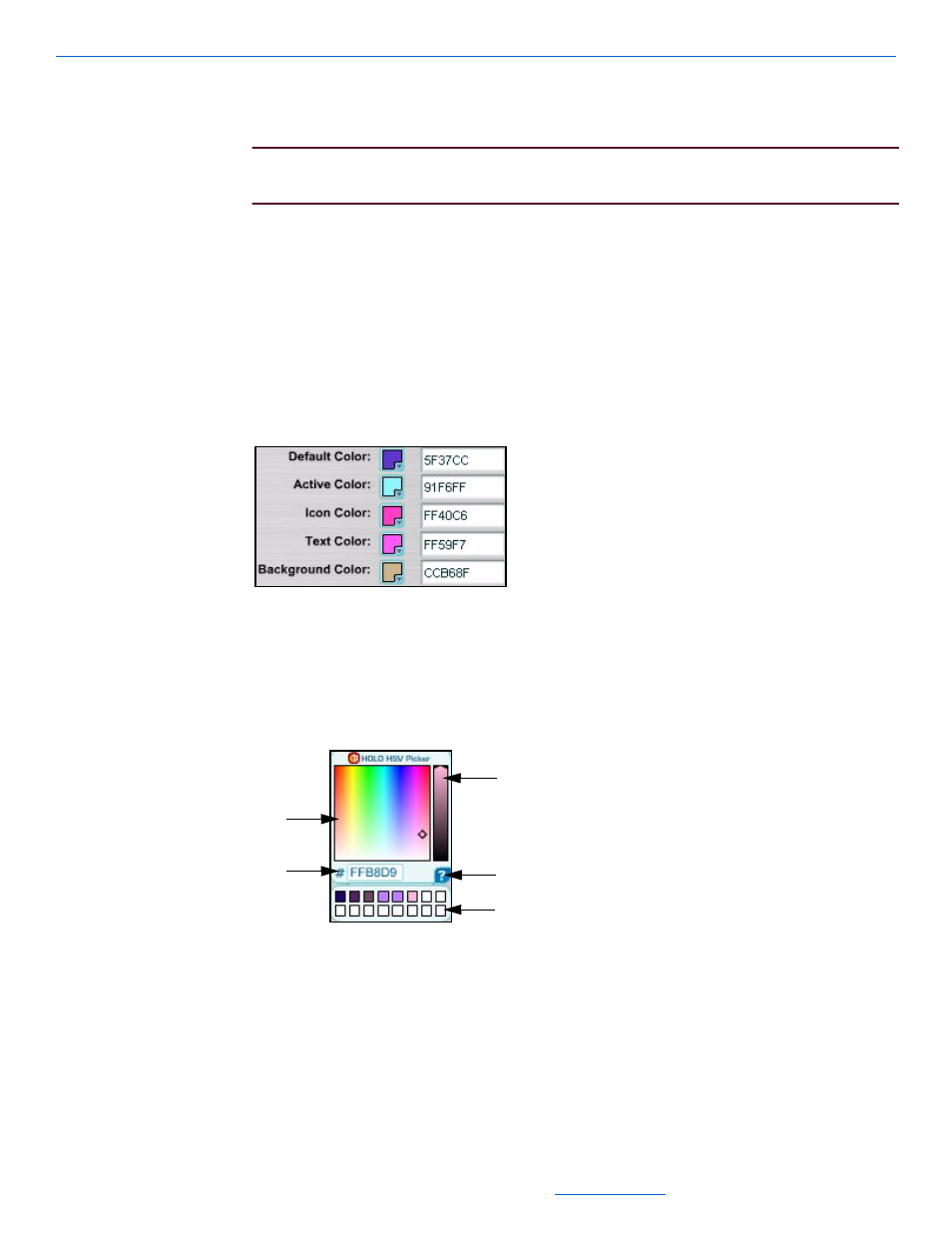
Skins
14-5
All specifications subject to change without notification. All rights reserved. Copyright © 2008 NetStreams
Main +1 512.977-9393 / fax +1 512.977.9398 / Toll Free Technical Support +1 866-353-3496
3600 W. Parmer Lane, Suite 100; Austin, TX 7872
Monet
Golf.
NOTE:
More Designer Skins will be available in future versions of DigiLinX Dealer
Setup.
Editing Skins
The Standard skins have features that can be customized (remember that some options
display for certain skins and not for others). You can change the appearance of the
selected skin in a couple of ways: manually or by using Color Combinations.
The Color Pallet
To change colors used in a skin, complete the following steps:
1.
Move your cursor to one of the color swatches (see Figure 14-5).
Figure 14-5
Color swatches
The cursor turns into a “pointer” over the swatch indicating you can make a
selection.
2.
Click the swatch.
A color pallet displays (see Figure 14-6).
Figure 14-6
Color Pallet
The color pallet consists of the following areas:
1
the color picker - allows you to click and drag until your color choice is
selected.
2
the hexadecimal code for that color - the hexadecimal code for the color
selected.
1
3
2
4
5
