Matching devices, Connecting to digilinx, Chapter 4 – ClearOne NetStreams DigiLinX Dealer User Manual
Page 59: Matching devices -1, Connecting to digilinx -1
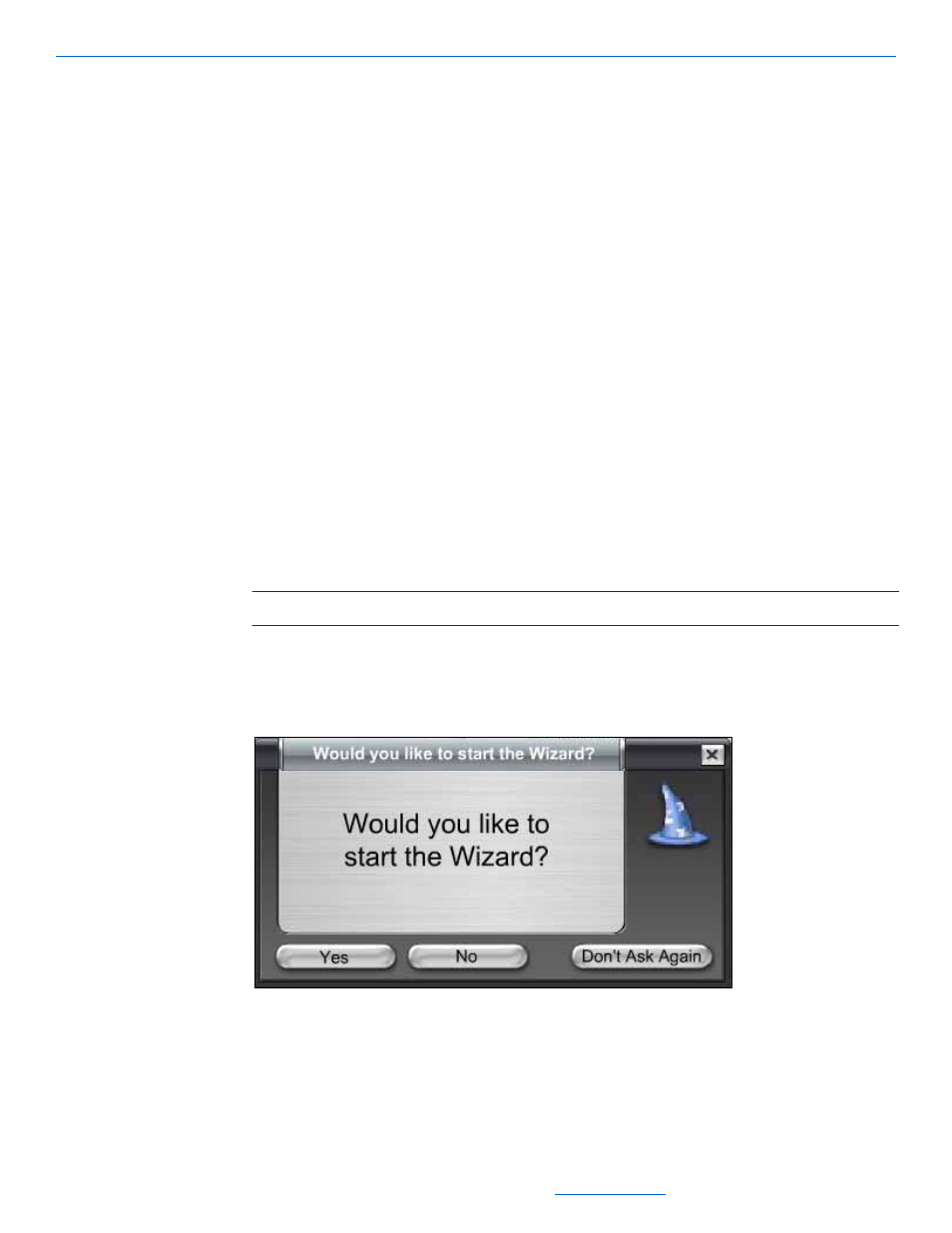
Matching Devices
4-1
All specifications subject to change without notification. All rights reserved. Copyright © 2008 NetStreams
Main +1 512.977-9393 / fax +1 512.977.9398 / Toll Free Technical Support +1 866-353-3496
3600 W. Parmer Lane, Suite 100; Austin, TX 7872
Chapter
4
Matching Devices
For your system to work properly, the devices in the project file need to be matched
with the related hardware in the project file you just created. The red “x’s” next to the
devices in the upper left-hand window pane of the DigiLinX Dealer Setup window
show the files are not yet matched.
Connecting to DigiLinX
1.
If you created your project off-site, connect the computer (power off) to the
SwitchLinX™ (refer to the DigiLinX Installation and Design Guide for
information on connecting to a SwitchLinX). If you are already connected to the
network, restart your computer and go to step 3.
NOTE:
Your computer must be connected to a live DigiLinX system to match devices.
2.
Start the computer and wait for the computer to obtain an IP address.
3.
Double-click on the DigiLinX Dealer Setup icon to start the program.
You are prompted to start the DigiLinX Dealer Setup Wizard (see Figure 4-1).
Figure 4-1
Start Wizard prompt
