Controlinx and vantage, Controlinx and vantage -58 – ClearOne NetStreams DigiLinX Dealer User Manual
Page 128
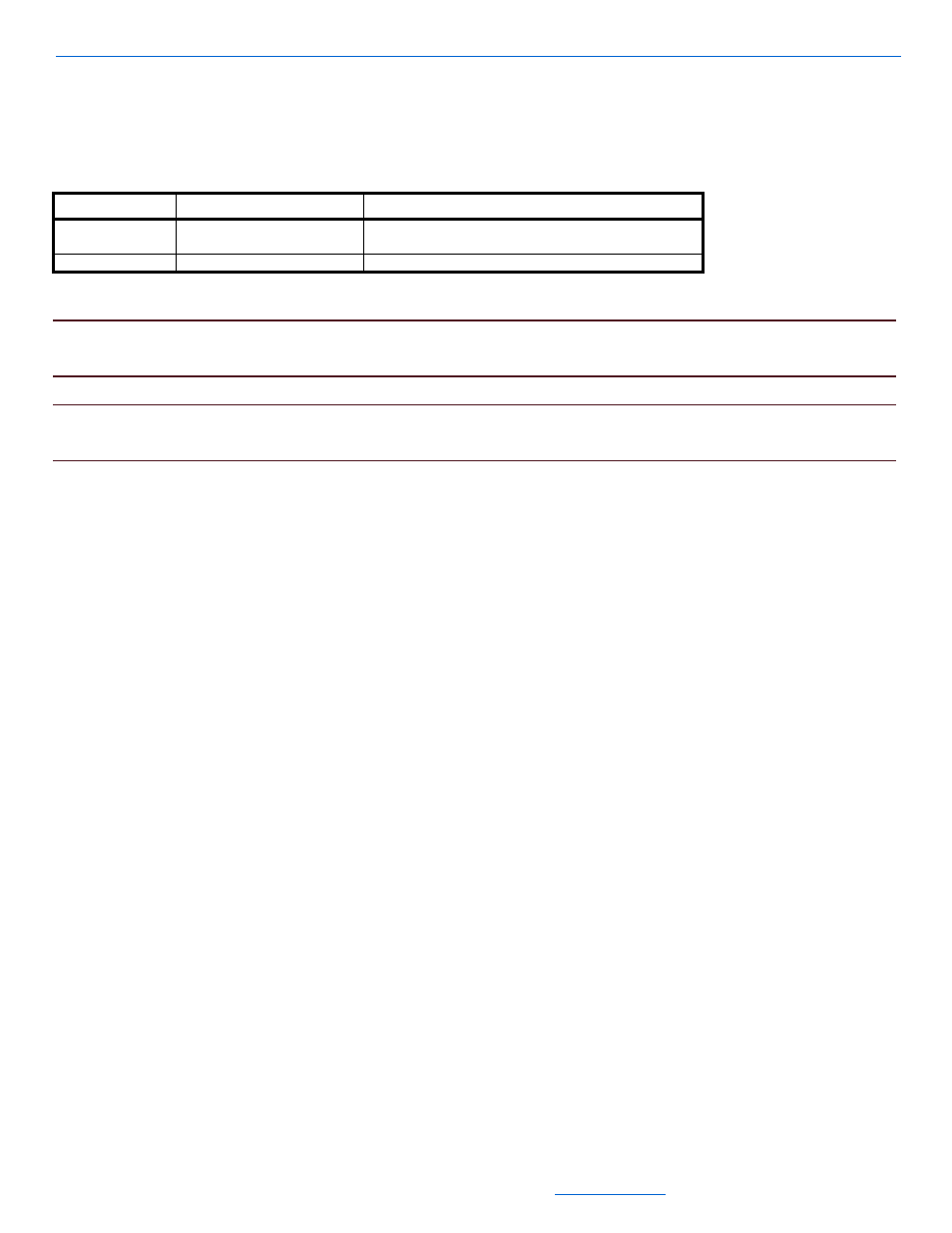
DigiLinX Dealer Setup Version 2.35.00
5-58
All specifications subject to change without notification. All rights reserved. Copyright © 2008 NetStreams
Main +1 512.977-9393 / fax +1 512.977.9398 / Toll Free Technical Support +1 866-353-3496
3600 W. Parmer Lane, Suite 100; Austin, TX 7872
6.
Enter the zone names in the Name field. Note that DigiLinX only supports one GE Concord partition.
Table 5-36 provides information on the fields available for editing the Labels tab.
7.
After adjusting information, select Apply.
NOTE:
For information on the Input Sensor tab, see Input Sensor Tab for a ControLinX Contained in a MLA4000
on page 5-32.
NOTE:
At this point, you can Learn IR (see IR Tools in Chapter 7) to complete the MediaLinX configuration.
You can also complete the Wizard and Learn IR later prior to sending the configuration to the server.
ControLinX and Vantage
To edit ControLinX settings for the Vantage lighting system, complete the following steps:
1.
Using the NetStreams RS232 cable (included with the ControLinX), connect the ControLinX to Vantage
through the RS232 (serial connection) on the Vantage controller.
2.
Click on the ControLinX in the MediaLinX MLA4000 you want to edit in the project.
The IR/RS232 Settings tab for the ControLinX hosting Vantage displays in the right side of the window (see
Figure 5-47).
Table 5-36
Labels Tab
Tab
Selection Description
Labels
Zones
Up to eight zones of security can be defined for the GE
Concord.
Partition Number
Only one GE Concord partition is supported.
