Controlinx and the generic lighting system, Controlinx and the generic lighting system -117 – ClearOne NetStreams DigiLinX Dealer User Manual
Page 187
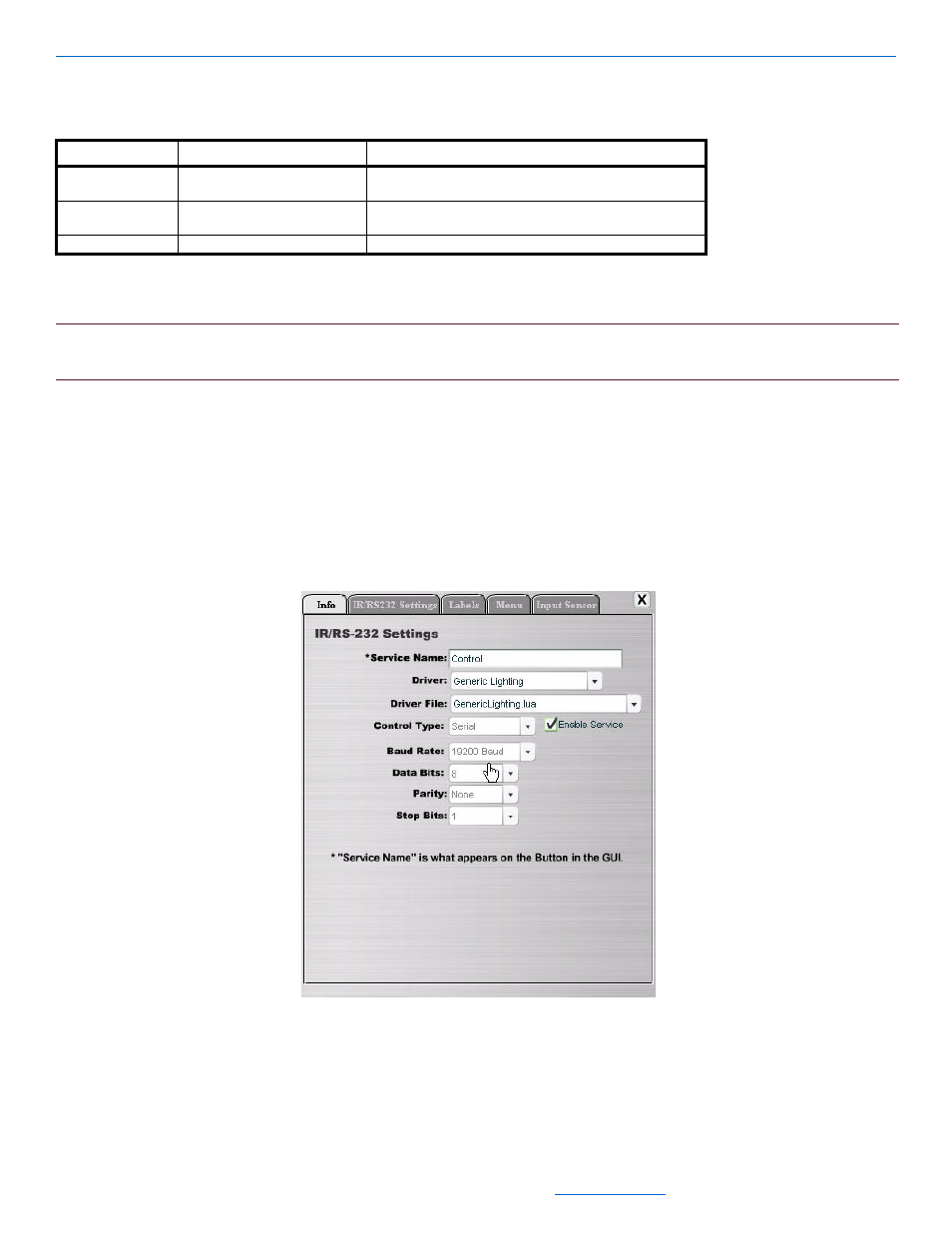
Editing Devices
5-117
All specifications subject to change without notification. All rights reserved. Copyright © 2008 NetStreams
Main +1 512.977-9393 / fax +1 512.977.9398 / Toll Free Technical Support +1 866-353-3496
3600 W. Parmer Lane, Suite 100; Austin, TX 7872
4.
Once all scenes have been added, use the up and down arrows located under the menu listing to adjust the
order the scenes are presented in.
NOTE:
After adjusting information, select Apply. For information on the Input Sensor tab, see Input Sensor Tab
on page 5-85.
ControLinX and the Generic Lighting System
To edit ControLinX settings for the generic lighting system, complete the following steps:
1.
Using the NetStreams RS232 cable (included with the ControLinX), connect the ControLinX to Vantage
through the RS232 (serial connection) on the Generic Lighting unit.
2.
Click on the ControLinX in the MediaLinX MLA4000 you want to edit in the project.
The Info tab displays as shown in Figure . Refer to Figure 5-100 for a description of the fields on the Info tab.
Figure 5-101
Info tab for the Generic Lighting system
Table 5-82
Menu Tab
Tab
Selection Description
Menu
List of Rooms
Select the room from the list of rooms for the phantom
buttons.
Available Scenes
Select the scene and select the right arrow to move the
scene to the room.
The name of the room for which you are enabling scenes.
