Medialinx a/v source tab – ClearOne NetStreams DigiLinX Dealer User Manual
Page 81
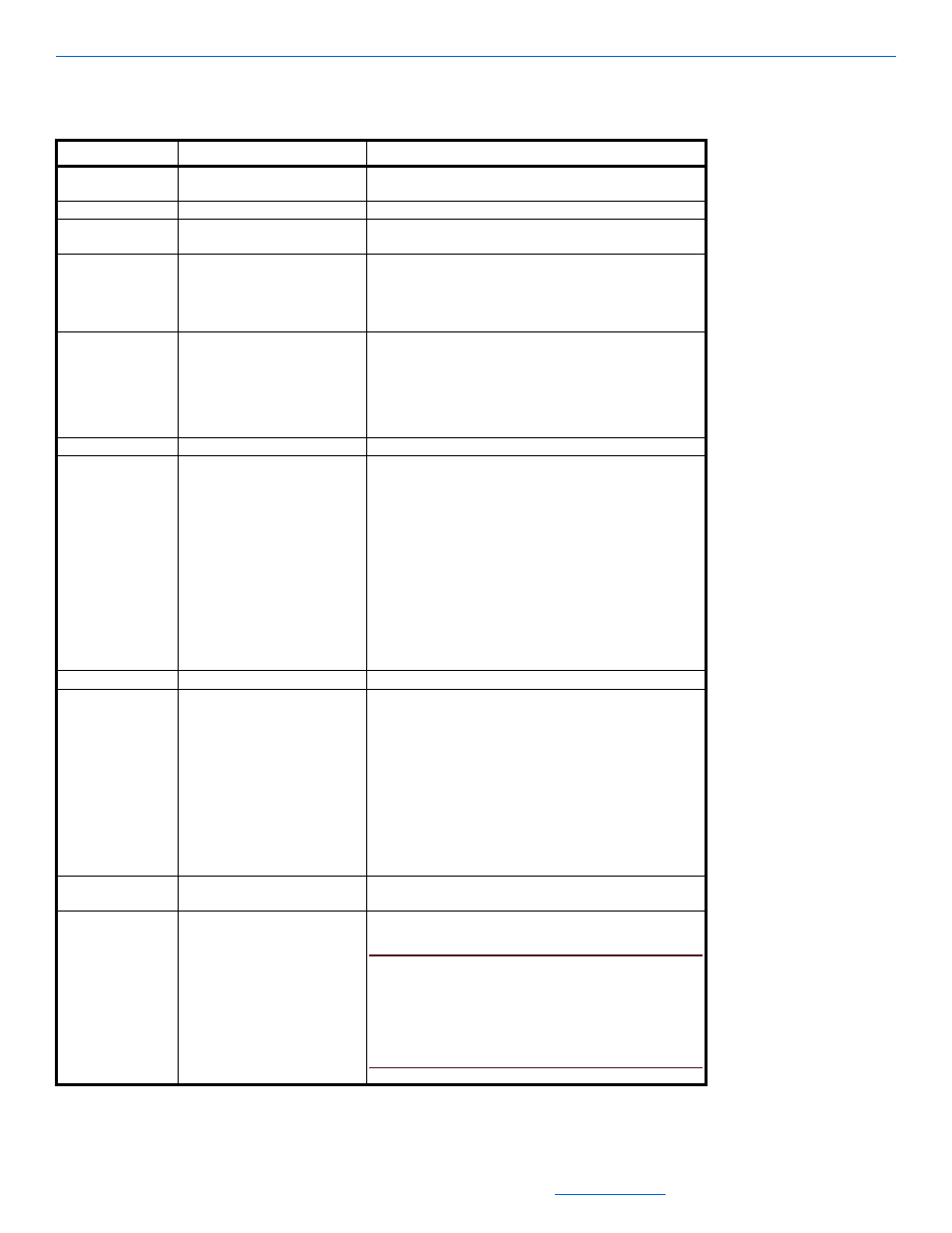
Editing Devices
5-11
All specifications subject to change without notification. All rights reserved. Copyright © 2008 NetStreams
Main +1 512.977-9393 / fax +1 512.977.9398 / Toll Free Technical Support +1 866-353-3496
3600 W. Parmer Lane, Suite 100; Austin, TX 7872
Table 5-6
MediaLinX A/V Source Tab
Tab
Selection Description
Source*
Source Name
This name appears as a selection on all user interfaces and
identifies the source.
Driver File
The new driver file.
Source Type
The type of source (tuner, CD player, etc.) connected to the
MediaLinX A/V.
Digital Audio Input Type
Choose the input type for the S/PDIF connector on the back
of the unit.
Bitstream. Digital stereo.
PCM. Multi-channel digital signal.
Video Input Type
Choose the video input type:
Component
Composite
Video
VGA
Input Level
Choose the input level: =3db to -9db in 3db increments.
Power Sensor
Power Sensing is the ability to tell whether a source
component is powered on or off. The MediaLinX A/V can use
one of three power sensing methods:
None. This method uses no power sensing.
Level. This method senses the source component’s
signal output level to determine if it is powered on or off.
LED. This method senses whether the LED on the source
component’s front panel is on or off to determine the
power state. An optional LED power sensor is sold
separately (NS-PS301LS).
Video Sync. This method senses video output from a
source component such as a DVD player, TV, or VCR.
Enable Service
Enables or disables functionality.
Compress Video
Available only on MLAV9300-CS provides for video streams
to be compressed over the network using NetStreams
MotionXT Video codec. Multiple bitrate options are available
and each bitrate is the maximum allowed.
65Mbit/sec - Recommended for HD video
45Mbit/sec
30 Mbit/sec
15 Mbit/sec - Minimum recommended for SD video
Compressed streams can be played back on either VL100 or
VL9100-CS.
VGA Phase Adjust
Adjusts the synchronization of the VGA signal to provide a
cleaner picture.
Low Latency
Tells the system to not buffer audio and video and use the
lowest latency.
NOTE:
By default, this option is unchecked. NetStreams
induces a small amount of latency to account for
video processing delays at the display. Only use
the Low Latency setting in venues where a video
processing delay is not desired, such as live
performances.
