Opening a project, Opening a project -4 – ClearOne NetStreams DigiLinX Dealer User Manual
Page 62
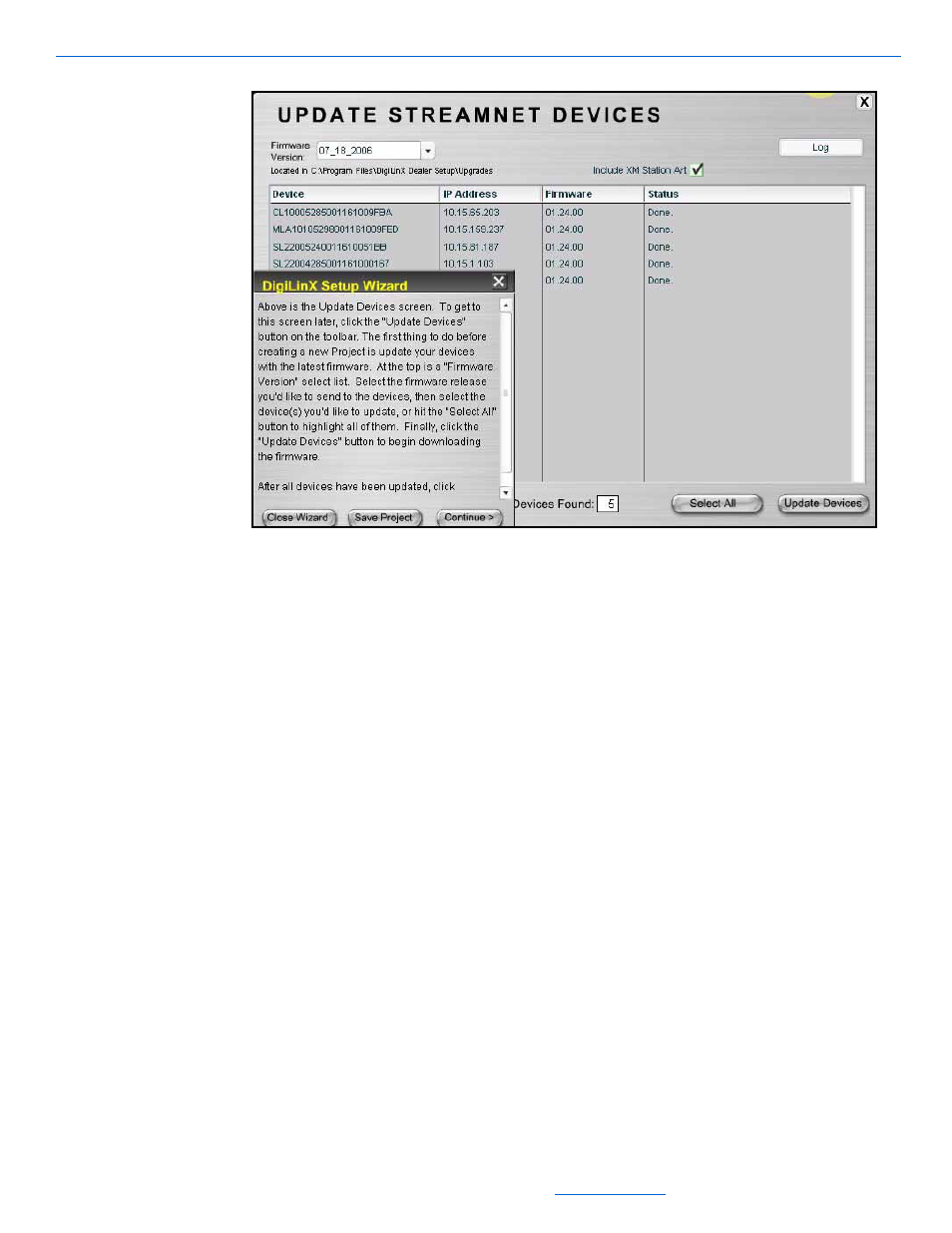
DigiLinX Dealer Setup Version 2.35.00
4-4
All specifications subject to change without notification. All rights reserved. Copyright © 2008 NetStreams
Main +1 512.977-9393 / fax +1 512.977.9398 / Toll Free Technical Support +1 866-353-3496
3600 W. Parmer Lane, Suite 100; Austin, TX 7872
Figure 4-4
Update devices complete
4.
Select Continue from the DigiLinX Dealer Setup Wizard.
The New Project window displays (see Figure 3-3). If you have not yet created,
named, and saved your project, see Creating and Saving Projects in Chapter 3.
Save the project and continue to step 3. of Opening a Project. If you have saved a
project and need to retrieve it, continue to the next section.
Opening a Project
1.
Select File>Open.
A Select a Project file window displays (see Figure 4-5).
