Controlinx and homeworks, Controlinx and homeworks -99 – ClearOne NetStreams DigiLinX Dealer User Manual
Page 169
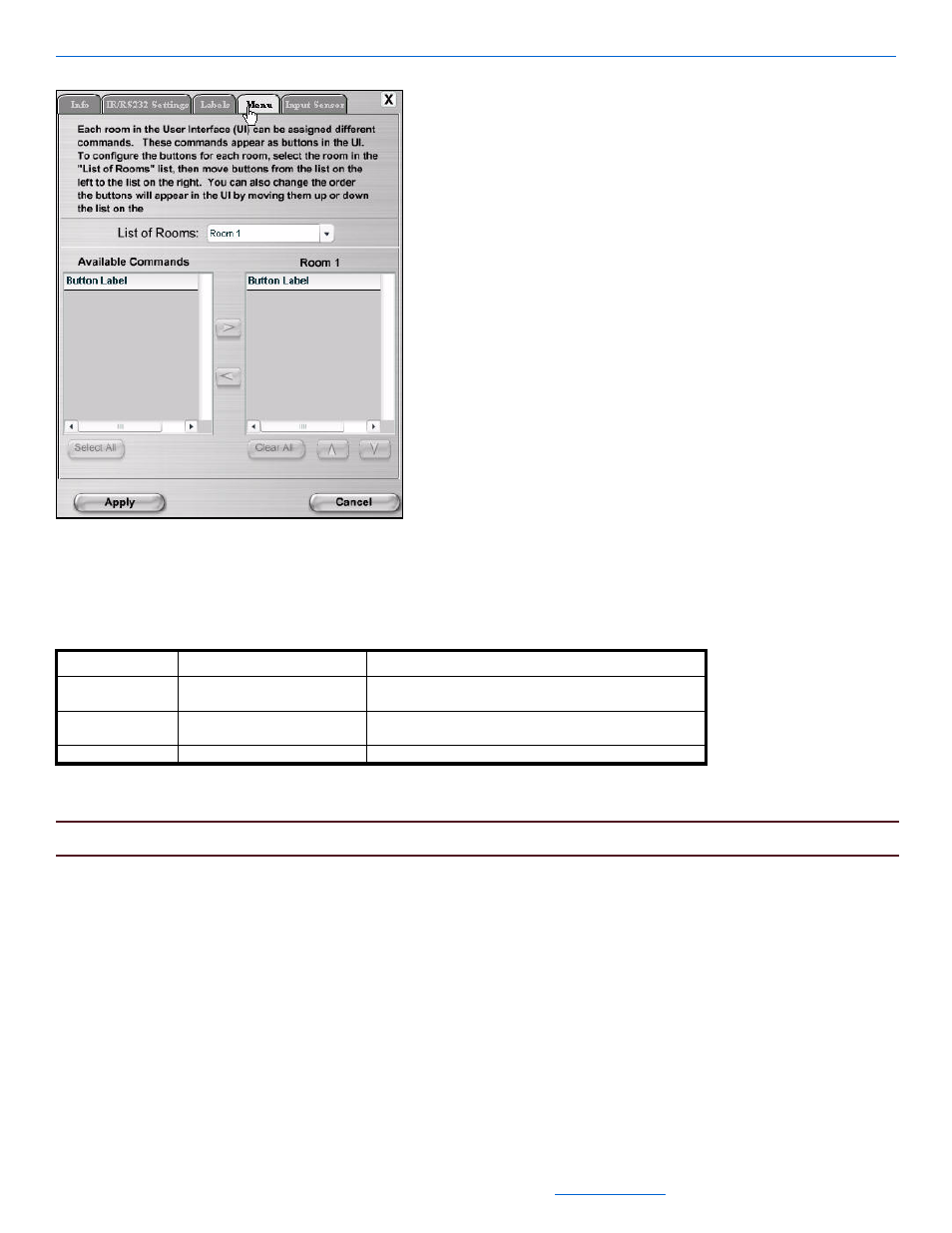
Editing Devices
5-99
All specifications subject to change without notification. All rights reserved. Copyright © 2008 NetStreams
Main +1 512.977-9393 / fax +1 512.977.9398 / Toll Free Technical Support +1 866-353-3496
3600 W. Parmer Lane, Suite 100; Austin, TX 7872
Figure 5-84
Menu tab for the ControLinX with a General Purpose Driver
The Menu tab designates which rooms display the preset buttons. By default, all rooms have access to the
General Purpose Driver buttons.
Table 5-66 provides information on the fields available for editing the Menu tab.
Table 5-68
. Menu tab
10.
Once all changes have been made, select Apply.
NOTE:
For information on the Input Sensor tab, see Input Sensor Tab on page 5-85.
ControLinX and HomeWorks
To edit ControLinX settings for HomeWorks, complete the following steps:
1.
Using the NetStreams RS232 cable (included with the ControLinX), connect the ControLinX to HomeWorks
through the RS232 (serial connection) on the HomeWorks unit.
2.
Click on the ControLinX you want to edit in the project.
The Info tab for the ControLinX hosting HomeWorks displays in the right side of the window (see Figure 5-
80).
Tab
Selection Description
Menu
List of Rooms
Select the room from the list of rooms for the phantom
buttons.
Available Commands
Select the command and select the right arrow to move the
command to the room.
The name of the room for which you are enabling scenes.
