Entering controlinx information, Entering controlinx information -14 – ClearOne NetStreams DigiLinX Dealer User Manual
Page 50
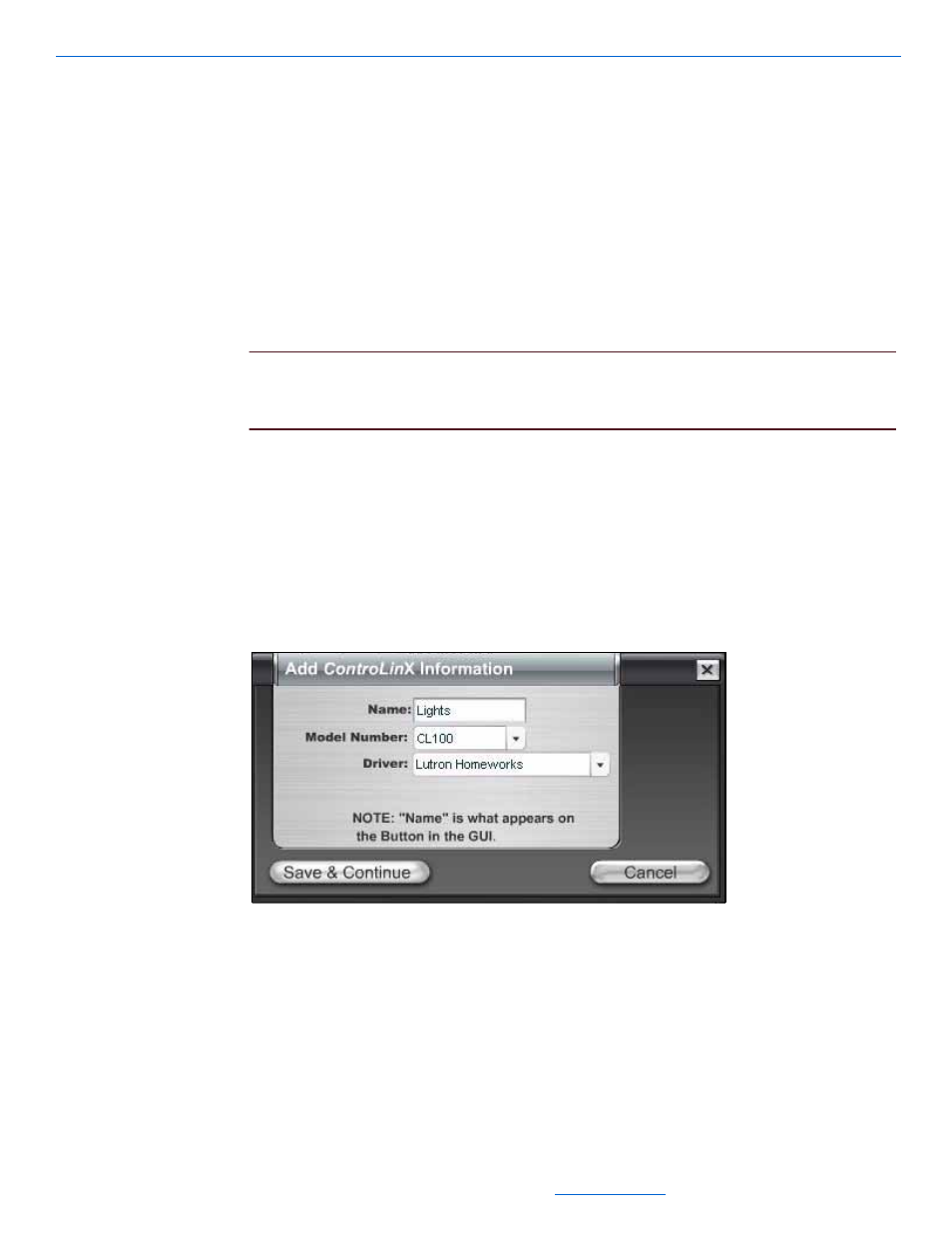
DigiLinX Dealer Setup Version 2.35.00
3-14
All specifications subject to change without notification. All rights reserved. Copyright © 2008 NetStreams
Main +1 512.977-9393 / fax +1 512.977.9398 / Toll Free Technical Support +1 866-353-3496
3600 W. Parmer Lane, Suite 100; Austin, TX 7872
Entering ControLinX Information
1.
Enter the following information:
Name. The Name field creates a button on the TouchLinX to indicate:
HVAC
Lighting
Security
NetStreams’ Panorama Video Distribution System
General Purpose Driver. General Purpose Driver can be assigned a variety
of non-standard functions such as drape operation, skylight covers, etc.
NOTE:
You can create any name you like as long as it describes the function (for
example, HVAC can be “Temp” and Lighting can be “Lights”). This name
appears on all user interfaces in the system as a user-selectable item.
Model Number. Select from the dropdown list (using the down arrow key) to
choose the correct model number for this device.
Driver. This is the driver for the device (General Purpose, Lutron RadioRA,
Lutron HomeWorks, Aprilaire, Panorama, Vantage, Generic Lighting, Secant,
or GE Concord).
Control Type. Select from the dropdown list (using the down arrow key) to
choose the correct control type (either IR or serial) for this device.
See Figure 3-15 for an example of the completed device information.
Figure 3-15
ControLinX dialog box
2.
Select Save & Continue.
Complete the configuration for all ControLinX devices. After finishing the last
ControLinX, you will be prompted for information for DoorLinX devices (if any).
See Figure 3-15.
