Entering medialinx a/v information, Entering medialinx a/v information -8 – ClearOne NetStreams DigiLinX Dealer User Manual
Page 44
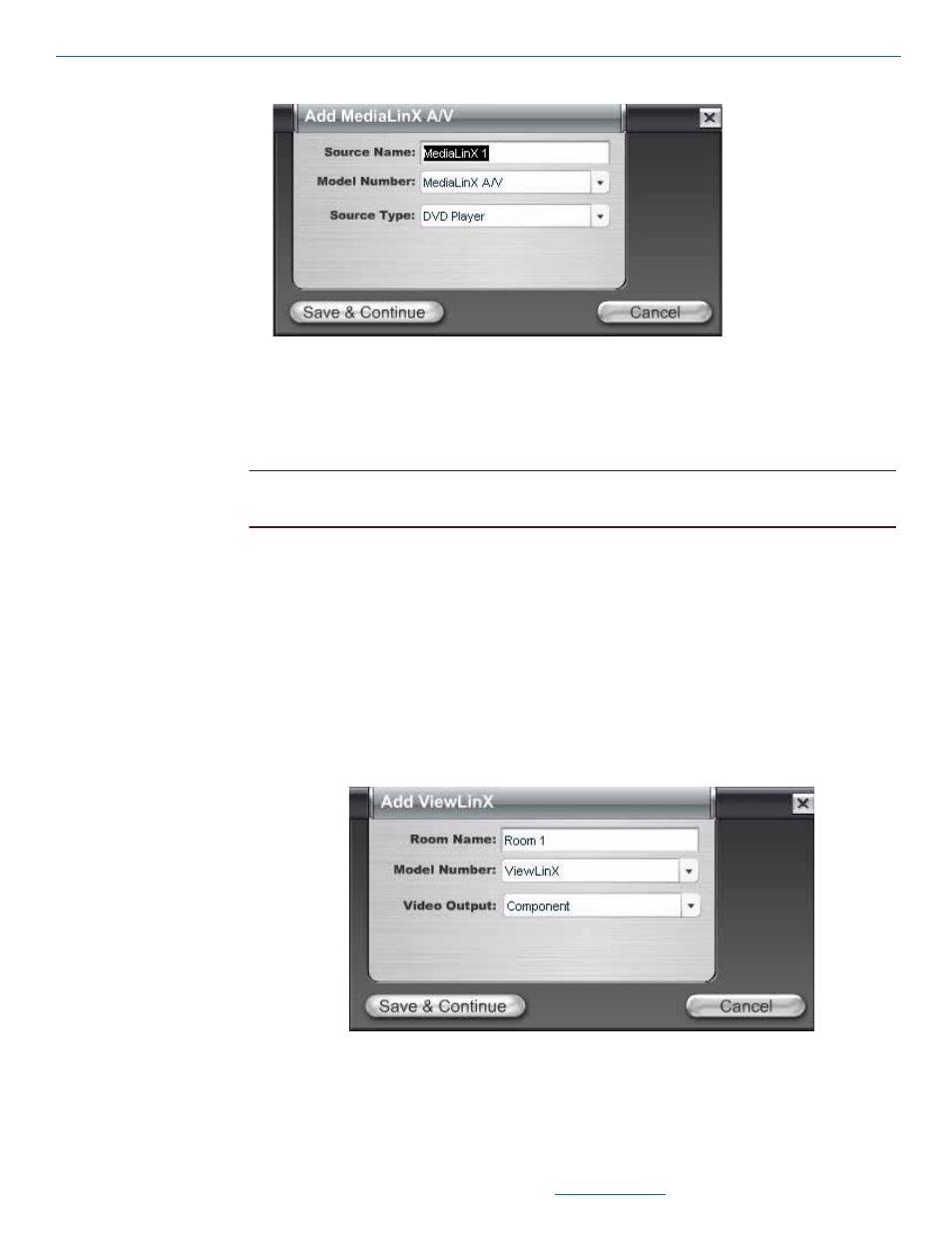
DigiLinX Dealer Setup Version 2.35.00
3-8
All specifications subject to change without notification. All rights reserved. Copyright © 2008 NetStreams
Main +1 512.977-9393 / fax +1 512.977.9398 / Toll Free Technical Support +1 866-353-3496
3600 W. Parmer Lane, Suite 100; Austin, TX 7872
Figure 3-7
MediaLinX A/V source device dialog box
Entering MediaLinX A/V Information
1.
Enter the following information:
Source Name. Edit or keep the default.
NOTE:
Whatever you type in for the source name here will appear in the list of sources
on the TouchLinX interface.
Model Number. There is only one model number to select.
Source Type. Use the dropdown list (using the down arrow key) to select what
type of source this is. The source type brings up the appropriate controls for the
source. There are several types of sources: a Tuner, CD player, DVD player,
Digital Video Recorder, XM Tuner, Parasound
®
ZTuner, iPort, or Generic
Device.
2.
Complete the information for each MediaLinX A/V in your project.
3.
Select Save & Continue.
The ViewLinX device information window displays (see Figure 3-7).
Figure 3-8
ViewLinX device information window
