Theaterlinx ui tab – ClearOne NetStreams DigiLinX Dealer User Manual
Page 204
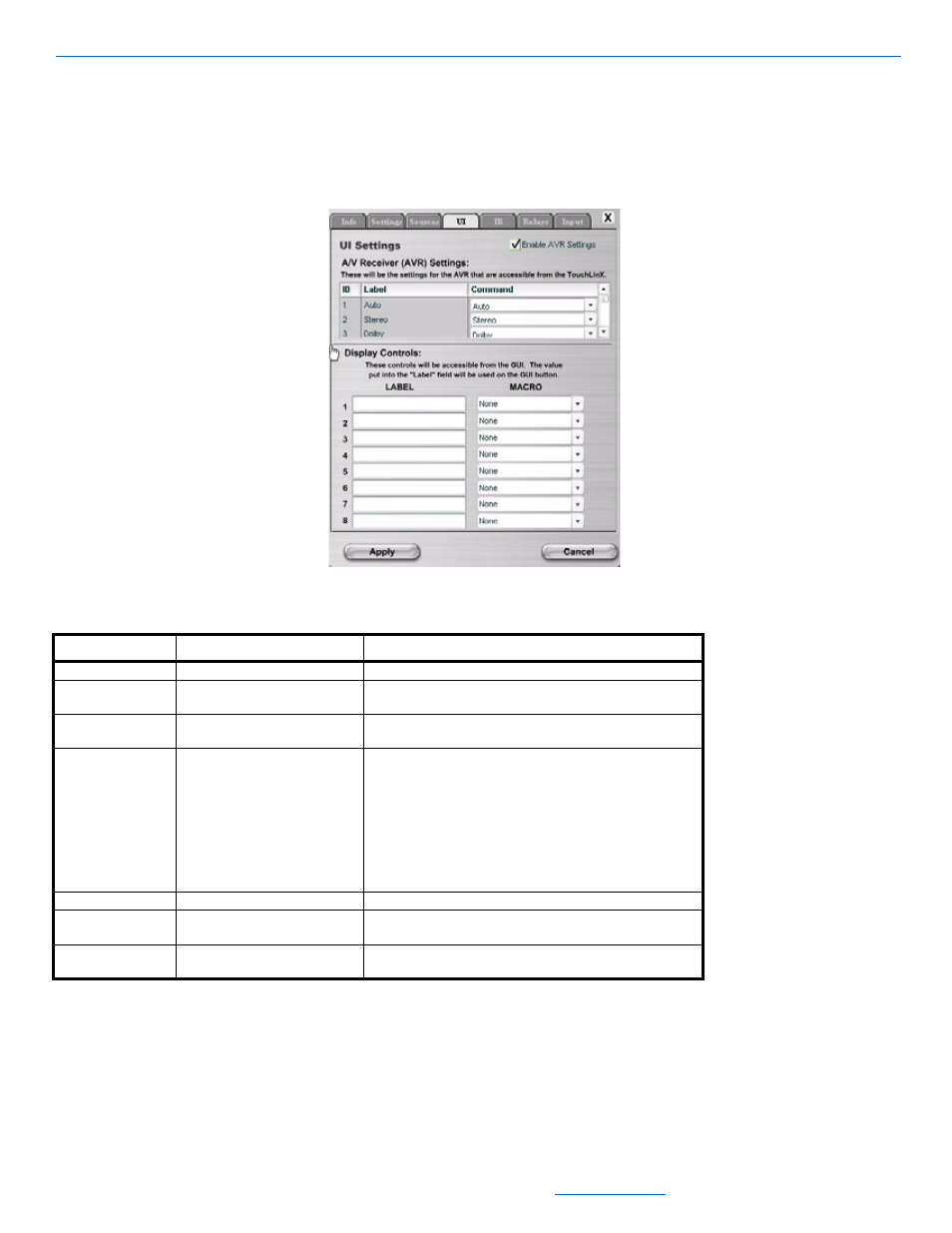
DigiLinX Dealer Setup Version 2.35.00
5-134
All specifications subject to change without notification. All rights reserved. Copyright © 2008 NetStreams
Main +1 512.977-9393 / fax +1 512.977.9398 / Toll Free Technical Support +1 866-353-3496
3600 W. Parmer Lane, Suite 100; Austin, TX 7872
The GUI also allows the user to control the display. Settings on this tab configure these options. In both cases,
a button is assigned to a command or macro and the button can be given a custom label.
6.
Select the UI tab to modify these settings. The UI tab appears as shown in Figure 5-114. The fields on the UI
tab are discused in Table 5-93.
Figure 5-114
TheaterLinX UI tab
Table 5-95
TheaterLinX UI Tab
7.
Select the IR tab.
The IR tab appears as shown in Figure 5-15.
Tab
Selection Description
UI Settings
Enable AVR Settings
AVR settings can be disabled so they do not appear in the
GUI by unchecking the Enable AVR Settings checkbox.
Label
Select the button and give it a name describing its function
(Dolby DTS, Up, Select).
Command
Assign the appropriate IR/RS-232 command from the drop
down box. Choose from:
Auto
None
Stereo
/Dolby
PL II ( X) Movie
Display Controls
Label
Select the name describing its function (for example, Power,
Aspect Ratio, Input).
Macro
Assign the appropriate macro. If you have not created the
macros yet, you can come back and assign it later.
