Sending the configuration, Step 2: configure the pc, Enable the guest account – ClearOne NetStreams DigiLinX Dealer User Manual
Page 307: Sending the configuration -9, Step 2: configure the pc -9, Enable the guest account -9
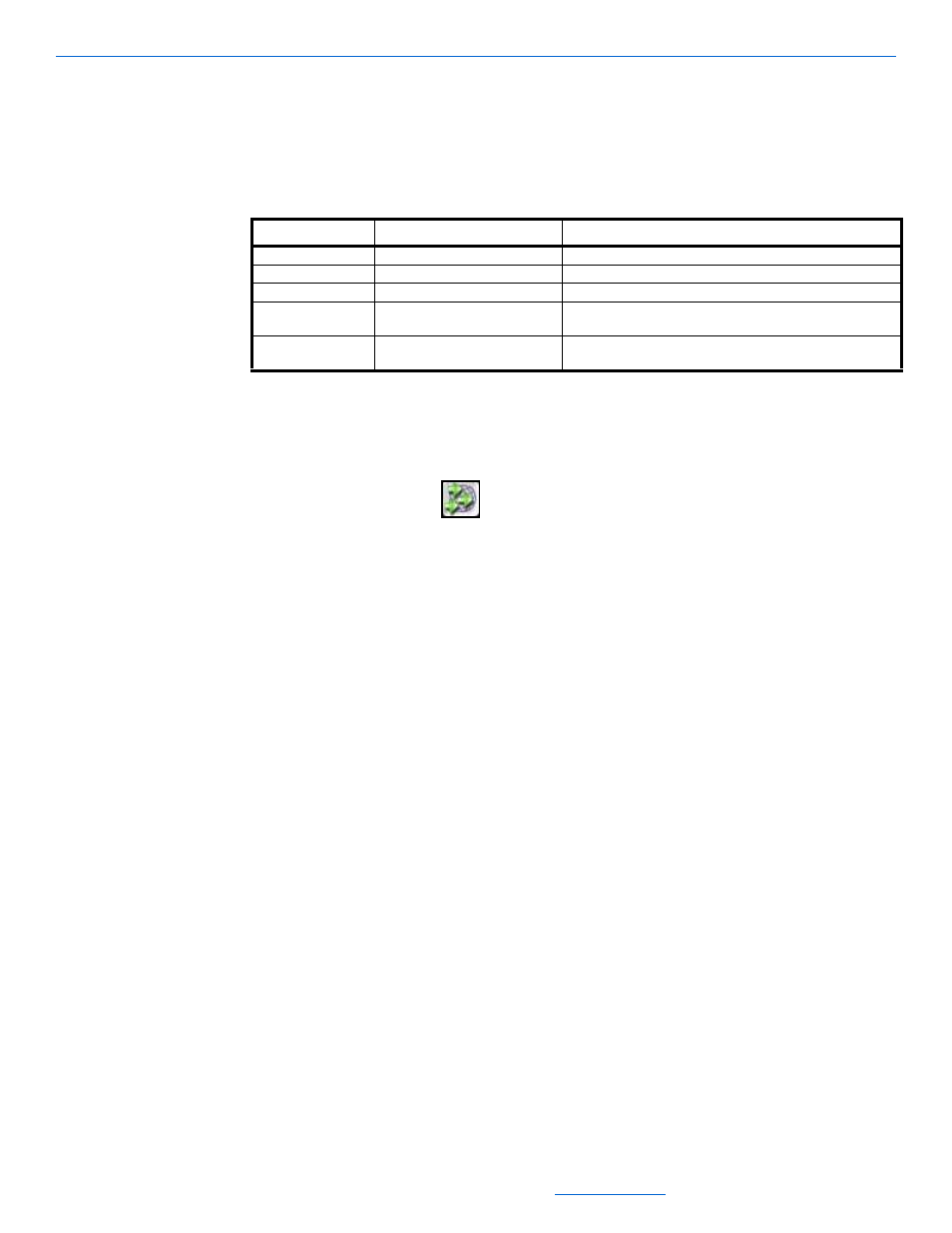
DigiLinX Streaming Music Manager
15-9
All specifications subject to change without notification. All rights reserved. Copyright © 2008 NetStreams
Main +1 512.977-9393 / fax +1 512.977.9398 / Toll Free Technical Support +1 866-353-3496
3600 W. Parmer Lane, Suite 100; Austin, TX 7872
Enter the number of streams you want to enable for the device.
Auto Assign assigns an IP address based on the Auto IP range discussed in the IP
and DigiLinX Tutorial on page 2-13.
Sending the Configuration
1.
With the project open to the changes you just made, select the Send Configuration
to Multiple Devices
icon.
2.
Select File>Save to save the project.
3.
Wait for the devices to restart. The Streaming Music Manager is ready when 3
green check marks appear in the upper right corner of the display (if you have
attached a display).
Step 2: Configure the PC
For the Streaming Music Manager to locate and catalog music on a PC or NAS
(Network Attached Storage) drive, there are certain settings that need to be made.
Enable the guest account.
Set the workgroup to Netstreams.
Note the Gateway and DNS of the PC and enter them into the Streaming Music
Manager.
Verify that there are no PC firewalls or security programs blocking access to the
shared folders.
Make the folder containing the music a shared folder.
Restart the PC and the Streaming Music Manager.
Enable the Guest Account
By default, the Streaming Music Manager will use the guest account to connect to the
network shzre. The guest account is disabled by default. If the guest account cannot be
used, you can setup a custom security ID. For setting up security, see Setting Security
Table 15-2
Digital Media Server Streams Tab
Tab
Selection Description
Streams
Enabled
Indicates if the stream is active or has been turned off.
Streams
The name given to the stream which is displayed on the GUI.
Proxy Device
Denotes what device is hosting or proxying the stream.
Maximum Number of Streams
When Auto Assigning the stream, this setting lets you
configure how many streams you want enabled.
Auto Assign
Automatically assigns the maximum number of stream to an
available DigiLinX device.
