Resetting the keylinx, Configure using the keylinx tab, Resetting the keylinx -6 – ClearOne NetStreams DigiLinX Dealer User Manual
Page 276: Configure using the keylinx tab -6
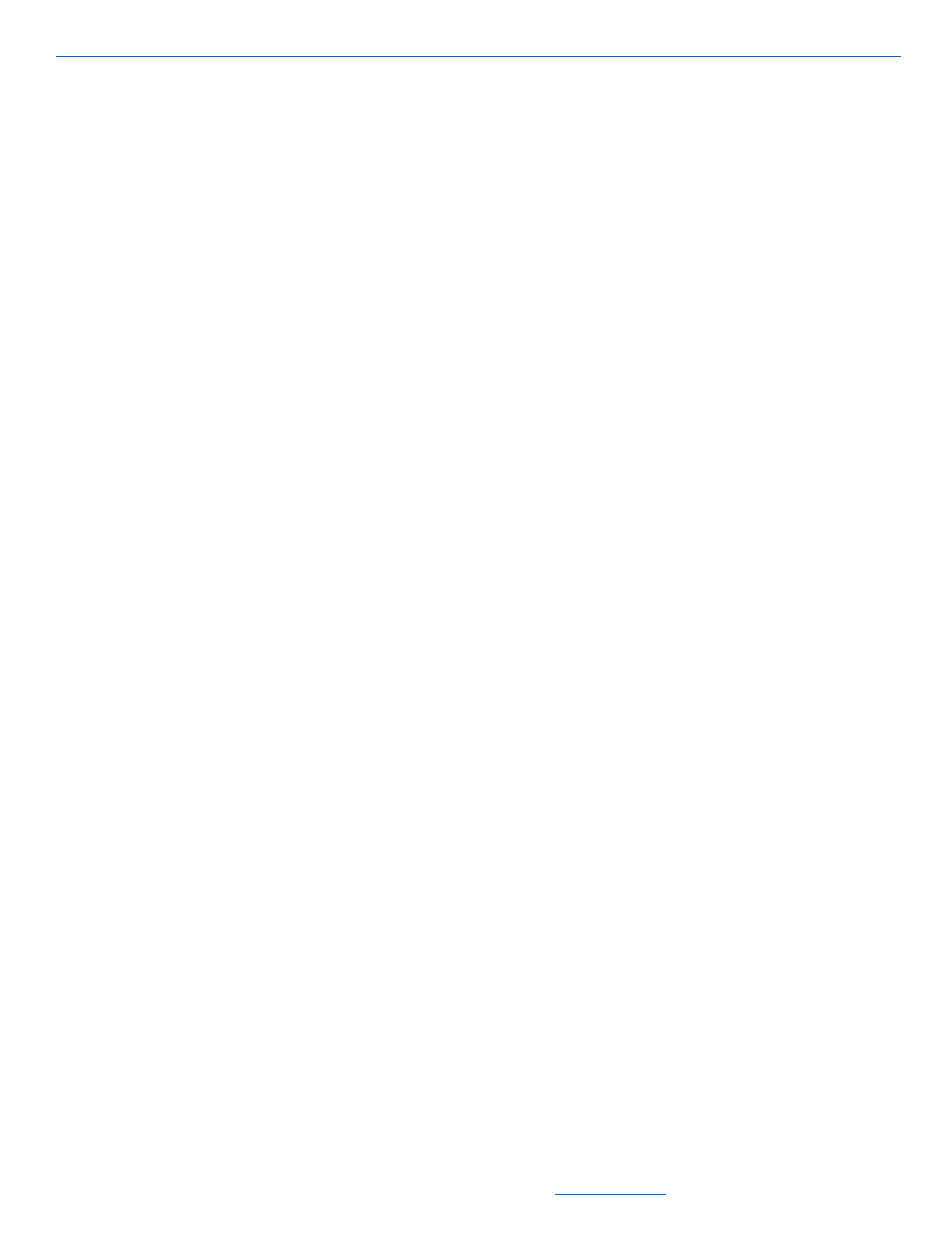
DigiLinX Dealer Setup Version 2.35.00
12-6
All specifications subject to change without notification. All rights reserved. Copyright © 2008 NetStreams
Main +1 512.977-9393 / fax +1 512.977.9398 / Toll Free Technical Support +1 866-353-3496
3600 W. Parmer Lane, Suite 100; Austin, TX 7872
1.
Left-click on the SpeakerLinX you want to edit in the project.
2.
Select the KeyLinX tab.
3.
Click on the Download Firmware button.
You are prompted for a file.
4.
Browse to c:\program files\DigiLinX Dealer Setup\Upgrades\.
5.
Locate the folder with the model number of the KeyLinX.
6.
Locate folder with the latest version date (in ##_##_#### format).
7.
Select the .srec file inside the folder.
8.
Click OK.
The file starts downloading.
Once the download completes, a message displays that states the download was
complete.
9.
Close the window.
Resetting the KeyLinX
Use the Reset KeyLinX button during installation to reset the KeyLinX if it locks up.
To reset the KeyLinX, complete the following steps:
1.
Left-click on the SpeakerLinX you want to edit in the project.
2.
Select the KeyLinX tab.
3.
Click on the Reset KeyLinX button.
The KeyLinX resets. While resetting the KeyLinX, the buttons turn from blue to
amber then back to blue. Once the buttons have switched back to blue, the
KeyLinX is reset.
Configure Using the KeyLinX Tab
1.
Configure the KeyLinX using the KeyLinX tab (shown on page 5-76).
2.
Select Apply.
3.
Upload configuration files to the server.
