Select the soft buttons tab, Soft buttons tab, Touchlinx user interface tab – ClearOne NetStreams DigiLinX Dealer User Manual
Page 151
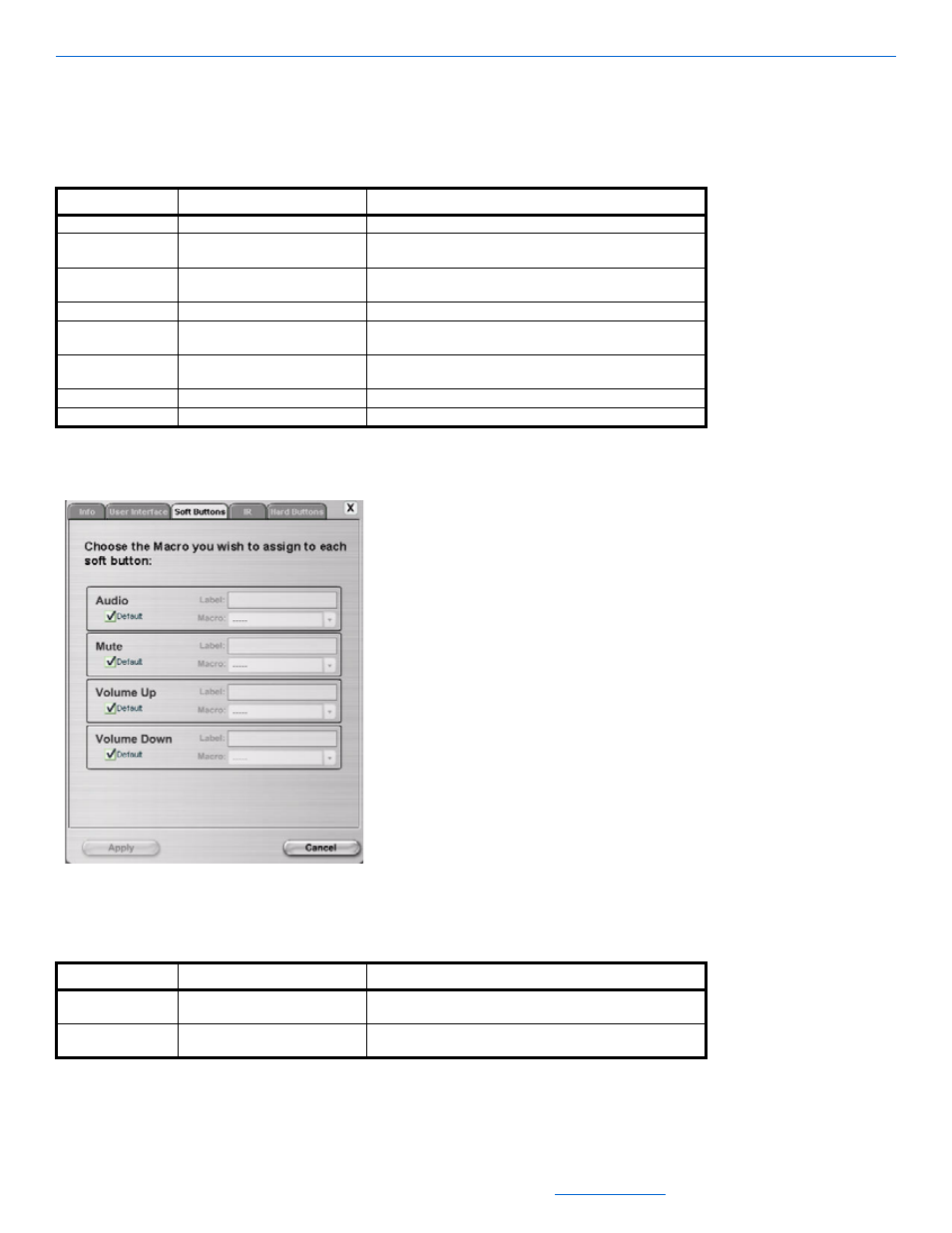
Editing Devices
5-81
All specifications subject to change without notification. All rights reserved. Copyright © 2008 NetStreams
Main +1 512.977-9393 / fax +1 512.977.9398 / Toll Free Technical Support +1 866-353-3496
3600 W. Parmer Lane, Suite 100; Austin, TX 7872
The User Interface tab allows you to pre-adjust any settings on the TouchLinX. Table 5-53 provides
information on the fields available for editing the User Interface tab.
4.
Select the Soft Buttons tab.
Figure 5-68
TouchLinX Soft Buttons tab
The fields for the Soft Buttons tab are shown in Table 5-54.
Table 5-54
Soft Buttons tab
Table 5-53
TouchLinX User Interface Tab
Tab
Selection Description
User Interface
Room Name
The name of the room where the TouchLinX resides.
BackLight Timeout
This allows you to select a time frame for the backlight of the
TouchLinX to go dark.
Sounds
This is a toggle switch. Select On if you want feedback (like
clicks) when you press a button.
BackLight Intensity
Adjusts the brightness of the TouchLinX window.
Button Led Intensity
Sets the lights for the active hard buttons on the TouchLinX
to high, low, or off.
Inactive Button Led Intensity
Sets the lights for the inactive hard buttons on the TouchLinX
to high, low, or off.
Program Indicator Light
Controls whether the program indicator light is on or off.
Service Name
A display field used to identify the device name.
Tab
Selection Description
Soft Buttons
Label
Assign a label for the macro that will display in the GUI for
Audio, Mute, Volume Up, and Volume Down. .
Macro
This allows you to select macro to go wiith the soft button
and the label. .
