Add digilinx devices to the project, Add digilinx devices to the project -5, Add digilin x devices to the project – ClearOne NetStreams DigiLinX Dealer User Manual
Page 249
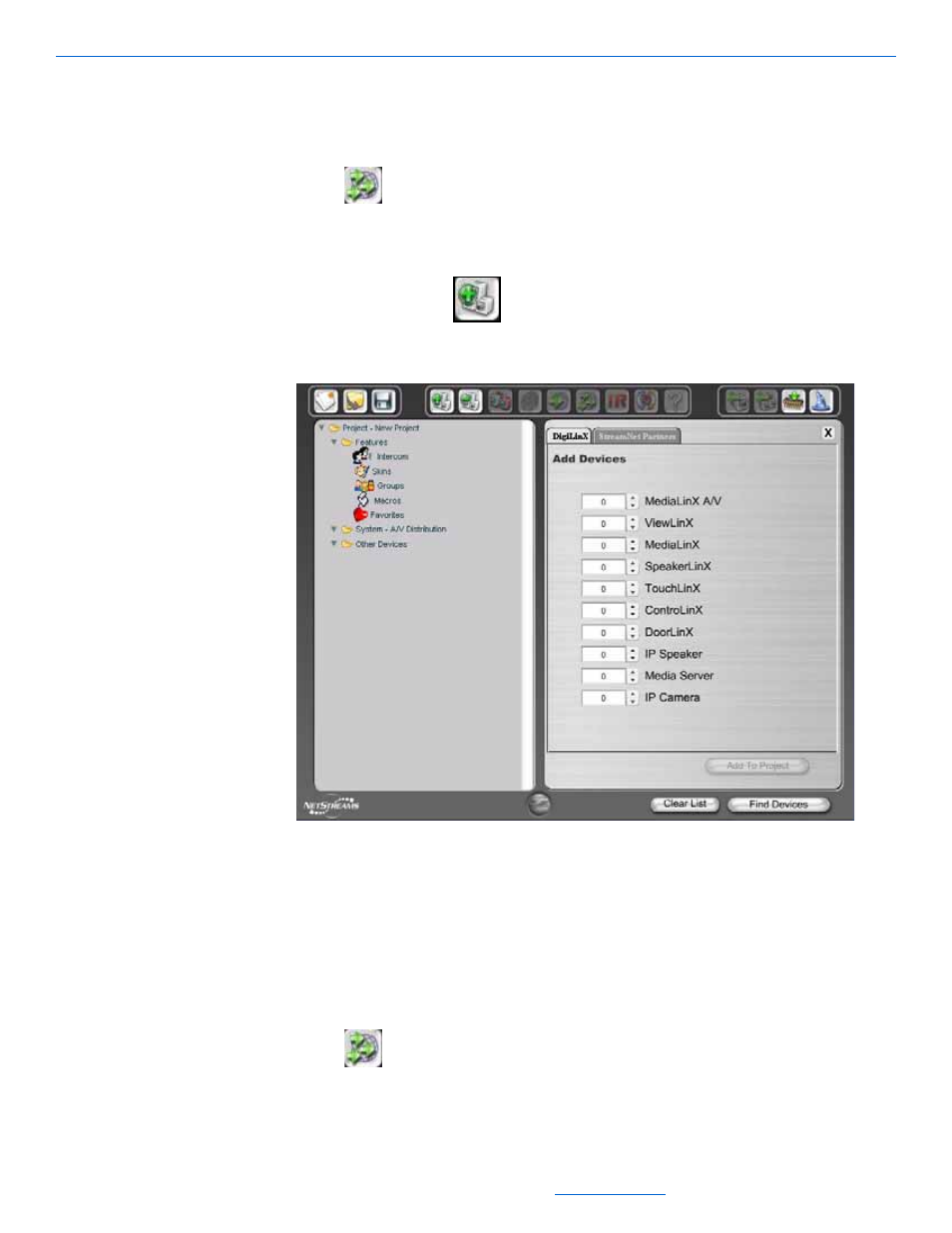
DigiLinX and IP Addresses
9-5
All specifications subject to change without notification. All rights reserved. Copyright © 2008 NetStreams
Main +1 512.977-9393 / fax +1 512.977.9398 / Toll Free Technical Support +1 866-353-3496
3600 W. Parmer Lane, Suite 100; Austin, TX 7872
8.
Select File>Save.
The project is saved.
9.
Send the configuration to all devices by selecting the Send Configuration to All
Devices
button.
Add DigiLinX Devices to the Project
1.
Select the Add Device (
) button.
The Devices window displays (see Figure 9-5).
Figure 9-5
Devices window
As you add new devices to the project they will use IP addresses in the appropriate
range.
2.
Once all the IP addresses are assigned and the project has been configured, select
File>Save.
The project is saved.
3.
Send the configuration to all devices by selecting the Send Configuration to All
Devices
button.
